How To Install Neo4j on Ubuntu 24.04 LTS
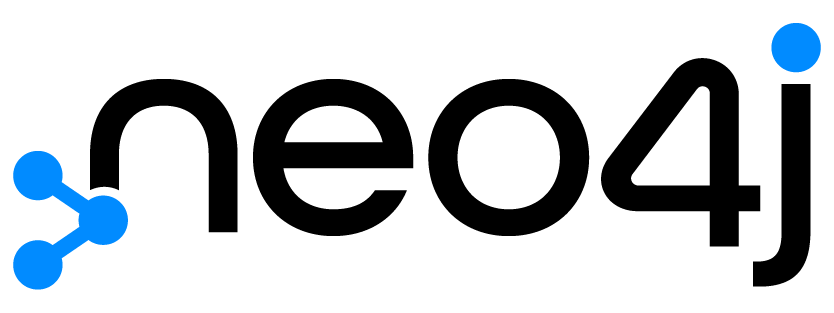
Neo4j stands out in the world of databases for its unique approach to data storage and retrieval. Unlike traditional relational databases, Neo4j uses a graph structure to represent and store data, making it ideal for applications that deal with highly connected information. Social networks, recommendation engines, fraud detection systems, and knowledge graphs are just a few examples of where Neo4j shines.
Ubuntu 24.04 LTS, the latest long-term support release of the popular Linux distribution, provides an excellent foundation for running Neo4j. Its stability, security features, and extensive community support make it a top choice for database installations. The combination of Neo4j and Ubuntu 24.04 LTS offers a robust, scalable, and maintainable environment for your graph database needs.
Prerequisites
- A server running one of the following operating systems: Ubuntu and any other Debian-based distribution like Linux Mint.
- It’s recommended that you use a fresh OS install to prevent any potential issues.
- Basic familiarity with the terminal and command-line interface.
- SSH access to the server (or just open Terminal if you’re on a desktop).
- CPU: Multi-core processor (4 cores or more recommended).
- RAM: 8GB minimum, 16GB or more recommended.
- Storage: SSD with at least 10GB free space (more for larger databases).
- An active internet connection. You’ll need an internet connection to download the necessary packages and dependencies.
- An Ubuntu 24.04 system with root access or a user with sudo privileges.
Install Neo4j on Ubuntu 24.04
Step 1. Updating the Package Repository.
Before installing any new software, it’s essential to ensure your system is up-to-date. This step helps prevent conflicts and ensures you have the latest security patches. Open a terminal and run the following command:
sudo apt update sudo apt upgrade
This command updates the package lists and upgrades all installed packages to their latest versions. The -y flag automatically answers “yes” to any prompts, streamlining the process.
Step 2. Installing Java Development Kit (JDK).
Neo4j requires Java to run. We’ll install OpenJDK 11, which is fully compatible with Neo4j and readily available in Ubuntu’s repositories. To install OpenJDK 11, execute the following command:
sudo apt install openjdk-11-jdk
After the installation completes, verify that Java is correctly installed by checking its version:
java -version
Step 3. Installing Neo4j.
To install Neo4j, we need to add its official repository to our system. This process involves several steps to ensure secure and authenticated package installation.
First, ensure that your system can handle HTTPS repositories:
sudo apt install apt-transport-https ca-certificates curl software-properties-common
Next, import the Neo4j GPG key to verify package integrity:
curl -fsSL https://debian.neo4j.com/neotechnology.gpg.key | sudo gpg --dearmor -o /usr/share/keyrings/neo4j.gpg
Now, add the Neo4j repository to your system’s sources list:
echo "deb [signed-by=/usr/share/keyrings/neo4j.gpg] https://debian.neo4j.com stable 4.1" | sudo tee /etc/apt/sources.list.d/neo4j.list
With the repository added, we can now install Neo4j. First, update the package lists to include the new repository:
sudo apt update
Then, install Neo4j:
sudo apt install neo4j
After installation, we need to start the Neo4j service and enable it to start automatically on the system boot.
To start the Neo4j service, run:
sudo systemctl start neo4j
To enable Neo4j to start on boot:
sudo systemctl enable neo4j
To verify that Neo4j is running correctly, check its status:
sudo systemctl status neo4j
Step 4. Access Neo4j Web Interface.
Neo4j provides a web-based interface for database management and query execution. To access it:
-
- Open a web browser on your system.
- Navigate to
http://localhost:7474. - You’ll be prompted to log in. The default credentials are:
- Username:
neo4j - Password:
neo4j
- Username:
On your first login, you’ll be required to change the default password. Choose a strong, unique password to secure your Neo4j installation.
Congratulations! You have successfully installed Neo4j. Thanks for using this tutorial for installing the Neo4j on the Ubuntu 24.04 LTS system. For additional help or useful information, we recommend you check the official Neo4j website.