How To Install Neovim on AlmaLinux 9
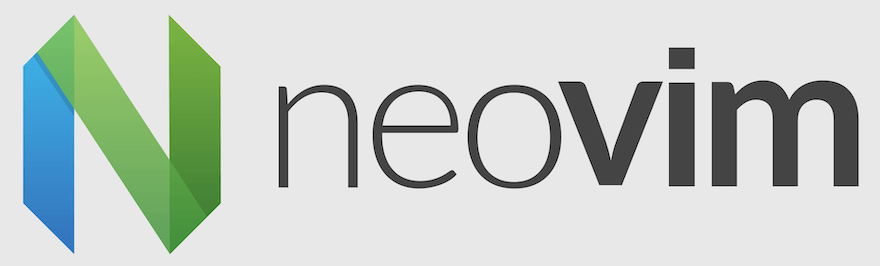
Neovim, a powerful and extensible text editor, has gained significant popularity among developers and system administrators. As an enhanced version of the classic Vim editor, Neovim offers improved performance, better plugin support, and a more modern codebase. For AlmaLinux 9 users, installing Neovim can significantly boost productivity and streamline coding workflows. This comprehensive guide will walk you through the process of installing Neovim on AlmaLinux 9, exploring different methods and providing essential configuration tips.
What is Neovim?
Neovim is an ambitious project that aims to refactor and modernize the venerable Vim text editor. It maintains compatibility with Vim while introducing new features and improvements. Some key advantages of Neovim include:
- Asynchronous plugin architecture for improved performance
- Built-in terminal emulator
- Enhanced scripting capabilities with Lua support
- Better default settings and user experience
- Improved extensibility and customization options
While Vim remains a popular choice, Neovim’s modern approach and active development make it an attractive option for users seeking a more feature-rich editing experience.
Why Install Neovim on AlmaLinux 9?
AlmaLinux 9, as a stable and enterprise-ready Linux distribution, provides an excellent platform for development and system administration tasks. Installing Neovim on AlmaLinux 9 offers several benefits:
- Enhanced editing capabilities for coding and configuration management
- Seamless integration with AlmaLinux’s package management system
- Access to a wide range of plugins and customization options
- Improved performance and stability compared to traditional Vim
By leveraging Neovim’s features on AlmaLinux 9, users can create a powerful and efficient development environment tailored to their specific needs.
Prerequisites
Before proceeding with the installation of Neovim on AlmaLinux 9, ensure that you have the following prerequisites in place:
- A system running AlmaLinux 9 with root or sudo access
- An active internet connection for downloading packages and dependencies
- Basic familiarity with the command line interface
- Sufficient disk space for installation (approximately 100MB)
With these prerequisites met, you’re ready to explore the different methods of installing Neovim on your AlmaLinux 9 system.
Method 1: Installing Neovim from EPEL Repository
The simplest way to install Neovim on AlmaLinux 9 is through the Extra Packages for Enterprise Linux (EPEL) repository. This method provides a straightforward installation process using the system’s package manager. Follow these steps to install Neovim using EPEL:
Step 1: Enable EPEL Repository
First, enable the EPEL repository on your AlmaLinux 9 system by running the following command:
sudo dnf install epel-releaseStep 2: Update System Packages
After enabling EPEL, update your system’s package list to include the newly available packages:
sudo dnf updateStep 3: Install Neovim
Now, you can install Neovim using the dnf package manager:
sudo dnf install neovimStep 4: Verify Installation
To confirm that Neovim has been successfully installed, check its version by running:
nvim --versionThis command should display the installed version of Neovim along with other relevant information.
Method 2: Building Neovim from Source
For users who prefer the latest features or need a specific version of Neovim, building from source is an excellent option. This method provides more control over the installation process but requires additional steps. Follow these instructions to build Neovim from source on AlmaLinux 9:
Step 1: Install Build Dependencies
First, install the necessary build dependencies by running:
sudo dnf install git make cmake gcc gcc-c++ libtool autoconf automake cmake pkgconfig unzip patch gettext curlStep 2: Clone Neovim Repository
Clone the Neovim repository from GitHub:
git clone https://github.com/neovim/neovim.git
cd neovimStep 3: Checkout Desired Version (Optional)
If you want to build a specific version of Neovim, checkout the corresponding tag:
git checkout stable # For the latest stable release
# Or
git checkout v0.5.0 # For a specific versionStep 4: Build Neovim
Compile Neovim using the following commands:
make CMAKE_BUILD_TYPE=RelWithDebInfo
sudo make installStep 5: Verify Installation
After the installation is complete, verify that Neovim is correctly installed by checking its version:
nvim --versionThis command should display the version of Neovim you just built and installed.
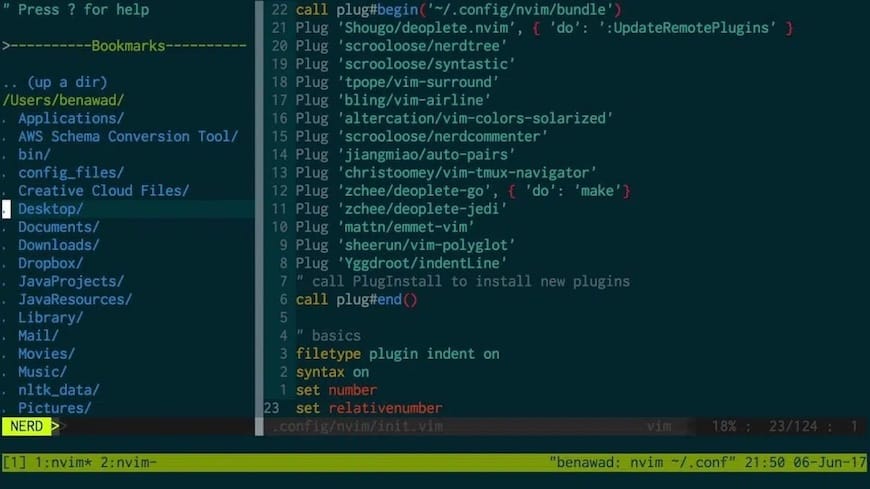
Configuring Neovim
Once Neovim is installed, you can customize its behavior to suit your preferences. Here’s how to set up a basic configuration:
Create Configuration Directory
Create the Neovim configuration directory:
mkdir -p ~/.config/nvimSet Up init.vim File
Create and edit the init.vim file, which is equivalent to .vimrc for Vim:
nvim ~/.config/nvim/init.vimBasic Configuration Options
Add some basic configuration options to your init.vim file:
" Enable line numbers
set number
" Enable syntax highlighting
syntax enable
" Set tab width to 4 spaces
set tabstop=4
set shiftwidth=4
set expandtab
" Enable mouse support
set mouse=a
" Set color scheme (if available)
colorscheme desertThese settings provide a good starting point for customizing your Neovim experience. Feel free to explore additional options and tailor the configuration to your needs.
Installing Neovim Plugins
Plugins can greatly enhance Neovim’s functionality. Here’s how to set up a plugin manager and install plugins:
Install vim-plug
vim-plug is a popular plugin manager for Vim and Neovim. Install it with the following command:
sh -c 'curl -fLo "${XDG_DATA_HOME:-$HOME/.local/share}"/nvim/site/autoload/plug.vim --create-dirs \
https://raw.githubusercontent.com/junegunn/vim-plug/master/plug.vim'Configure Plugins
Edit your init.vim file to add plugin configurations:
call plug#begin()
" Add your plugins here
Plug 'preservim/nerdtree'
Plug 'tpope/vim-fugitive'
Plug 'vim-airline/vim-airline'
call plug#end()Install Plugins
Open Neovim and run the following command to install the configured plugins:
:PlugInstallThis will download and install the specified plugins, enhancing your Neovim setup with additional features and functionality.
Troubleshooting Common Issues
While installing and configuring Neovim on AlmaLinux 9, you may encounter some common issues. Here are solutions to a few potential problems:
Dependency Problems
If you encounter dependency issues during installation, try updating your system and installing any missing packages:
sudo dnf update
sudo dnf install [missing-package-name]Compilation Errors
When building from source, compilation errors may occur. Ensure you have all the required build dependencies installed and try cleaning the build directory before recompiling:
make distclean
make CMAKE_BUILD_TYPE=RelWithDebInfoConfiguration Issues
If your Neovim configuration isn’t working as expected, check for syntax errors in your init.vim file. You can also try temporarily renaming your configuration directory to start with a clean slate:
mv ~/.config/nvim ~/.config/nvim_backup
mkdir ~/.config/nvimUpdating and Maintaining Neovim
To keep your Neovim installation up-to-date, follow these steps:
Updating Neovim
If installed via EPEL:
sudo dnf update neovimIf built from source, pull the latest changes and rebuild:
cd /path/to/neovim/repo
git pull
make CMAKE_BUILD_TYPE=RelWithDebInfo
sudo make installUpdating Plugins
To update your plugins, open Neovim and run:
:PlugUpdateRegularly updating Neovim and its plugins ensures you have access to the latest features and bug fixes.
Congratulations! You have successfully installed Neovim. Thanks for using this tutorial for installing the Neovim text editor on your AlmaLinux 9 system. For additional help or useful information, we recommend you check the official Neovim website.