How To Install Neovim on Fedora 41
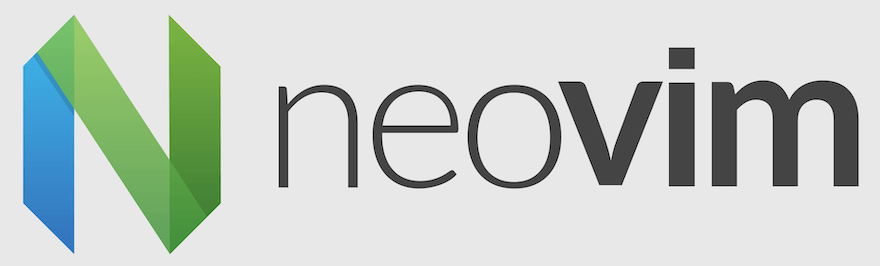
Neovim is a modern, extensible text editor that enhances the traditional Vim experience. With its asynchronous processing, built-in terminal, and improved plugin architecture, Neovim has gained popularity among developers and system administrators alike. This article provides a comprehensive guide on how to install Neovim on Fedora 41, covering various installation methods, configuration tips, and troubleshooting advice.
Understanding Neovim
What is Neovim?
Neovim is an open-source text editor that aims to improve upon Vim by providing a more extensible and user-friendly experience. It retains Vim’s powerful editing capabilities while introducing features such as better support for plugins, an integrated terminal emulator, and enhanced performance. These improvements make it suitable for a wide range of applications, from software development to data analysis.
Why Choose Neovim?
- Asynchronous Processing: Neovim allows for non-blocking operations, enabling users to run tasks in the background without interrupting their workflow.
- Built-in Terminal: The integrated terminal allows users to run shell commands directly within the editor, streamlining the development process.
- Plugin Ecosystem: Neovim supports a rich ecosystem of plugins that enhance functionality and provide customization options.
- Active Community: With a vibrant community of developers and users, Neovim benefits from continuous updates and support.
Prerequisites for Installation
System Requirements
Before installing Neovim on Fedora 41, ensure your system meets the following requirements:
- A 64-bit version of Fedora 41 installed on your machine.
- A minimum of 1 GB RAM (2 GB or more recommended).
- A stable internet connection for downloading packages and dependencies.
Required Packages
To facilitate the installation process, it is essential to have some prerequisite packages installed. Open your terminal and execute the following command to install them:
sudo dnf install git curl gcc make ninja-build cmake gettextMethods to Install Neovim on Fedora 41
Installing via DNF Package Manager
The simplest way to install Neovim on Fedora 41 is by using the DNF package manager. This method ensures you get a stable version directly from the official repositories.
Step-by-Step Guide
- Open Terminal: You can do this by searching for “Terminal” in your applications menu or using the shortcut
Ctrl + Alt + T. - Update Your System: Before installing any new software, it’s good practice to update your system. Run the following command:
sudo dnf update - Install Neovim: Execute the command below to install Neovim:
sudo dnf install neovim - Verify Installation: After installation, you can verify that Neovim is correctly installed by checking its version:
nvim --version
Building from Source
If you prefer to have the latest features or wish to customize your build, you can compile Neovim from source. This method requires more steps but allows for greater flexibility.
Why Build from Source?
- You can access the latest features before they are available in stable releases.
- You have control over the compilation options and dependencies.
Step-by-Step Guide
- Install Dependencies: Ensure you have all necessary dependencies installed:
sudo dnf install ninja-build cmake gcc make unzip gettext curl - Clone the Repository: Download the latest source code from GitHub:
git clone https://github.com/neovim/neovim.git cd neovim - Create a Build Directory: It’s good practice to create a separate build directory:
mkdir build cd build - Run CMake: Configure the build with CMake:
cmake .. -DCMAKE_BUILD_TYPE=Release - Compile Neovim: Use the following command to compile:
make - Install Neovim: Finally, install it with:
sudo make install - Post-installation Verification: Check if Neovim is installed correctly:
nvim --version
Using AppImage
If you prefer a portable installation method without modifying your system’s package manager, you can use AppImage. This format allows you to run applications without installation.
What is AppImage?
An AppImage is a self-contained executable file that includes all necessary libraries and dependencies. This makes it easy to run software on different Linux distributions without installation complications.
Step-by-Step Guide
- Download AppImage: Visit the Neovim releases page and download the latest AppImage file.
- Create an Executable File: Make the downloaded file executable by running:
chmod u+x nvim.appimage - Run Neovim: Execute the AppImage file:
./nvim.appimage - Create a Desktop Entry (Optional): If you want to integrate it into your desktop environment, create a `
.desktop` file in `~/.local/share/applications/` with appropriate entries pointing to your AppImage.
Configuring Neovim for Optimal Use
A key advantage of using Neovim is its configurability. After installation, customizing your setup can significantly enhance your productivity.
Basic Configuration
Create a configuration file at `~/.config/nvim/init.vim`. If this directory does not exist, create it using:
mkdir -p ~/.config/nvimAdd basic settings to your `init.vim` file. Here’s an example configuration that sets up some common preferences:
" Basic settings
set nocompatible
set encoding=utf-8
set number
set relativenumber
set tabstop=4
set shiftwidth=4
set expandtab
set smartindent
" Enable syntax highlighting
syntax on
" Set colorscheme
colorscheme desert
Recommended Plugins
The true power of Neovim comes from its plugin ecosystem. Here are some recommended plugins that enhance functionality:
- nvim-treesitter: Provides better syntax highlighting and code navigation.
- coc.nvim: A powerful completion engine that brings IDE-like features to Neovim.
- NERDTree: A file explorer plugin that helps navigate projects easily.
- vimsensible: A collection of sensible defaults for Vim/Neovim settings.
You can manage these plugins using a plugin manager like vim-plug. To install vim-plug, add the following lines to your `init.vim` file:
" Install vim-plug
call plug#begin('~/.local/share/nvim/plugged')
" List of plugins
Plug 'nvim-treesitter/nvim-treesitter'
Plug 'neoclide/coc.nvim', {'branch': 'release'}
Plug 'preservim/nerdtree'
Plug 'airblade/vimsensible'
call plug#end()
This setup will allow you to easily manage plugins within Neovim. After adding plugins in `init.vim`, run `:PlugInstall` within Neovim to install them.
Troubleshooting Common Installation Issues
Common Errors and Solutions
- Error: Command Not Found:If you receive an error stating that `
nvim` is not found after installation, ensure that your PATH variable includes `/usr/local/bin`, where Neovim may be installed when built from source or via AppImage. - Error: Missing Dependencies:If certain features are not working or if there are errors during installation from source, double-check that all required dependencies are installed as mentioned earlier in this article.
- Error: Permission Denied:If you encounter permission issues while executing commands or accessing files, prepend commands with `sudo` where necessary or adjust permissions using `
chmod` as needed. - Error: Plugin Issues:If plugins are not loading correctly after installation, verify that they are listed correctly in your `
init.vim` file and run `:PlugInstall` again inside Neovim.
Congratulations! You have successfully installed Neovim. Thanks for using this tutorial for installing the Neovim text editor on your Fedora 41 system. For additional help or useful information, we recommend you check the official Neovim website.