How To Install Neovim on Fedora 42
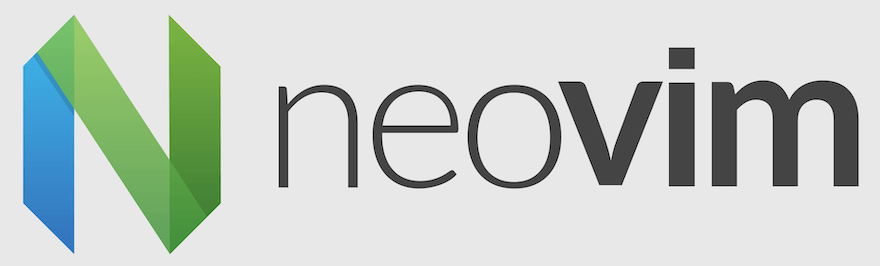
Neovim represents a significant evolution in text editing technology, offering developers and system administrators a powerful, extensible alternative to traditional Vim. This modern text editor has gained tremendous popularity among professionals working with languages like Rust, Python, Go, and TypeScript. For Fedora users who value open-source software and customization options, Neovim provides an ideal coding environment that can transform from a simple modal editor into a full-featured IDE.
Whether you’re a software engineer, data scientist, or system administrator, this comprehensive guide will walk you through multiple installation methods for Neovim on Fedora 42. We’ll explore the advantages of each approach and provide detailed troubleshooting solutions to ensure a smooth installation experience.
Prerequisites and System Requirements
Before installing Neovim on your Fedora 42 system, ensure you meet the following requirements. Your system should have administrative privileges (sudo access) to install packages and modify system configurations. Basic familiarity with the terminal and command-line interface will prove invaluable throughout this process.
Fedora 42 should be running on your machine with sufficient disk space for the installation and any additional dependencies. We recommend having at least 500MB of available storage space. Additionally, ensure your system has an active internet connection for downloading packages and updates.
Method 1: Installing Neovim via DNF (Official Repository)
Updating System Packages
System updates form the foundation of any successful software installation. Outdated packages can create compatibility conflicts and security vulnerabilities that may interfere with your Neovim installation. Begin by refreshing your system’s package repositories and updating existing software.
Execute the following command in your terminal:
sudo dnf upgrade --refresh
The --refresh flag ensures that DNF downloads the latest repository metadata, giving you access to the most current package versions available. This process may take several minutes depending on your internet connection and the number of packages requiring updates.
DNF Installation Process
DNF (Dandified YUM) serves as Fedora’s primary package manager, providing reliable access to thousands of software packages. Installing Neovim through DNF offers several advantages, including automatic dependency resolution, security updates, and seamless integration with your system.
Install Neovim using the standard DNF command:
sudo dnf install neovim
DNF will automatically resolve dependencies and download approximately 15-20MB of data. The installation typically completes within 2-3 minutes on modern systems. During this process, DNF may prompt you to confirm the installation and import GPG keys for package verification.
The DNF installation includes several essential components:
- Core Neovim executable
- Manual pages and documentation
- Runtime files and syntax highlighting
- Default configuration templates
Verifying DNF Installation
Verification ensures your Neovim installation completed successfully and functions properly. Test the installation by launching Neovim with the following command:
nvim --version
This command displays version information, build details, and supported features. A successful installation will show output similar to:
NVIM v0.9.5
Build type: Release
LuaJIT 2.1.0-beta3
Launch Neovim to test basic functionality:
nvim
You should see the Neovim welcome screen with version information and helpful tips. Exit Neovim by typing :q and pressing Enter.
Method 2: Installing Neovim via Flatpak
Setting Up Flathub Repository
Flatpak provides a universal package management system that offers enhanced security through sandboxing and application isolation. This method proves particularly beneficial for users who prefer containerized applications or require specific versions not available in official repositories.
Add the Flathub repository to your system:
sudo flatpak remote-add --if-not-exists flathub https://flathub.org/repo/flathub.flatpakrepo
The --if-not-exists flag prevents duplicate repository entries if Flathub is already configured. Some systems may automatically disable newly added repositories, so ensure Flathub remains enabled:
flatpak remote-modify --enable flathub
Verify the repository configuration:
flatpak remotes
You should see Flathub listed among your active repositories.
Flatpak Installation Process
Install Neovim through Flatpak using the following command:
flatpak install flathub io.neovim.nvim
Flatpak will download and install Neovim along with its runtime dependencies. The initial download may be larger than the DNF version due to bundled libraries and runtime components. This approach ensures consistent behavior across different Linux distributions.
Launch the Flatpak version using:
flatpak run io.neovim.nvim
For convenience, create an alias in your shell configuration file:
echo 'alias nvim="flatpak run io.neovim.nvim"' >> ~/.bashrc
source ~/.bashrc
Flatpak vs DNF Comparison
Each installation method offers distinct advantages depending on your specific requirements. DNF provides tighter system integration, faster startup times, and easier command-line access. The DNF version receives updates through Fedora’s standard package update cycle, ensuring compatibility with system libraries.
Flatpak installations offer enhanced security through sandboxing, protection against library conflicts, and access to more recent versions. However, Flatpak applications may consume additional disk space and require specific launch commands.
Method 3: Installing via COPR Repository
Understanding COPR
COPR (Community Projects) repositories provide access to packages not available in official Fedora repositories. These community-maintained repositories often include development versions, experimental builds, and specialized configurations of popular software.
COPR repositories undergo less rigorous testing than official packages, so use them judiciously. They’re particularly valuable for accessing bleeding-edge features or specific build configurations not found in standard repositories.
COPR Installation Steps
Enable a COPR repository that provides Neovim packages:
sudo dnf copr enable agriffis/neovim-nightly
This command adds the repository to your system and imports the necessary GPG keys. Install Neovim from the COPR repository:
sudo dnf install neovim
COPR versions may include additional Python bindings and development libraries. Install optional Python support:
sudo dnf install python3-neovim
COPR installations provide access to nightly builds and experimental features that may not be available in stable releases. This approach suits developers who need cutting-edge functionality for plugin development or feature testing.
Method 4: Building Neovim from Source
Prerequisites for Source Build
Source compilation offers maximum control over build options and feature selection. This method requires development tools and sufficient system resources for compilation. Install the necessary build dependencies:
sudo dnf groupinstall "Development Tools"
sudo dnf install cmake ninja-build gettext libtool unzip curl
These packages provide the compiler toolchain, build system, and utilities required for Neovim compilation. Ensure you have at least 2GB of available RAM and 1GB of disk space for the build process.
Source Download and Compilation
Clone the Neovim repository from GitHub:
git clone https://github.com/neovim/neovim.git
cd neovim
Configure the build system for a release build:
make CMAKE_BUILD_TYPE=Release
The compilation process may take 10-30 minutes depending on your system specifications. Modern multi-core processors will complete the build faster through parallel compilation.
Install the compiled binary:
sudo make install
This command installs Neovim to /usr/local/bin/nvim and creates necessary directories for configuration and runtime files.
Source Build Considerations
Building from source provides access to the latest features and allows custom compilation flags. However, source builds require manual updates and don’t integrate with your system’s package manager for automatic updates.
Source installations may lack desktop integration files, requiring manual creation of application menu entries. Additionally, dependency management becomes your responsibility, as package managers won’t automatically resolve library requirements.
Post-Installation Configuration
Understanding Neovim Configuration Structure
Neovim uses a different configuration directory structure compared to traditional Vim. Your personal configuration resides in ~/.config/nvim/, with the main configuration file named init.lua or init.vim depending on your preferred configuration language.
Create the configuration directory:
mkdir -p ~/.config/nvim
For Flatpak installations, the configuration path differs:
mkdir -p ~/.var/app/io.neovim.nvim/config/nvim/
This separation ensures Flatpak applications remain sandboxed while maintaining access to necessary configuration files.
Basic Configuration Setup
Create your initial configuration file:
nvim ~/.config/nvim/init.lua
Add basic settings to enhance your editing experience:
-- Basic settings
vim.opt.number = true
vim.opt.relativenumber = true
vim.opt.expandtab = true
vim.opt.shiftwidth = 4
vim.opt.tabstop = 4
vim.opt.smartindent = true
vim.opt.wrap = false
vim.opt.swapfile = false
vim.opt.backup = false
vim.opt.undofile = true
vim.opt.hlsearch = false
vim.opt.incsearch = true
vim.opt.termguicolors = true
vim.opt.scrolloff = 8
vim.opt.signcolumn = "yes"
vim.opt.updatetime = 50
These settings establish a solid foundation for modern text editing, including line numbers, proper indentation, and visual enhancements.
Installing LazyVim for IDE Features
LazyVim provides a comprehensive configuration framework that transforms Neovim into a full-featured IDE. This pre-configured setup includes language server support, syntax highlighting, and popular plugins for software development.
First, backup any existing configuration:
mv ~/.config/nvim ~/.config/nvim.backup
Clone LazyVim:
git clone https://github.com/LazyVim/starter ~/.config/nvim
Launch Neovim to trigger the initial plugin installation:
nvim
LazyVim will automatically download and configure dozens of plugins, creating a modern development environment with features like:
- Language Server Protocol (LSP) integration
- Syntax highlighting for multiple languages
- File tree navigation
- Git integration
- Terminal emulation
- Code completion and snippets
Launching and Using Neovim
Command Line Launch Methods
The most straightforward method for launching Neovim involves using the terminal. For standard installations, simply type:
nvim
Open specific files:
nvim filename.txt
nvim /path/to/project/
For Flatpak installations, use the full command:
flatpak run io.neovim.nvim
Create convenient aliases for Flatpak launches:
alias nv="flatpak run io.neovim.nvim"
alias nvim-flatpak="flatpak run io.neovim.nvim"
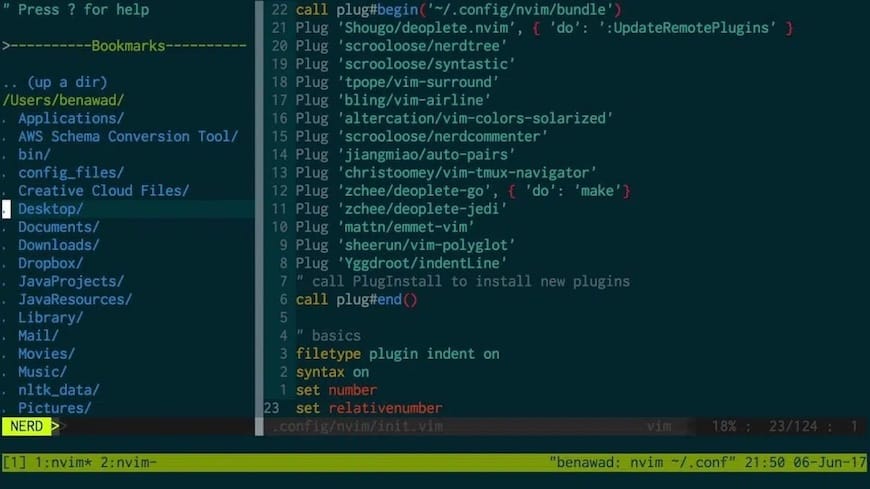
GUI Launch Methods
Most Neovim installations don’t include graphical desktop integration by default. However, you can create custom desktop entries for easier access through your desktop environment.
Create a desktop entry file:
cat > ~/.local/share/applications/neovim.desktop << 'EOF'
[Desktop Entry]
Type=Application
Name=Neovim
Comment=Hyperextensible Vim-based text editor
Exec=nvim
Icon=nvim
Terminal=true
Categories=Development;TextEditor;
MimeType=text/plain;
EOF
Update the desktop database:
update-desktop-database ~/.local/share/applications/
Neovim will now appear in your applications menu and can be launched through your desktop environment’s application launcher.
Troubleshooting Common Issues
Installation Problems
DNF Repository Issues: If DNF fails to locate Neovim packages, refresh your repository metadata:
sudo dnf clean all
sudo dnf makecache
Flatpak Permission Problems: Flatpak applications may encounter file access restrictions. Grant additional permissions:
flatpak override io.neovim.nvim --filesystem=home
COPR Repository Conflicts: Multiple repositories providing the same package can create conflicts. List enabled repositories:
dnf repolist
Disable conflicting repositories:
sudo dnf copr disable repository-name
Configuration and Runtime Issues
Configuration File Location: Ensure your configuration files reside in the correct directory. For standard installations, use ~/.config/nvim/. Flatpak installations require ~/.var/app/io.neovim.nvim/config/nvim/.
Plugin Conflicts: LazyVim and other configuration frameworks may conflict with existing plugins. Start with a minimal configuration and gradually add features to identify problematic plugins.
Python Integration Issues: Some plugins require Python support. Install the necessary packages:
sudo dnf install python3-neovim
pip install --user pynvim
Performance Optimization: Large files or complex configurations may cause performance issues. Disable unnecessary plugins and optimize your configuration for better performance.
Additional Tools and Extensions
Python Integration
Neovim’s Python integration enables advanced plugins and features. Install the Python provider:
pip install --user pynvim
For system-wide installation:
sudo dnf install python3-neovim
Test Python integration within Neovim:
:checkhealth provider.python
This command verifies Python provider functionality and identifies any configuration issues.
Essential Plugins and Tools
Modern Neovim setups benefit from carefully selected plugins that enhance productivity:
- Language Server Protocol (LSP): Provides intelligent code completion, error detection, and navigation. Install language servers for your preferred programming languages:
npm install -g typescript-language-server
npm install -g pyright
- File Management: Plugins like nvim-tree or telescope.nvim provide powerful file navigation and search capabilities.
- Git Integration: Fugitive.vim and gitsigns.nvim offer comprehensive Git workflow integration directly within your editor.
- Terminal Integration: Built-in terminal emulation allows running commands without leaving your editing environment.
Congratulations! You have successfully installed Neovim. Thanks for using this tutorial for installing the Neovim text editor on your Fedora 42 Linux system. For additional help or useful information, we recommend you check the official Neovim website.