How To Install Neovim on Rocky Linux 9
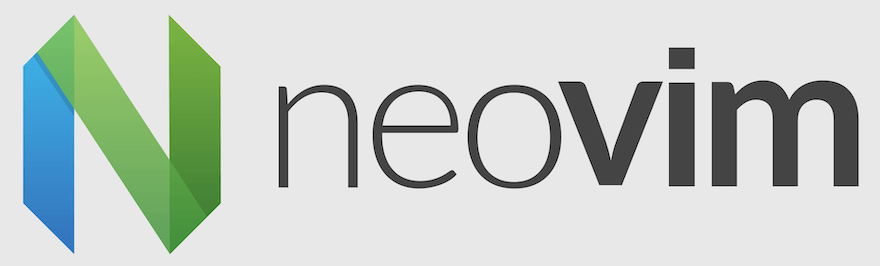
In this tutorial, we will show you how to install Neovim on Rocky Linux 9. For those of you who didn’t know, Neovim is a modern version of the Vim editor, which has been designed to offer better extensibility and easier configuration. It includes several new features and enhancements, such as support for asynchronous plugins, a built-in terminal emulator, and better syntax highlighting.
This article assumes you have at least basic knowledge of Linux, know how to use the shell, and most importantly, you host your site on your own VPS. The installation is quite simple and assumes you are running in the root account, if not you may need to add ‘sudo‘ to the commands to get root privileges. I will show you the step-by-step installation of the Neovim text editor on Rocky Linux. 9.
Prerequisites
- A server running one of the following operating systems: Rocky Linux 9.
- It’s recommended that you use a fresh OS install to prevent any potential issues.
- SSH access to the server (or just open Terminal if you’re on a desktop).
- An active internet connection. You’ll need an internet connection to download the necessary packages and dependencies for Neovim.
- A
non-root sudo useror access to theroot user. We recommend acting as anon-root sudo user, however, as you can harm your system if you’re not careful when acting as the root.
Install Neovim on Rocky Linux 9
Step 1. The first step is to update your system to the latest version of the package list. To do so, run the following commands:
sudo dnf check-update sudo dnf update sudo dnf install epel-release
Step 2. Installing Neovim on Rocky Linux 9.
By default, Neovim is available on the Rocky Linux 9 base repository. Now we install the latest version of Neovim using dnf the command:
sudo dnf install neovim
Verify the version of Neovim installed by running the following command:
nvim --version
Step 3. Configuring Neovim.
Now that you have installed Neovim, you can configure it according to your needs. Neovim is highly customizable and has several configuration options.
- Create Configuration Directory.
Neovim stores its configuration files in a directory named .config/nvim in the user’s home directory. If this directory does not exist, create it using the following command:
mkdir -p ~/.config/nvim
- Create Configuration File.
Neovim uses the init.vim file for its configuration. Create the configuration file using the following command:
touch ~/.config/nvim/init.vim
- Configure Plugins.
Neovim supports plugins, which add additional functionality to the editor. To manage plugins, we can use a plugin manager called vim-plug. To install vim-plug, run the following command:
curl -fLo ~/.local/share/nvim/site/autoload/plug.vim --create-dirs \ https://raw.githubusercontent.com/junegunn/vim-plug/master/plug.vim
Once vim-plug is installed, open the init.vim file using the following command:
vim ~/.config/nvim/init.vim
Add the following lines:
call plug#begin('~/.local/share/nvim/plugged')
" Add plugins here
call plug#end()
- Install Plugins.
After adding plugins to the init.vim file, install them by running the following command inside Neovim:
:PlugInstall
Step 4. Launching Neovim on Rocky Linux.
Once the installation is complete, you can launch BlueMail from the applications menu or by running the following command in the terminal:
nvim
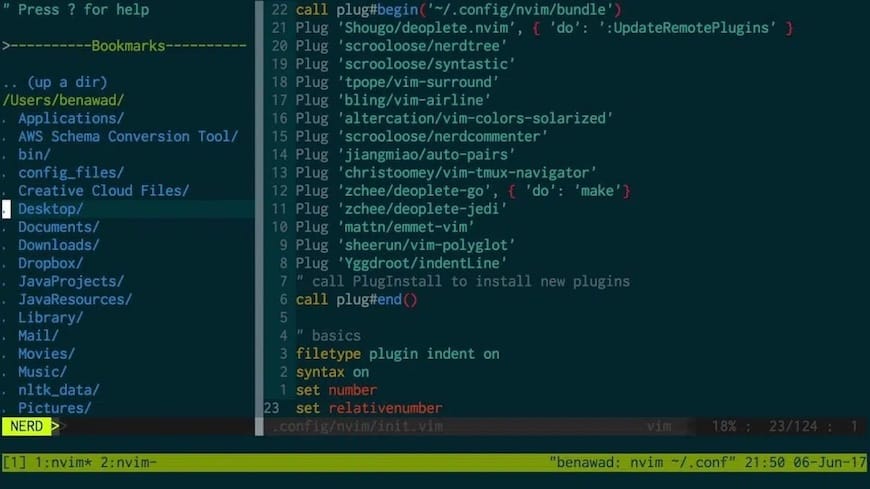
Congratulations! You have successfully installed Neovim. Thanks for using this tutorial for installing the Neovim text editor on your Rocky Linux 9 system. For additional help or useful information, we recommend you check the official Neovim website.