
In this tutorial, we will show you how to install Nessus Scanner on AlmaLinux 8. For those of you who didn’t know, Nessus is an open-source remote security scanning tool, which scans a computer and raises an alert if it discovers any vulnerabilities that malicious could use to gain access to any computer you have connected to a network. Nessus provides detailed system security reports which will be very helpful for fixing any vulnerabilities and making the server more secure.
This article assumes you have at least basic knowledge of Linux, know how to use the shell, and most importantly, you host your site on your own VPS. The installation is quite simple and assumes you are running in the root account, if not you may need to add ‘sudo‘ to the commands to get root privileges. I will show you the step-by-step installation of the Nessus vulnerability scanner on AlmaLinux 8. You can follow the same instructions for CentOS and Rocky Linux.
Prerequisites
- A server running one of the following operating systems: AlmaLinux 8.
- It’s recommended that you use a fresh OS install to prevent any potential issues.
- A
non-root sudo useror access to theroot user. We recommend acting as anon-root sudo user, however, as you can harm your system if you’re not careful when acting as the root.
Install Nessus Scanner on AlmaLinux 8
Step 1. First, let’s start by ensuring your system is up-to-date.
sudo dnf update sudo dnf install epel-release
Step 2. Installing Nessus Scanner on AlmaLinux 8.
Now we download the Nessus installer from its official page. Here you need to register for an activation code. You will get that activation code in your registered email.
After downloading the installer, run the following command below to install the package:
sudo rpm -ivh Nessus-<version number>-es8.x86_64.rpm
Example:
sudo rpm -ivh Nessus-8.13.1-es8.x86_64.rpm
Now start the Nessus service and check its status, which should be active and as shown:
sudo systemctl start nessusd.service sudo systemctl enable nessusd.service sudo systemctl status nessusd.service
Step 3. Configure Firewall.
The Nessus runs on port number 8834, Before you start post-installation, you need to open up that port in your firewall. To do so run the following command:
sudo firewall-cmd --zone=public --add-port=8834/tcp --permanent sudo firewall-cmd --reload
Step 4. Accessing Nessus Scanner Web Interface.
Once successfully installed, now open a browser and go to https://your-domain.com:8834/ If you get an SSL certificate error then click on the Advanced button and proceed unsafely.
The initial web page of the Nessus will ask you to select the product which you want to install.
- Nessus Essentials – The free version for educators, students, and hobbyists
- Nessus Professional– The de-facto industry standard vulnerability assessment solution of security practitioners.
- Nessus Manager – The enterprise solution for managing Nessus Agent at scale.
- Managed Scanner – Link your scanner to another Tenable solution such as Tenable.io and Tenable. sc.
Next, enter your email address to get the activation code, so that we can activate the product to use it further. The best way to get the code is to visit the Registration page, register for a Professional or free version to get Activation one.
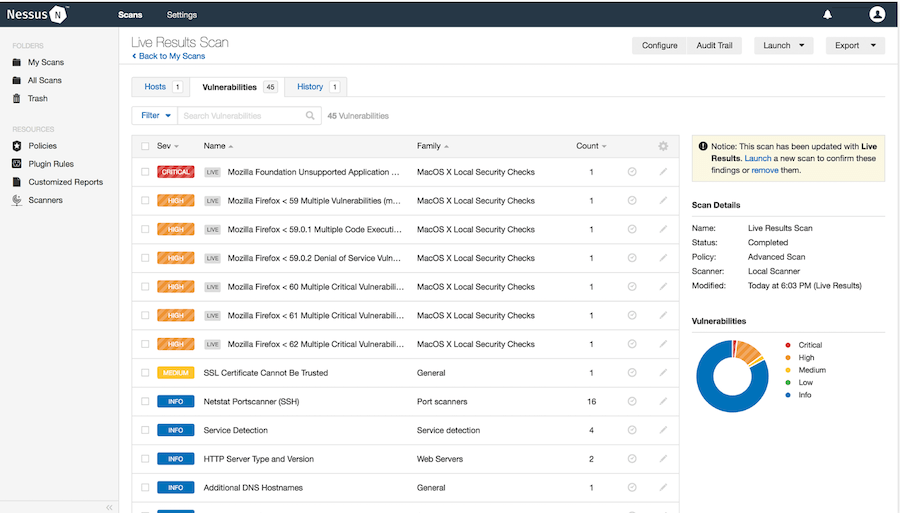
Congratulations! You have successfully installed Nessus. Thanks for using this tutorial for installing the Nessus vulnerability scanner on your AlmaLinux 8 system. For additional help or useful information, we recommend you check the official Nessus website.