How To Install Nessus Scanner on Fedora 42

In this tutorial, we will show you how to install Nessus Scanner on Fedora 42. Nessus Scanner stands as one of the most powerful and widely-used vulnerability assessment tools in the cybersecurity landscape. This comprehensive vulnerability scanner, developed by Tenable, enables security professionals to identify and assess potential security weaknesses across networks, systems, and applications. Installing Nessus on Fedora 42 provides security administrators with a robust platform for conducting thorough security assessments.
Fedora 42 offers an excellent foundation for running Nessus Scanner due to its cutting-edge security features, regular updates, and strong community support. The distribution’s focus on incorporating the latest security technologies makes it an ideal choice for cybersecurity professionals who require up-to-date tools and frameworks. This guide will walk you through every step of the installation process, from initial system preparation to final configuration and testing.
Whether you’re a seasoned security professional or new to vulnerability scanning, this detailed walkthrough will ensure successful Nessus installation on your Fedora 42 system. We’ll cover prerequisites, download procedures, installation steps, configuration requirements, and troubleshooting techniques to help you achieve a fully functional Nessus deployment.
Prerequisites and System Requirements
Hardware and Software Requirements
Before beginning the Nessus installation process, ensure your Fedora 42 system meets the minimum hardware requirements. A modern x86_64 processor with at least 2GB of RAM provides adequate performance for basic scanning operations. However, for optimal performance and larger network assessments, consider systems with 4GB or more RAM and multi-core processors.
Storage requirements vary depending on scan frequency and data retention needs. Allocate at least 10GB of free disk space for Nessus installation, plugins, and scan databases. High-volume scanning environments may require significantly more storage for historical scan data and comprehensive reporting.
Network connectivity plays a crucial role in Nessus functionality. Ensure your Fedora system has reliable internet access for downloading installation packages, plugins, and security updates. The scanner will also need network access to target systems during vulnerability assessments.
User Access and Permissions
Administrative privileges are essential for Nessus installation and configuration. You’ll need root access or sudo privileges to install packages, configure services, and modify system settings. Verify your user account has the necessary permissions before proceeding with the installation.
Terminal access and command-line proficiency are recommended for this installation process. While some configuration can be performed through the web interface, initial setup requires terminal commands for package installation and service management.
System Dependencies
Fedora 42 systems typically include most required dependencies by default. However, verify that the hostname package is installed, as it’s required for proper Nessus operation. This package ensures the system can correctly identify and resolve its hostname, which is essential for SSL certificate generation and network communication.
Check for any conflicting security software or network scanning tools that might interfere with Nessus operation. Disable or remove incompatible software before proceeding with the installation.
Downloading Nessus Scanner
Official Download Sources
Navigate to the official Tenable downloads page to obtain the latest Nessus Scanner package. Tenable provides specifically compiled packages for various Linux distributions, including RPM packages suitable for Fedora systems. Always download from official sources to ensure package integrity and avoid potentially compromised software.
The Tenable website offers different Nessus editions, including Nessus Essentials (free for limited use), Nessus Professional, and Nessus Expert. Choose the edition that best matches your scanning requirements and licensing needs. Registration may be required to access download links and obtain activation codes.
Package Selection and Verification
Select the appropriate RPM package for your Fedora 42 system architecture. Most modern systems use x86_64 architecture, but verify your system type using the uname -m command. Download the package to a dedicated directory such as /tmp or your home directory for easy access during installation.
After downloading, verify the package integrity using checksum validation if provided by Tenable. This verification step ensures the downloaded file hasn’t been corrupted during transfer or tampered with by malicious actors.
Command-Line Download Options
For systems without graphical interfaces or automated deployment scenarios, use command-line tools like curl or wget to download Nessus packages. Construct the download command using the direct package URL from the Tenable website:
curl --request GET \
--url 'https://www.tenable.com/downloads/api/v2/pages/nessus/files/Nessus-10.8.4-el9.x86_64.rpm' \
--output 'Nessus-10.8.4-el9.x86_64.rpm'Ensure you replace the placeholder URL with the actual download link for your specific package version and architecture.
Step-by-Step Installation Process
System Preparation
Begin by updating your Fedora 42 system to ensure all packages are current and security patches are applied. Run the following commands to refresh package repositories and install available updates:
sudo dnf update -y
sudo dnf upgrade -yThis update process may take several minutes depending on the number of available updates and your internet connection speed. Reboot the system if kernel updates are installed to ensure all changes take effect.
Install any missing dependencies that might be required for Nessus operation:
sudo dnf install hostname curl wget -yPackage Installation
Navigate to the directory containing your downloaded Nessus RPM package. Use the DNF package manager to install Nessus, which will automatically handle dependency resolution:
sudo dnf install ./Nessus-10.8.4-el9.x86_64.rpmReplace the bracketed placeholders with your actual package filename. The installation process will extract files, create necessary directories, and configure initial system settings for Nessus operation.
Alternatively, you can use the rpm command directly for installation:
sudo rpm -ivh Nessus-10.8.4-el9.x86_64.rpmThe installation creates the nessusd daemon, installs configuration files, and prepares the system for Nessus operation. Monitor the installation output for any error messages or warnings that might require attention.
Installation Verification
Confirm successful installation by checking for Nessus-related files and directories:
ls -la /opt/nessus/
systemctl status nessusdThe /opt/nessus/ directory should contain Nessus binaries, configuration files, and plugin directories. The systemctl status command will show the current state of the nessusd service, which should be installed but not yet running.
Service Configuration and Management
Starting Nessus Service
Initialize the Nessus service using systemctl commands. The nessusd daemon manages all Nessus operations, including web interface serving, scan execution, and plugin management:
sudo systemctl start nessusd
sudo systemctl status nessusdThe status command provides detailed information about service state, including any error messages or startup issues. A properly started service will show an “active (running)” status with recent log entries indicating successful initialization.
Enabling Automatic Startup
Configure Nessus to start automatically at system boot to ensure continuous availability:
sudo systemctl enable nessusdThis command creates the necessary systemd links to launch nessusd during the boot sequence. Automatic startup is particularly important for production environments where consistent scanner availability is required.
Firewall Configuration
Fedora 42 includes firewalld for network traffic management. Configure firewall rules to allow access to the Nessus web interface on port 8834:
sudo firewall-cmd --permanent --add-port=8834/tcp
sudo firewall-cmd --reloadThese commands create a permanent firewall rule allowing TCP traffic on port 8834 and reload the firewall configuration. Verify the rule is active using:
sudo firewall-cmd --list-portsFor environments with specific network security requirements, consider creating more restrictive rules that limit access to specific IP addresses or network segments.
Initial Nessus Setup and Configuration
Accessing the Web Interface
Open a web browser and navigate to https://localhost:8834 to access the Nessus web interface. The system uses HTTPS by default with a self-signed SSL certificate, which will trigger security warnings in most browsers. Accept the certificate or add a security exception to proceed with the initial configuration.
The initial setup wizard guides you through account creation, licensing, and basic configuration. This web-based interface provides an intuitive alternative to command-line configuration for most administrative tasks.
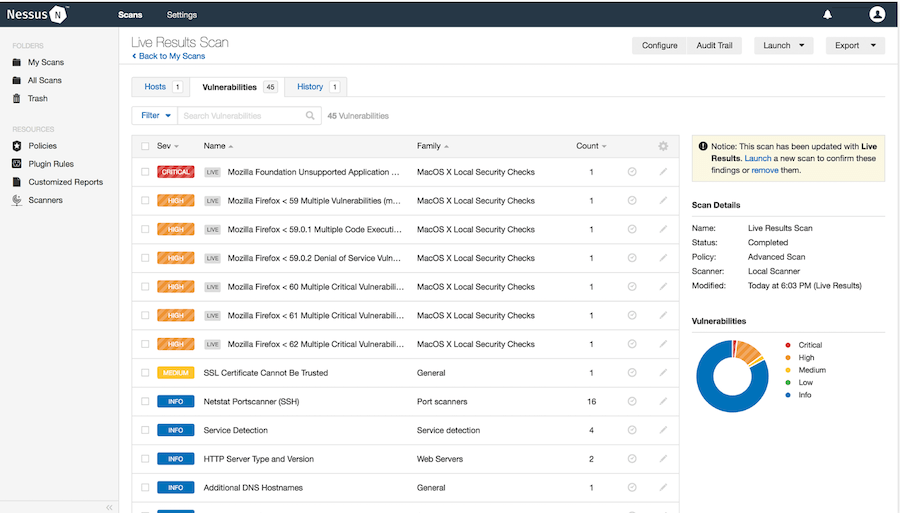
Administrator Account Creation
Create the primary administrator account by providing a username and strong password. This account will have full administrative privileges within Nessus, including user management, scan policy creation, and system configuration capabilities.
Choose a complex password that includes uppercase and lowercase letters, numbers, and special characters. This password protects access to sensitive vulnerability data and system configuration options. Consider using a password manager to generate and store secure credentials.
Configure additional security settings such as session timeout duration and password complexity requirements. These settings help maintain security in multi-user environments or systems with shared access.
Activation and Licensing
Select the appropriate license type for your Nessus installation. Nessus Essentials provides free scanning for up to 16 IP addresses and is suitable for small networks or learning environments. Professional and Expert licenses offer expanded capabilities for larger networks and advanced features.
Enter your activation code when prompted. This code links your installation to your Tenable account and determines available features and scanning limits. Activation requires internet connectivity to communicate with Tenable’s licensing servers.
The activation process may take several minutes as the system downloads and installs initial plugin sets. These plugins contain the vulnerability detection logic that enables Nessus to identify security issues across different systems and applications.
Plugin Management and Updates
After successful activation, Nessus begins downloading and compiling plugins. This initial process can take 30 minutes to several hours depending on your internet connection and system performance. The plugin compilation is essential for scan functionality, as these components contain the detection logic for thousands of known vulnerabilities.
Configure automatic plugin updates to ensure your scanner maintains current vulnerability detection capabilities. Navigate to the Settings section and enable automatic updates with a schedule that minimizes impact on scan operations. Daily updates during low-usage periods help maintain optimal detection coverage.
Monitor plugin update status through the web interface, which displays progress information and completion statistics. Failed updates may require manual intervention or network connectivity troubleshooting.
Post-Installation Verification and Testing
System Verification Procedures
Verify all Nessus components are functioning correctly by checking service status, web interface accessibility, and plugin installation completion. Use the following commands to confirm proper operation:
sudo systemctl status nessusd
netstat -tlnp | grep :8834
sudo /opt/nessus/sbin/nessuscli fix --resetThese commands check service status, verify port binding, and validate plugin integrity. Any errors or unexpected output may indicate configuration issues requiring resolution.
Basic Functionality Testing
Create a test scan policy to verify Nessus functionality. Access the Policies section through the web interface and create a new scan policy using the Basic Network Scan template. This template provides a balanced approach to vulnerability detection suitable for most network environments.
Configure a simple discovery scan targeting your local network segment or a specific test system. Start with a small IP range to minimize scan duration and resource usage during testing. Monitor the scan progress through the web interface to ensure proper execution.
Review scan results to confirm Nessus is detecting systems and identifying vulnerabilities correctly. Successful test scans demonstrate that plugins are functioning and the scanner can communicate with target systems effectively.
Performance Optimization
Monitor system resource usage during scan operations to identify potential performance bottlenecks. Use tools like top, htop, or iostat to observe CPU, memory, and disk utilization patterns. High resource usage may indicate the need for system upgrades or configuration adjustments.
Adjust scan settings to optimize performance for your environment. Reduce concurrent scan threads for systems with limited resources or increase parallel scanning for powerful hardware. These adjustments help balance scan speed with system stability.
Configure scan scheduling to minimize impact on network and system resources during business hours. Automated scanning during off-peak periods ensures comprehensive coverage while maintaining network performance for regular operations.
Security Best Practices
Access Control Implementation
Implement strong access controls to protect your Nessus installation from unauthorized access. Create separate user accounts with appropriate privileges for different team members. Avoid sharing administrative credentials and regularly review user access permissions.
Configure role-based access control to limit user capabilities based on job responsibilities. Scan operators may only need permissions to run predefined scans, while security administrators require full system configuration access. This principle of least privilege reduces security risks from compromised accounts.
Enable two-factor authentication if available in your Nessus version. Additional authentication factors significantly improve account security, particularly for accounts with administrative privileges or access to sensitive vulnerability data.
Network Security Considerations
Implement network-level security controls to protect Nessus communication. Consider deploying the scanner behind firewalls or in network segments with restricted access. VPN connectivity may be appropriate for remote access scenarios.
Configure SSL/TLS settings to use strong encryption protocols and cipher suites. Disable older protocols like SSLv3 and TLS 1.0 that contain known vulnerabilities. Strong encryption protects scan data and administrative communications from interception.
Regularly update SSL certificates to maintain trust relationships and prevent certificate-related errors. Consider using certificates from trusted certificate authorities for production deployments to avoid browser warnings.
System Hardening Techniques
Apply system hardening measures to reduce the attack surface of your Nessus installation. Disable unnecessary services, remove unused software packages, and configure appropriate file permissions on Nessus directories and configuration files.
Implement log monitoring and intrusion detection capabilities to identify potential security incidents. Monitor Nessus logs for suspicious activity such as failed login attempts, unauthorized configuration changes, or unusual scan patterns.
Establish backup procedures for Nessus configuration data, scan policies, and historical results. Regular backups enable rapid recovery from system failures and protect valuable vulnerability assessment data.
Troubleshooting Common Issues
Service and Startup Problems
Nessusd startup failures often result from configuration errors, insufficient system resources, or port conflicts. Check system logs using journalctl -u nessusd to identify specific error messages. Common issues include insufficient memory, incorrect file permissions, or conflicts with other network services.
Port binding problems may occur if another application is using port 8834 or if firewall rules block the connection. Use netstat or ss commands to identify port usage and resolve conflicts. Restart the nessusd service after resolving port issues.
Memory allocation errors typically indicate insufficient system RAM for Nessus operation. Monitor memory usage during startup and consider increasing system memory or adjusting Nessus configuration parameters to reduce memory requirements.
Web Interface and Authentication Issues
Browser compatibility problems may prevent proper web interface access. Ensure you’re using a supported browser version and have JavaScript enabled. Clear browser cache and cookies if you experience persistent interface issues.
SSL certificate errors are common with self-signed certificates used by default Nessus installations. Add certificate exceptions in your browser or install custom certificates from trusted authorities for production environments.
Login authentication troubles may result from account lockouts, password policy violations, or database corruption. Use command-line tools to reset passwords or create new administrative accounts if web-based authentication fails.
Performance and Network Issues
Slow scan execution may indicate network connectivity problems, overloaded target systems, or insufficient scanner resources. Adjust scan timing settings to reduce network impact and avoid overwhelming target systems with excessive connection attempts.
Database performance problems can affect scan results storage and retrieval. Monitor disk usage and I/O performance during scan operations. Consider moving the Nessus database to faster storage devices for improved performance.
Network connectivity issues between the scanner and target systems require careful network troubleshooting. Verify routing, firewall rules, and DNS resolution to ensure proper communication paths exist.
Maintenance and Updates
Regular Maintenance Tasks
Establish routine maintenance procedures to ensure optimal Nessus performance. Schedule regular plugin updates to maintain current vulnerability detection capabilities. These updates typically occur daily and contain new vulnerability signatures and improved detection logic.
Perform database maintenance tasks such as result cleanup and index optimization. Large scan databases can impact performance over time, making regular maintenance essential for optimal operation. Configure automatic cleanup policies to remove old scan data based on retention requirements.
Monitor log files for errors, warnings, or unusual activity patterns. Log analysis helps identify potential issues before they impact scan operations. Configure log rotation to prevent disk space exhaustion from large log files.
Version Updates and Upgrades
Plan Nessus version updates carefully to minimize disruption to scanning operations. Review release notes for new features, bug fixes, and potential compatibility issues. Test updates in development environments before applying them to production systems.
Create comprehensive backups before performing version updates. Back up configuration files, scan policies, user accounts, and historical scan data. These backups enable rapid rollback if update problems occur.
Follow proper update procedures provided by Tenable documentation. Some updates may require service restarts or database migrations that temporarily interrupt scanning capabilities. Schedule updates during maintenance windows to minimize operational impact.
Monitor system performance after updates to identify any degradation or new issues. Version updates may change resource requirements or introduce new features that affect system behavior.
Congratulations! You have successfully installed Nessus. Thanks for using this tutorial for installing the Nessus Scanner on your Fedora 42 Linux system. For additional or useful information, we recommend you check the official Nessus website.