
In this tutorial, we will show you how to install Nessus Scanner on Ubuntu 20.04 LTS. For those of you who didn’t know, Nessus gives you malware detection, scanning of embedded devices, configurations auditing, control systems auditing, and compliance checks among other features. It is developed and maintained by Tenable. The vulnerability scanner platform can save the scan results in various formats such as plain text, XML, HTML, and LaTeX.
This article assumes you have at least basic knowledge of Linux, know how to use the shell, and most importantly, you host your site on your own VPS. The installation is quite simple and assumes you are running in the root account, if not you may need to add ‘sudo‘ to the commands to get root privileges. I will show you the step-by-step installation of the Nessus Scanner on Ubuntu 20.04 (Focal Fossa). You can follow the same instructions for Ubuntu 18.04, 16.04, and any other Debian-based distribution like Linux Mint.
Prerequisites
- A server running one of the following operating systems: Ubuntu 20.04, 18.04, 16.04, and any other Debian-based distribution like Linux Mint.
- It’s recommended that you use a fresh OS install to prevent any potential issues.
- A
non-root sudo useror access to theroot user. We recommend acting as anon-root sudo user, however, as you can harm your system if you’re not careful when acting as the root.
Install Nessus Scanner on Ubuntu 20.04 LTS Focal Fossa
Step 1. First, make sure that all your system packages are up-to-date by running the following apt commands in the terminal.
sudo apt update sudo apt upgrade
Step 2. Installing Nessus Scanner on Ubuntu 20.04.
Now we download the Nessus Scanner installer from its official website:
curl -o Nessus-8.15.0-Ubuntu1110_amd64.deb "https://www.tenable.com/downloads/api/v1/public/pages/nessus/downloads/13050/download?i_agree_to_tenable_license_agreement=true &file_path=Nessus-8.15.0-Ubuntu1110_amd64.deb"
Next, the checksum hash of the downloaded file:
md5sum Nessus-8.15.0-Ubuntu1110_amd64.deb
Output:
4f4e245be273492a0cac7138a4ce5243 Nessus-8.15.0-Ubuntu1110_amd64.deb
Now, use the apt package to install the file:
sudo apt install ./Nessus-8.15.0-Ubuntu1110_amd64.deb
After installation, start and enable Nessus service to run on system boot:
sudo systemctl enable --now nessusd sudo systemctl status nessusd
Step 3. Configure Firewall.
The Nessus runs on port number 8834, thus to access its web interface remotely using the browser, we need to open this port in our Ubuntu firewall:
sudo ufw enable sudo ufw allow 8834
Step 4. Accessing Nessus Scanner Web Interface.
Once successfully installed, now open a browser and go to https://your-ip-address:8834/ If you get an SSL certificate error then click on the Advanced button and proceed unsafely.
The initial web page of the Nessus will ask you to select the product that you want to install.
- Nessus Essentials – The free version for educators, students, and hobbyists
- Nessus Professional– The de-facto industry standard vulnerability assessment solution of security practitioners.
- Nessus Manager – The enterprise solution for managing Nessus Agent at scale.
- Managed Scanner – Link your scanner to another Tenable solution such as Tenable.io and Tenable. sc.
Next, enter your email address to get the activation code, so that we can activate the product to use it further. The best way to get the code is to visit the Registration page and register for a Professional or free version to get an Activation one.
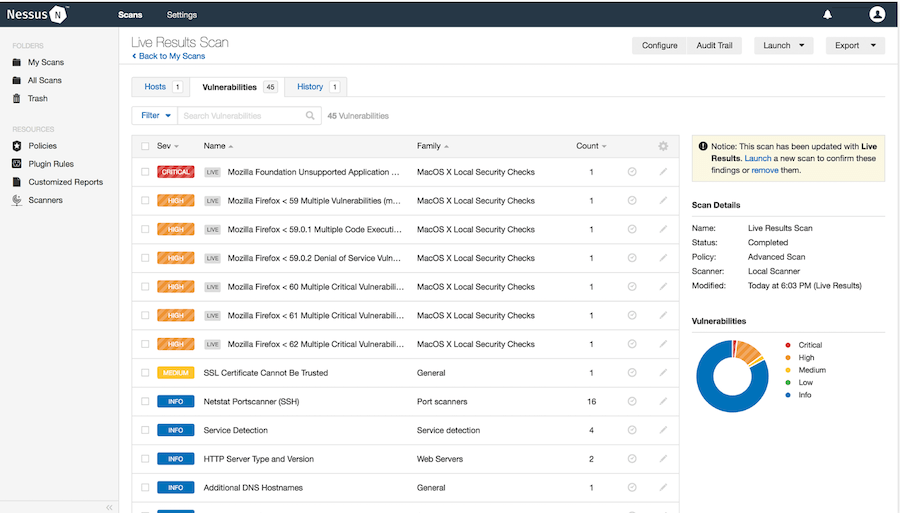
Congratulations! You have successfully installed Nessus. Thanks for using this tutorial for installing the Nessus Scanner in Ubuntu 20.04 LTS Focal Fossa system. For additional help or useful information, we recommend you check the official Nessus website.