
In this tutorial, we will show you how to install Netdata on AlmaLinux 8. For those of you who didn’t know, Netdata is an Open Source real-time server monitoring tool. Netdata allows you to monitor CPU, RAM usage, disk I/O, network traffic, and Postfix, among many others. The tool is designed to visualize the now in as much detail as possible, allowing the user to get an overview of what is happening and what has just happened in your system or application.
This article assumes you have at least basic knowledge of Linux, know how to use the shell, and most importantly, you host your site on your own VPS. The installation is quite simple and assumes you are running in the root account, if not you may need to add ‘sudo‘ to the commands to get root privileges. I will show you the step-by-step installation of the Netdata monitoring systems and applications on AlmaLinux 8. You can follow the same instructions for CentOS and Rocky Linux.
Prerequisites
- A server running one of the following operating systems: AlmaLinux 8.
- It’s recommended that you use a fresh OS install to prevent any potential issues
- A
non-root sudo useror access to theroot user. We recommend acting as anon-root sudo user, however, you can harm your system if you’re not careful when acting as the root.
Install Netdata on AlmaLinux 8
Step 1. First, let’s start by ensuring your system is up-to-date.
sudo dnf update sudo dnf install epel-release
Step 2. Installing Netdata on AlmaLinux 8.
Now run the following command to get Netdata’s installation script from the official page:
sudo bash <(curl -Ss https://my-netdata.io/kickstart.sh)
Once it’s installed, it should be automatically started and enable an auto-start on the system boot. As you can see with systemctl the status:
sudo systemctl status netdata
Step 3. Firewall Configuration.
Netdata listens on port 19999 by default, enable ports in the firewall to use Netdata from the browser:
sudo firewall-cmd --permanent --add-port=19999/tcp sudo firewall-cmd --reload
Step 4. Accessing Netdata Web Interface.
Once successfully installed, enter the following URL on the browser to access the Netdata dashboard. By default, Netdata works on 19999 port:
http://your-ip-address:19999/
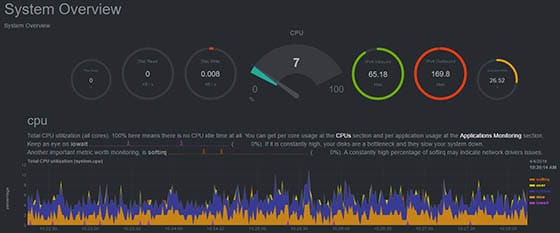
Congratulations! You have successfully installed Netdata. Thanks for using this tutorial for installing the Netdata on your AlmaLinux 8 system. For additional help or useful information, we recommend you check the official Netdata website.