How To Install Netdata on Debian 12

In this tutorial, we will show you how to install Netdata on Debian 12.
This article assumes you have at least basic knowledge of Linux, know how to use the shell, and most importantly, you host your site on your own VPS. The installation is quite simple and assumes you are running in the root account, if not you may need to add ‘sudo‘ to the commands to get root privileges. I will show you the step-by-step installation of the Netdata monitoring tool on a Debian 12 (Bookworm).
Prerequisites
- A server running one of the following operating systems: Debian 12 (Bookworm).
- It’s recommended that you use a fresh OS install to prevent any potential issues.
- SSH access to the server (or just open Terminal if you’re on a desktop).
- An active internet connection. You’ll need an internet connection to download the necessary packages and dependencies for Netdata.
- A
non-root sudo useror access to theroot user. We recommend acting as anon-root sudo user, however, as you can harm your system if you’re not careful when acting as the root.
Install Netdata on Debian 12 Bookworm
Step 1. Before we install any software, it’s important to make sure your system is up to date by running the following apt commands in the terminal:
sudo apt update sudo apt install zlib1g-dev uuid-dev libmnl-dev gcc make git autoconf autogen automake pkg-config curl jq nodejs
This command will refresh the repository, allowing you to install the latest versions of software packages.
Step 2. Installing Netdata on Debian 12.
- Method 1: Package Manager (APT)
Now clone the Netdata repository by running the following command:
git clone https://github.com/netdata/netdata.git --depth=100
Change to the Netdata directory by running the following command:
cd netdata
Run the following command to install Netdata:
sudo ./netdata-installer.sh
- Method 2: Script (One-line Installer)
Run the following command to download and run the Netdata installer script:
bash <(curl -Ss https://my-netdata.io/kickstart.sh)
Follow the on-screen instructions to complete the installation process.
Once installed, start, enable, and verify the status of Netdata as shown:
sudo systemctl start netdata sudo systemctl enable netdata sudo systemctl status netdata
Step 3. Configure Firewall.
Debian has ufw a firewall running by default. Enable connection through ports 19999:
sudo ufw allow 19999/tcp sudo ufw enable sudo ufw status
Step 4. Accessing Netdata Web Interface.
Once successfully installed, open a web browser on your system and type the server’s IP in the address bar. You will get the default Netdata page:
http://Your-IP-address:19999/
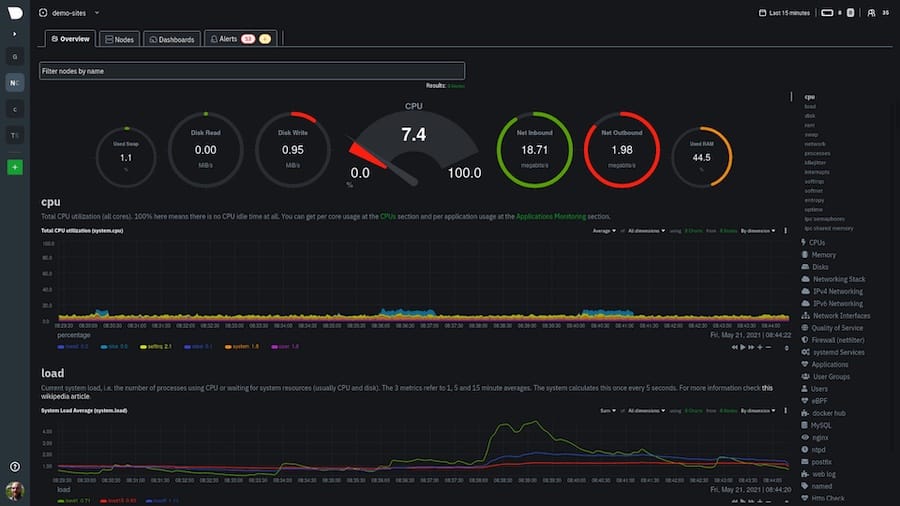
Step 5. Exploring Netdata’s Monitoring Capabilities.
Netdata’s monitoring prowess extends across various facets of your system’s performance.
- CPU and Memory Monitoring
In the CPU and memory tabs, observe real-time utilization percentages. Identify potential bottlenecks by gauging the load.
- Network Monitoring
Netdata furnishes real-time network statistics, shedding light on bandwidth consumption, active connections, and traffic patterns.
- Disk I/O Monitoring
The disk tab showcases ongoing input/output operations, aiding in pinpointing disk performance hiccups.
- Process Monitoring
Monitor active processes in the processes tab, complete with resource consumption metrics, enabling efficient resource allocation.
- Application-specific Metrics (Example: Apache/Nginx)
Extend Netdata’s capabilities by monitoring application-specific metrics. For instance, with Apache or Nginx, you can oversee active connections, requests per second, and more.
Congratulations! You have successfully installed Netdata. Thanks for using this tutorial for installing the latest version of the Netdata monitoring tool on Debian 12 Bookworm. For additional help or useful information, we recommend you check the official Netdata website.