How To Install Netdata on Manjaro

In this tutorial, we will show you how to install Netdata on Manjaro. Netdata is a powerful, open-source, real-time health monitoring and performance troubleshooting system for cloud-based and on-premise servers. It provides unparalleled insights into what’s happening on your systems, using highly interactive, real-time web dashboards. With its comprehensive coverage of metrics, you can troubleshoot complex performance issues and ensure your systems are running optimally.
Netdata’s Features
Netdata offers a wide range of features designed to provide real-time, high-fidelity monitoring of your systems.
- Real-Time Monitoring: Netdata collects thousands of metrics from your system every second and displays them in easy-to-understand, interactive web dashboards. This allows you to monitor your system’s performance in real-time.
- Process Monitoring: Netdata provides detailed insights into individual processes running on your system. This can help you identify resource-hungry processes and optimize your system’s performance.
- Health Monitoring: Netdata comes with built-in health monitoring features that alert you to potential issues before they become critical. You can customize these alerts to suit your needs.
- Functions Feature: Netdata’s functions feature allows you to create custom dashboards and charts to monitor specific aspects of your system.
This article assumes you have at least basic knowledge of Linux, know how to use the shell, and most importantly, you host your site on your own VPS. The installation is quite simple and assumes you are running in the root account, if not you may need to add ‘sudo‘ to the commands to get root privileges. I will show you the step-by-step installation of the Netdata monitoring tool on a Manjaro Linux.
Prerequisites
- A server or desktop running one of the following operating systems: Manjaro, and other Arch-based distributions.
- It’s recommended that you use a fresh OS install to prevent any potential issues.
- A basic understanding of the Linux command-line interface (CLI).
- SSH access to the server (or just open Terminal if you’re on a desktop).
- A stable internet connection is crucial for downloading and installing packages. Verify your connection before proceeding.
- Access to a Manjaro Linux system with a non-root sudo user or root user.
Install Netdata on Manjaro
Step 1. Before proceeding with the installation, ensure that your Manjaro system is up-to-date by running the following command in the terminal:
sudo pacman -Syu sudo pacman -S base-devel
This command will update all the packages on your system to their latest versions.
Step 2. Installing Netdata on Manjaro.
Installing Netdata on Manjaro is a straightforward process that can be accomplished using the CLI. Now download the Netdata installation script with the following command:
bash <(curl -Ss https://my-netdata.io/kickstart.sh)
Run the script with sudo privileges:
sudo bash kickstart.sh
This script will install Netdata and all its dependencies on your system.
Step 3. Configuring Netdata.
After installing Netdata, you can configure it to suit your specific monitoring needs. This includes setting up alerts and notifications to keep you informed of any issues that may arise.
To configure Netdata, you need to edit its configuration file, netdata.conf. This file is typically located in the /etc/netdata directory. You can open this file with a text editor of your choice, such as nano:
sudo nano /etc/netdata/netdata.conf
In this file, you can customize various settings, such as the frequency of data collection, the types of data to collect, and the thresholds for alerts and notifications.
Step 4. Using Netdata for Monitoring.
Once Netdata is installed and configured, you can start using it to monitor your system’s performance. To access the Netdata dashboard, open a web browser and navigate to http://your-IP-address:19999.
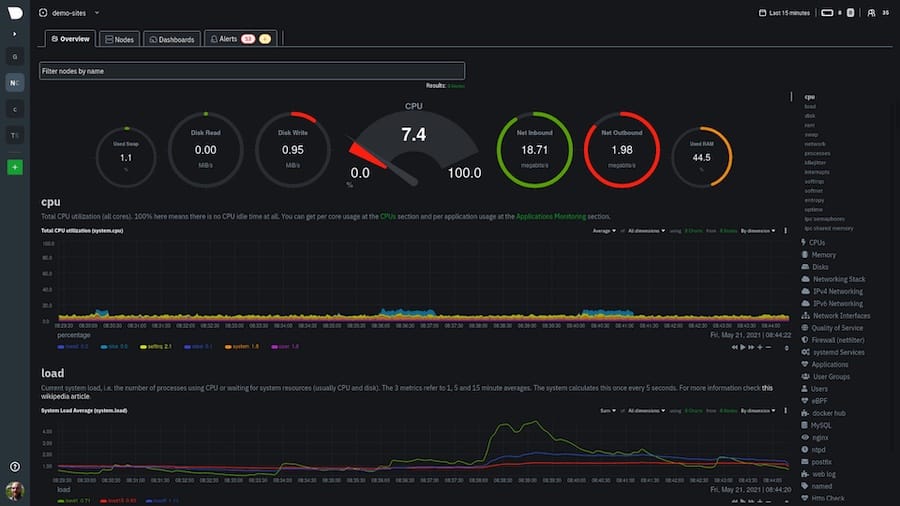
The dashboard presents a wealth of information about your system’s performance. This includes CPU usage, disk I/O, network traffic, and much more. Each of these metrics is presented in a detailed, interactive graph that updates in real time.
To ensure that Netdata runs every time your system starts up, you need to enable it as a system service. This can be done with the following command:
sudo systemctl enable netdata
Congratulations! You have successfully installed Netdata. Thanks for using this tutorial to install the latest version of the Netdata monitoring on the Manjaro system. For additional help or useful information, we recommend you check the official Netdata website.