
In this tutorial, we will show you how to install Netdata Monitoring on Ubuntu 18.04 LTS. For those of you who didn’t know, Piwik is an open-source web analytics application. It rivals Google Analytics and includes even more features and allows you to brand your brand and send out custom daily, weekly, and monthly reports to your clients.
This article assumes you have at least basic knowledge of Linux, know how to use the shell, and most importantly, you host your site on your own VPS. The installation is quite simple and assumes you are running in the root account, if not you may need to add ‘sudo‘ to the commands to get root privileges. I will show you the step-by-step installation of Netdata Monitoring on an Ubuntu 18.04 Bionic Beaver server.
Prerequisites
- A server running one of the following operating systems: Ubuntu 18.04, and any other Debian-based distribution like Linux Mint.
- It’s recommended that you use a fresh OS install to prevent any potential issues.
- SSH access to the server (or just open Terminal if you’re on a desktop).
- A
non-root sudo useror access to theroot user. We recommend acting as anon-root sudo user, however, as you can harm your system if you’re not careful when acting as the root.
Install Netdata Monitoring on Ubuntu 18.04 LTS Bionic Beaver
Step 1. First, make sure that all your system packages are up-to-date by running the following apt-get commands in the terminal.
sudo apt-get update sudo apt-get upgrade
Step 2. Installing Netdata Monitoring on Ubuntu 18.04 LTS.
Install Netdata using the following command:
sudo apt install netdata
Step 3. Configure Netdata Monitoring.
Run the following command to the configuration file and bind the server IP address:
nano /etc/netdata/netdata.conf
Then change the line to bind to the IP address of the server and save the changes:
[global] run as user = netdata web files owner = root web files group = root # Netdata is not designed to be exposed to potentially hostile # networks.See https://github.com/firehol/netdata/issues/164 bind socket to IP = 127.0.0.1
After restarting the NetData service to apply the changes:
systemctl restart netdata
Step 4. Accessing Netdata Monitoring.
Netdata Monitoring will be available on HTTP port 19999 by default. Open your favorite browser and navigate to http://yourdomain.com:19999 or http://server-ip-address:19999
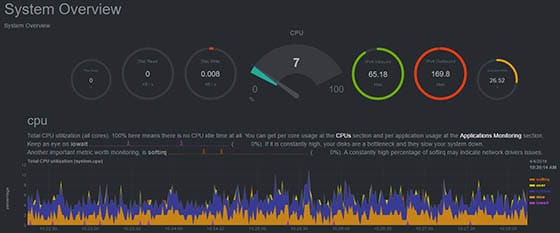
Congratulations! You have successfully installed Netdata. Thanks for using this tutorial for installing Netdata Monitoring on your Ubuntu 18.04 LTS Bionic Beaver. For additional help or useful information, we recommend you to check the official Netdata website.