How To Install Next.js on Fedora 42
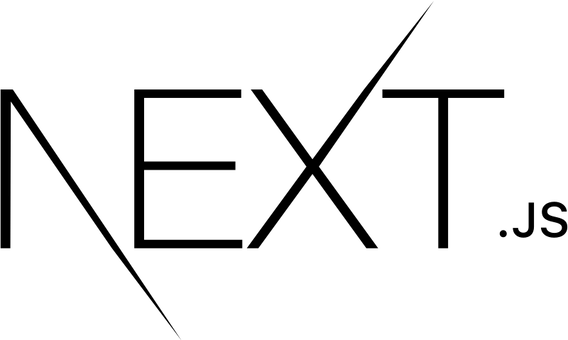
Installing Next.js on Fedora 42 opens the door to modern web development with one of the most powerful React frameworks available today. Next.js combines server-side rendering, static site generation, and seamless API integration to create lightning-fast web applications. This comprehensive guide walks you through every step of the installation process, ensuring you have a robust development environment ready for production-quality projects.
Whether you’re a seasoned developer transitioning to Fedora or a newcomer exploring Next.js capabilities, this tutorial provides multiple installation methods, troubleshooting solutions, and optimization techniques. By the end of this guide, you’ll have Next.js running smoothly on your Fedora 42 system with the knowledge to tackle any installation challenges.
Understanding Prerequisites and System Requirements
Before diving into the Next.js installation process, establishing proper system requirements ensures a smooth setup experience. Fedora 42 provides an excellent foundation for Next.js development, offering cutting-edge packages and robust performance characteristics that developers appreciate.
Essential System Specifications
Your Fedora 42 system should meet specific hardware requirements for optimal Next.js development. A minimum of 4 GiB RAM ensures smooth compilation and development server operations, while 20 GiB of available disk space accommodates Node.js, dependencies, and project files. The processor requirements include a 2 GHz dual-core x86 architecture, providing sufficient computational power for Next.js build processes.
Modern web development demands reliable hardware. Consider upgrading to 8 GiB RAM or higher for larger projects involving multiple dependencies or complex build processes. SSD storage significantly improves Node.js package installation speeds and overall development workflow efficiency.
Core Software Dependencies
Next.js requires Node.js 18.18 or later to function properly. This JavaScript runtime environment executes server-side code and manages the development build process. npm (Node Package Manager) comes bundled with Node.js installations, providing essential package management capabilities for dependency handling.
Terminal access remains crucial for Next.js development. Fedora 42’s built-in terminal applications provide full command-line functionality needed for installation commands, project management, and development server operations. Git version control integration enhances project management, though it’s optional for basic installations.
Additional development tools improve the overall experience. Visual Studio Code offers excellent Next.js integration with syntax highlighting, debugging capabilities, and extension support. Alternative editors like Vim or Sublime Text work effectively for developers preferring lightweight solutions.
Installing Node.js on Fedora 42
Node.js installation forms the foundation of your Next.js development environment. Fedora 42 offers multiple installation methods, each with distinct advantages depending on your specific development needs and version requirements.
Method 1: DNF Package Manager Installation
The DNF package manager provides the simplest Node.js installation approach for Fedora 42 users. This method integrates seamlessly with system package management, ensuring compatibility with other installed software components.
Begin by updating your system packages to prevent compatibility issues:
sudo dnf update -yInstall Node.js and npm using DNF:
sudo dnf install nodejs npm -yVerify successful installation by checking installed versions:
node --version
npm --versionThis method installs stable versions tested for Fedora compatibility. However, the available Node.js version might lag behind the latest releases, potentially limiting access to newest features or performance improvements.
Install development tools that support npm package compilation:
sudo dnf install -y gcc-c++ makeThese compilation tools prevent errors when installing npm packages requiring native code compilation. Many Next.js dependencies rely on these tools for proper installation and functionality.
Method 2: NodeSource Repository Installation
NodeSource repositories provide access to the latest Node.js versions optimized for Linux distributions. This method offers more control over version selection while maintaining package management integration.
Add the NodeSource repository for Node.js 20.x LTS:
curl -fsSL https://rpm.nodesource.com/setup_20.x | sudo bash -For the latest current version (Node.js 22.x):
curl -fsSL https://rpm.nodesource.com/setup_22.x | sudo bash -Install Node.js after repository addition:
sudo dnf install -y nodejsVerify the installation with version checks:
node --version
npm --versionNodeSource packages often include performance optimizations and security patches not yet available in distribution repositories. This method simplifies future updates through standard package management workflows.
The repository approach balances version control with system integration. Updates become available faster than distribution repositories while maintaining compatibility with Fedora’s package management ecosystem.
Method 3: Node Version Manager (NVM) Installation
NVM provides unparalleled flexibility for managing multiple Node.js versions simultaneously. This approach benefits developers working on projects requiring different Node.js versions or those who need cutting-edge features.
Download and install NVM:
curl -o- https://raw.githubusercontent.com/nvm-sh/nvm/v0.39.1/install.sh | bashReload your shell environment:
source ~/.bashrcInstall the latest Node.js version:
nvm install nodeSet the default Node.js version:
nvm use node
nvm alias default nodeVerify NVM functionality:
nvm --version
node --version
npm --versionNVM excels in development environments requiring version switching. Different projects can specify different Node.js versions without system-wide conflicts or compatibility issues.
Switch between Node.js versions as needed:
nvm install 18.18.0
nvm use 18.18.0This flexibility proves invaluable when maintaining legacy projects alongside cutting-edge development work.
Installing Next.js Framework
With Node.js properly configured, installing Next.js becomes straightforward through either automatic or manual installation methods. The automatic approach provides the fastest route to a functional development environment.
Automatic Installation with create-next-app
The create-next-app tool streamlines Next.js project creation with intelligent defaults and interactive configuration options. This official tool handles dependency management, project structure setup, and initial configuration automatically.
Create a new Next.js project:
npx create-next-app@latest my-fedora-appThe installation process presents several interactive prompts for project customization:
- TypeScript integration: Enables type safety and enhanced development experience
- ESLint configuration: Provides code linting and quality enforcement
- Tailwind CSS setup: Integrates utility-first CSS framework
- App Router selection: Chooses between App Router (recommended) or Pages Router
- Turbopack option: Enables faster development builds (experimental)
Navigate to your project directory:
cd my-fedora-appExamine the generated project structure:
ls -laThe automatic installation creates a complete project structure including configuration files, example pages, and essential dependencies. This approach minimizes setup time while providing production-ready defaults.
Manual Installation Process
Manual installation offers complete control over dependency selection and project structure. This method suits experienced developers who prefer custom configurations or minimal setups.
Create a project directory:
mkdir my-custom-nextjs-app
cd my-custom-nextjs-appInitialize npm project:
npm init -yInstall Next.js and React dependencies:
npm install next@latest react@latest react-dom@latestConfigure package.json scripts:
{
"scripts": {
"dev": "next dev",
"build": "next build",
"start": "next start",
"lint": "next lint"
}
}Create essential directory structure:
mkdir -p appCreate a basic layout file (app/layout.tsx):
export default function RootLayout({
children,
}: {
children: React.ReactNode
}) {
return (
<html lang="en">
<body>{children}</body>
</html>
)
}Create a home page (app/page.tsx):
export default function Home() {
return (
<main>
<h1>Welcome to Next.js on Fedora 42!</h1>
<p>Your development environment is ready.</p>
</main>
)
}Manual installation provides granular control over project setup while requiring more configuration knowledge and setup time.
Project Structure and Configuration
Understanding Next.js project structure enables effective development and customization. Modern Next.js applications utilize the App Router architecture, providing enhanced routing capabilities and improved performance characteristics.
Essential Directory Organization
The app directory serves as the primary routing mechanism in Next.js 13 and later versions. This directory contains pages, layouts, and route-specific components organized in a hierarchical structure that mirrors your application’s URL structure.
Key directories and their purposes:
- app/: Contains all routing-related files and components
- public/: Houses static assets like images, fonts, and icons
- components/: Stores reusable React components (optional organization)
- lib/: Contains utility functions and configuration modules
- styles/: Holds global CSS and styling configurations
Create additional organizational directories:
mkdir -p components lib stylesThe public directory serves static files directly without processing. Images, favicons, and other assets placed here become accessible via absolute URLs starting from your domain root.
Component organization depends on project complexity and team preferences. Larger projects benefit from feature-based organization where components group by functionality rather than type.
Configuration File Customization
Next.js configuration occurs primarily through the next.config.js file in your project root. This file controls build behavior, optimization settings, and development server options.
Create a basic next.config.js file:
/** @type {import('next').NextConfig} */
const nextConfig = {
reactStrictMode: true,
images: {
domains: ['example.com'],
},
experimental: {
turbo: {
resolveAlias: {
canvas: './empty-module.js',
},
},
},
}
module.exports = nextConfigKey configuration options include:
- reactStrictMode: Enables additional development checks and warnings
- images: Configures Next.js Image component optimization settings
- experimental: Enables beta features and performance optimizations
- env: Defines build-time environment variables
Environment variable configuration requires creating .env files:
touch .env.local .env.exampleExample .env.local structure:
# Database configuration
DATABASE_URL=your_database_connection_string
# API keys (never commit to version control)
API_SECRET_KEY=your_secret_key
# Public variables (accessible in browser)
NEXT_PUBLIC_API_URL=https://api.example.comEnvironment variables prefixed with NEXT_PUBLIC_ become available in browser code, while others remain server-side only. This distinction maintains security by preventing sensitive data exposure.
Running and Testing Your Next.js Application
Testing your Next.js installation ensures proper configuration and functionality before beginning development work. The development server provides hot reloading, error reporting, and debugging capabilities essential for productive development workflows.
Development Server Launch
Start the Next.js development server:
npm run devThe development server typically runs on http://localhost:3000 by default. Open your web browser and navigate to this address to view your application.
Alternative port configuration if port 3000 is unavailable:
npm run dev -- -p 3001Development server features include automatic hot reloading when you modify source files, detailed error reporting with stack traces, and TypeScript compilation if configured. These features accelerate development cycles by providing immediate feedback on code changes.
Monitor development server output for compilation status and error messages. Successful compilation displays confirmation messages, while errors provide detailed information for troubleshooting.
Production Build Process
Testing production builds ensures your application performs optimally in deployment environments. Production builds enable optimizations unavailable during development.
Create an optimized production build:
npm run buildStart the production server:
npm startProduction builds include code minification, tree shaking to remove unused code, image optimization, and static file generation where applicable. These optimizations significantly improve application performance and loading speeds.
Analyze build output to identify optimization opportunities:
npm run build -- --analyzeBuild analysis reveals bundle sizes, dependency relationships, and potential optimization targets. Large bundles indicate opportunities for code splitting or dependency optimization.
Troubleshooting Common Issues
Next.js installation and development occasionally encounter issues requiring systematic troubleshooting approaches. Understanding common problems and their solutions prevents development delays and frustration.
Installation-Related Problems
Node.js version conflicts represent the most frequent installation obstacle. Next.js requires Node.js 18.18 or later, but system installations might include older versions.
Check your current Node.js version:
node --versionIf using NVM, switch to a compatible version:
nvm install 18.18.0
nvm use 18.18.0Permission errors during npm installation often occur with global package installations. Avoid using sudo with npm when possible, as it can create permission conflicts.
Configure npm to use a different directory for global packages:
mkdir ~/.npm-global
npm config set prefix '~/.npm-global'
echo 'export PATH=~/.npm-global/bin:$PATH' >> ~/.bashrc
source ~/.bashrcNetwork connectivity issues may prevent package downloads. Verify internet connectivity and check firewall settings that might block npm registry access.
Clear npm cache if installation failures persist:
npm cache clean --forceRuntime and Development Issues
Port conflicts occur when port 3000 is already in use. Multiple Node.js applications or other services might claim this port.
Identify processes using port 3000:
lsof -i tcp:3000Terminate conflicting processes:
kill -9 <process_id>Alternatively, use a different port:
npm run dev -- -p 3001Module compilation errors often result from missing development dependencies or incompatible package versions.
Delete node_modules and reinstall:
rm -rf node_modules package-lock.json
npm installClear Next.js build cache:
rm -rf .nextDevelopment server hanging or becoming unresponsive may indicate service worker caching issues or infinite loops in your code.
Clear browser cache and service workers through developer tools. Check your code for infinite loops or recursive function calls that might hang the server.
Restart the development server if problems persist:
# Press Ctrl+C to stop the server
npm run devBest Practices and Optimization
Implementing optimization strategies from the beginning establishes solid foundations for scalable Next.js applications. These practices improve development workflows, application performance, and maintenance efficiency.
Performance Optimization Strategies
Enable React Strict Mode in your Next.js configuration to catch potential issues during development:
const nextConfig = {
reactStrictMode: true,
}Implement dynamic imports for code splitting and reduced initial bundle sizes:
import dynamic from 'next/dynamic'
const DynamicComponent = dynamic(() => import('../components/HeavyComponent'), {
loading: () => <p>Loading...</p>,
})Optimize images using Next.js Image component:
import Image from 'next/image'
function OptimizedImage() {
return (
<Image
src="/hero-image.jpg"
alt="Hero image"
width={800}
height={600}
priority
/>
)
}Configure webpack optimizations in next.config.js for enhanced performance:
const nextConfig = {
webpack: (config, { isServer }) => {
if (!isServer) {
config.resolve.fallback.fs = false
}
return config
},
}Development Environment Enhancement
Install useful development dependencies for improved code quality and development experience:
npm install --save-dev @types/node @types/react @typescript-eslint/eslint-plugin prettierConfigure ESLint for code quality enforcement:
{
"extends": ["next/core-web-vitals"],
"rules": {
"prefer-const": "error",
"no-var": "error"
}
}Set up Prettier for consistent code formatting:
{
"semi": false,
"singleQuote": true,
"tabWidth": 2,
"trailingComma": "es5"
}Use TypeScript for enhanced development experience:
touch tsconfig.json
npm run devNext.js automatically configures TypeScript when it detects a tsconfig.json file, providing type safety and improved development tooling.
Security and Maintenance Considerations
Regular dependency updates prevent security vulnerabilities and ensure access to latest features:
npm audit
npm updateConfigure environment variables securely by never committing sensitive data to version control:
echo ".env.local" >> .gitignoreImplement proper error boundaries for graceful error handling:
'use client'
import { Component, ReactNode } from 'react'
interface Props {
children: ReactNode
}
interface State {
hasError: boolean
}
class ErrorBoundary extends Component<Props, State> {
constructor(props: Props) {
super(props)
this.state = { hasError: false }
}
static getDerivedStateFromError(): State {
return { hasError: true }
}
render() {
if (this.state.hasError) {
return <h2>Something went wrong.</h2>
}
return this.props.children
}
}
export default ErrorBoundaryMonitor application performance using Next.js built-in analytics or third-party tools like Vercel Analytics or Google Analytics.
Congratulations! You have successfully installed Next.js. Thanks for using this tutorial for installing Next.js on your Fedora 42 Linux system. For additional help or useful information, we recommend you check the official Next.js website.