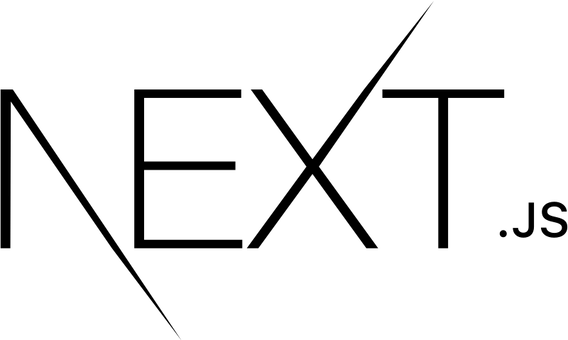
In this tutorial, we will show you how to install Next.js on Ubuntu 20.04 LTS. For those of you who didn’t know, Next.js is a Javascript framework built on React.js, which allows developers to build static and dynamic websites and web applications.
This article assumes you have at least basic knowledge of Linux, know how to use the shell, and most importantly, you host your site on your own VPS. The installation is quite simple and assumes you are running in the root account, if not you may need to add ‘sudo‘ to the commands to get root privileges. I will show you the step-by-step installation of the Next.js open-source Javascript framework on Ubuntu 20.04 (Focal Fossa). You can follow the same instructions for Ubuntu 18.04, 16.04, and any other Debian-based distribution like Linux Mint.
Prerequisites
- A server running one of the following operating systems: Ubuntu 20.04, 18.04, 16.04, and any other Debian-based distribution like Linux Mint.
- It’s recommended that you use a fresh OS install to prevent any potential issues.
- A
non-root sudo useror access to theroot user. We recommend acting as anon-root sudo user, however, as you can harm your system if you’re not careful when acting as the root.
Install Next.js on Ubuntu 20.04 LTS Focal Fossa
Step 1. Keeping your system up-to-date is crucial for ensuring optimal performance, security, and compatibility with the latest software versions. Before proceeding with the Next.js installation, it’s advisable to update and upgrade your system packages. Open your terminal and execute the following commands:
sudo apt update sudo apt upgrade sudo apt install build-essential
These commands will fetch the latest package lists from the Ubuntu repositories and install any available updates for your system. Regularly updating your system not only enhances security but also resolves potential bugs and compatibility issues.
Step 2. Installing Node.js.
Now add the Node.js repository to your system:
curl -fsSL https://deb.nodesource.com/setup_20.x | sudo bash - sudo apt install nodejs
Now check your Node.js version by running the command on your terminal:
nodejs -v
Check the NPM version too:
npm -v
Step 3. Installing Next.js on Ubuntu 20.04.
Now we create an empty folder anywhere, for example in your home folder, and go into it:
mkdir nextjs cd nextjs
Create your first Next project:
mkdir firstproject cd firstproject
Then, initialize the Next.js project development environment with the npx CLI build tool:
npm init -y npm install next react react-dom
The file structure of the project should resemble the following (excluding node_modules and package-lock.json):
path/to/firstproject/ ├── package.json ├── pages ├── public ├── README.md └── styles
Now using the terminal, run npm run dev to start the Next development server:
npm run dev
Output:
ready - started server on http://localhost:3000
Step 3. Accessing Next.js Project.
Once complete successful installation, navigate to your server IP on port 3000 in a web browser:
http://127.0.0.1:3000/
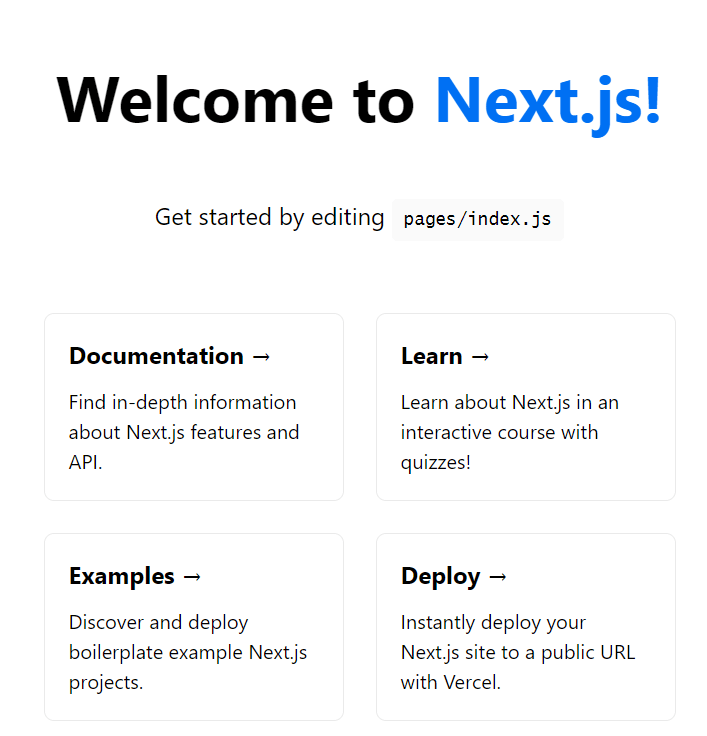
Congratulations! You have successfully installed Next.js. Thanks for using this tutorial for installing the Next.js open-source Javascript framework on Ubuntu 20.04 LTS Focal Fossa system. For additional help or useful information, we recommend you check the official Next.js website.