How To Install Nginx on AlmaLinux 9

In this tutorial, we will show you how to install Nginx on AlmaLinux 9. For those of you who didn’t know, Nginx (pronounced “engine-X”) is the most popular web server due to its performance and ease of use. It’s a free and open-source high-performance HTTP server. In addition to its web server capabilities, Nginx can also function as a reverse proxy and load balancer.
This article assumes you have at least basic knowledge of Linux, know how to use the shell, and most importantly, you host your site on your own VPS. The installation is quite simple and assumes you are running in the root account, if not you may need to add ‘sudo‘ to the commands to get root privileges. I will show you the step-by-step installation of the Nginx web server on AlmaLinux 9. You can follow the same instructions for CentOS and Rocky Linux.
Prerequisites
- A server running one of the following operating systems: AlmaLinux 9.
- It’s recommended that you use a fresh OS install to prevent any potential issues.
- SSH access to the server (or just open Terminal if you’re on a desktop).
- A
non-root sudo useror access to theroot user. We recommend acting as anon-root sudo user, however, as you can harm your system if you’re not careful when acting as the root.
Install Nginx on AlmaLinux 9
Step 1. First, let’s start by ensuring your system is up-to-date.
sudo dnf clean all sudo dnf update sudo dnf groupinstall "Development Tools"
Step 2. Installing Nginx on AlmaLinux 9.
By default, Nginx is available on the AlmaLinux 9 base repository. Simply install the Nginx package by using the dnf command:
sudo dnf install nginx
After the installation is completed, start the service of the Nginx server and then enable the same, so that it could start itself automatically with the system reboot:
sudo systemctl restart nginx sudo systemctl status nginx sudo systemctl enable nginx
Step 3. Configure Firewall.
Add the service HTTP and HTTPS ports into firewalld firewall so that website will be accessible publicly:
sudo firewall-cmd --permanent --add-service=http sudo firewall-cmd --permanent --add-service=https sudo firewall-cmd --reload
Step 4. Accessing Nginx Web Interface.
Once successfully installed, verify that the webserver is running and accessible by accessing your server’s IP address http://your-server-ip-address. If you see this page means that your Nginx web server is correctly installed and it is up and running on AlmaLinux 9.
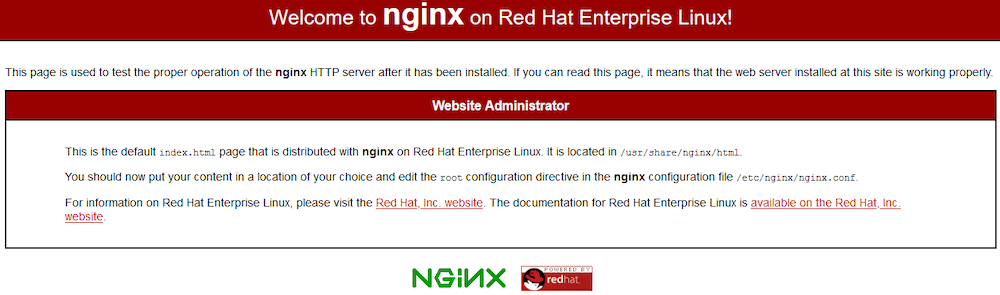
Step 5. Nginx Server Configuration Files.
/etc/nginx: The main directory containing all the Nginx configuration files./etc/nginx/nginx.conf: The main Nginx configuration file./etc/nginx/sites-available: The directory where individual websites are defined. Remember that Nginx will not use the configuration files found in this directory unless they are linked to the/etc/nginx/sites-enableddirectory./etc/nginx/sites-enabled: List of websites actively served by Nginx.
Congratulations! You have successfully installed Nginx. Thanks for using this tutorial for installing the Nginx web server on your AlmaLinux 9 system. For additional help or useful information, we recommend you check the official Nginx website.