How To Install Nginx on Fedora 41

Nginx (pronounced “engine-x”) has become one of the most popular web servers in recent years, known for its high performance, stability, and low resource consumption. As a reverse proxy server, load balancer, and HTTP cache, Nginx plays a crucial role in modern web infrastructure. For Fedora 41 users, installing Nginx opens up a world of possibilities for hosting websites, applications, and services with exceptional efficiency.
In this comprehensive guide, we’ll walk you through the process of installing Nginx on Fedora 41, from updating your system to optimizing your server for peak performance. Whether you’re a seasoned system administrator or a curious beginner, this tutorial will equip you with the knowledge to set up and configure Nginx on your Fedora 41 system.
Prerequisites
Before we dive into the installation process, let’s ensure you have everything you need to successfully install Nginx on Fedora 41:
- A Fedora 41 system (physical or virtual machine)
- Root access or a user account with sudo privileges
- Basic familiarity with the command line interface
- A stable internet connection for downloading packages
Fedora 41 requires a 64-bit processor and at least 2GB of RAM, although 4GB or more is recommended for optimal performance. Ensure you have at least 20GB of free disk space for the operating system and additional space for your web content.
Updating Fedora 41 System
Before installing any new software, it’s crucial to ensure your Fedora 41 system is up to date. This practice helps prevent compatibility issues and ensures you have the latest security patches.
To update your Fedora 41 system, open a terminal and run the following command:
sudo dnf upgrade --refreshThis command will refresh the package lists and upgrade all installed packages to their latest versions. If prompted, enter your password and confirm the upgrade process.
Installing Nginx on Fedora 41
Fedora 41 includes Nginx in its default repositories, making the installation process straightforward. Follow these steps to install Nginx:
- Open a terminal window.
- Run the following command to install Nginx:
sudo dnf install nginx - When prompted, enter ‘Y’ to confirm the installation.
- Wait for the installation to complete. DNF will automatically resolve and install any required dependencies.
To verify that Nginx has been installed correctly, you can check its version by running:
nginx -vThis command should display the installed version of Nginx, confirming a successful installation.
Configuring Nginx
After installation, it’s time to configure Nginx to suit your needs. The main configuration file for Nginx is located at /etc/nginx/nginx.conf. Here are some key aspects of Nginx configuration:
Basic Configuration Structure
The Nginx configuration file is organized into directives and blocks. The main blocks you’ll work with are:
http: Contains global settings for HTTP and HTTPS connectionsserver: Defines a virtual host (similar to Apache’s VirtualHost)location: Specifies how to handle requests for particular locations on a server
Creating Server Blocks (Virtual Hosts)
To host multiple websites on a single Nginx server, you’ll need to create server blocks. Here’s a basic example of a server block:
server {
listen 80;
server_name example.com www.example.com;
root /var/www/example.com;
index index.html index.htm;
location / {
try_files $uri $uri/ =404;
}
}Save this configuration in a new file under /etc/nginx/conf.d/ with a .conf extension, for example, /etc/nginx/conf.d/example.com.conf.
Starting and Enabling Nginx Service
Once Nginx is installed and configured, you need to start the service and enable it to start automatically on system boot:
- Start the Nginx service:
sudo systemctl start nginx - Enable Nginx to start on boot:
sudo systemctl enable nginx - Check the status of the Nginx service:
sudo systemctl status nginx
If everything is working correctly, you should see “active (running)” in the status output.
Testing Nginx Installation
To test if Nginx is working properly, open a web browser and navigate to your server’s IP address or domain name. You should see the default Nginx welcome page.
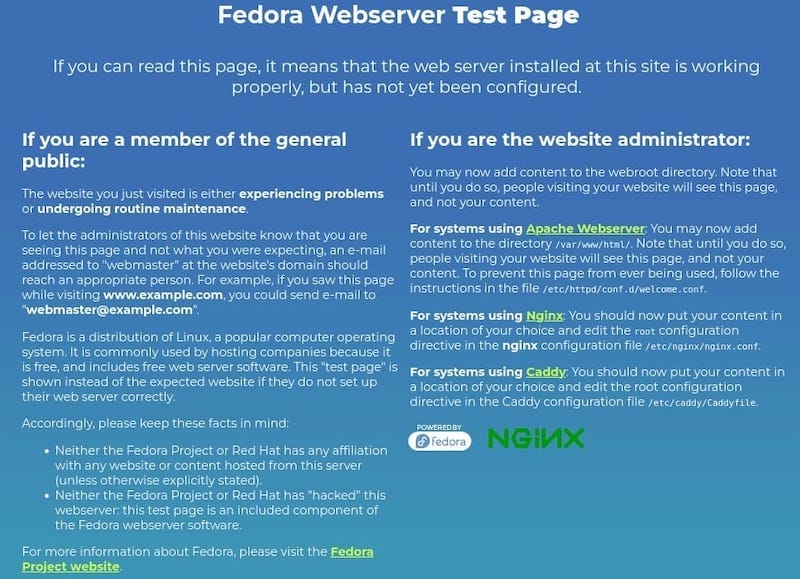
If you can’t access the welcome page, here are some troubleshooting steps:
- Check if Nginx is running:
sudo systemctl status nginx - Verify firewall settings: Ensure port 80 (HTTP) is open
- Check Nginx error logs:
sudo tail -f /var/log/nginx/error.log
Securing Nginx
Security should be a top priority when setting up any web server. Here are some steps to secure your Nginx installation on Fedora 41:
Configuring SSL/TLS
To enable HTTPS, you’ll need to obtain an SSL/TLS certificate. You can use Let’s Encrypt to get a free certificate. Install Certbot and its Nginx plugin:
sudo dnf install certbot python3-certbot-nginxThen, run Certbot to obtain and install a certificate:
sudo certbot --nginx -d example.com -d www.example.comImplementing Best Security Practices
- Disable server tokens: Add
server_tokens off;to yourhttpblock - Implement HTTP Strict Transport Security (HSTS)
- Use strong ciphers and disable outdated protocols
- Regularly update Nginx and Fedora 41 to patch security vulnerabilities
Firewall Configuration
Fedora 41 uses firewalld as its default firewall. To allow HTTP and HTTPS traffic, run:
sudo firewall-cmd --permanent --add-service=http
sudo firewall-cmd --permanent --add-service=https
sudo firewall-cmd --reloadOptimizing Nginx Performance
To get the best performance out of Nginx on Fedora 41, consider the following optimizations:
Tuning Worker Processes and Connections
Adjust the number of worker processes and connections in your nginx.conf file:
worker_processes auto;
worker_connections 1024;Enabling Gzip Compression
Enable Gzip compression to reduce the size of transmitted data:
gzip on;
gzip_types text/plain text/css application/json application/javascript text/xml application/xml application/xml+rss text/javascript;Caching Strategies
Implement caching to reduce server load and improve response times. For example, to cache static files:
location ~* \.(jpg|jpeg|png|gif|ico|css|js)$ {
expires 30d;
add_header Cache-Control "public, no-transform";
}Troubleshooting Common Nginx Issues
Even with careful setup, you may encounter issues. Here are solutions to common problems:
502 Bad Gateway Errors
This often occurs when Nginx can’t communicate with the upstream server. Check your application server’s logs and ensure it’s running correctly.
Permission Problems
Ensure Nginx has the necessary permissions to access your web files. Use chmod and chown to set appropriate permissions and ownership.
Configuration Syntax Errors
Always test your configuration before reloading Nginx:
sudo nginx -tThis command will check for syntax errors in your configuration files.
Congratulations! You have successfully installed Nginx. Thanks for using this tutorial for installing the Nginx web server on your Fedora 41 system. For additional or useful information, we recommend you check the official Nginx website.