
In this tutorial, we will show you how to Install Nginx using yum command on CentOS Linux. For those of you who didn’t know, Nginx is one of the most popular web servers in the world and is responsible for hosting some of the largest and highest-traffic sites on the internet. It is more resource-friendly than Apache in most cases and can be used as a web server or a reverse proxy.
This article assumes you have at least basic knowledge of Linux, know how to use the shell, and most importantly, you host your site on your own VPS. So today I’m going to show you how to set up an Nginx web server on CentOS systems. It’s really not that difficult. Let’s start with Nginx.
Prerequisites
- A server running one of the following operating systems: CentOS Linux.
- It’s recommended that you use a fresh OS install to prevent any potential issues.
- SSH access to the server (or just open Terminal if you’re on a desktop).
- A
non-root sudo useror access to theroot user. We recommend acting as anon-root sudo user, however, as you can harm your system if you’re not careful when acting as the root.
Install Nginx Using Yum Command on CentOS
Step 1. First, let’s start by ensuring your system is up-to-date.
sudo yum clean all sudo yum update
Step 2 Installing Nginx on CentOS.
Before we can install Nginx, we need to add the Nginx repository to our system. This will ensure that we receive the latest version of Nginx and its dependencies. To add the Nginx repository, we will use the following command:
nano /etc/yum.repos.d/nginx.repo
Add the following contents to the file:
[nginx] name=nginx repo baseurl=http://nginx.org/packages/centos/$releasever/$basearch/ gpgcheck=0 enabled=1
After the Nginx repository has been added to our system, we can install Nginx by running the following command:
sudo yum update sudo yum install nginx
Once the installation is complete, we can start Nginx by running the following command:
sudo systemctl start nginx sudo systemctl enable nginx
Step 3. Configuration files/folders.
- The main configuration file for Nginx is
/etc/nginx/nginx.conf - Virtual hosts are defined in
/etc/nginx/sites-available/default
Step 4. Configure Firewall.
If your server is protected by a firewall you need to open both HTTP (80) and HTTPS (443) ports:
sudo firewall-cmd --permanent --zone=public --add-service=http sudo firewall-cmd --permanent --zone=public --add-service=https sudo firewall-cmd --reload
Step 5. Test Nginx.
Navigating to your Server’s IP address (assuming you have no other server listening on port 80), you will be greeted with the standard welcome page:
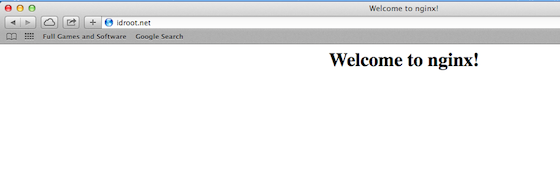
Congratulations! You have successfully installed Nginx. Thanks for using this tutorial for installing the Nginx web server in the CentOS system. For additional help or useful information, we recommend you check the official Nginx website.