How To Install Nload on Debian 13

Network bandwidth monitoring stands as a critical component of system administration in today’s interconnected digital landscape. For administrators managing Debian 13 “Trixie” systems, nload emerges as an indispensable real-time network traffic monitoring tool that provides instant visibility into bandwidth utilization patterns. This comprehensive guide explores multiple installation methods, advanced configuration options, and practical troubleshooting techniques to help you harness nload’s full potential on Debian 13 systems.
The importance of network monitoring cannot be overstated in modern server environments where bandwidth optimization directly impacts application performance and user experience. Whether managing dedicated servers, virtual private servers, or cloud instances, understanding network traffic patterns enables proactive capacity planning and rapid issue identification.
What is Nload?
Nload functions as a console-based network traffic monitoring utility specifically designed for real-time bandwidth analysis across Linux systems. This lightweight application displays comprehensive network statistics through intuitive graphical representations, making it accessible for both novice administrators and seasoned professionals.
The tool’s core functionality centers around real-time visualization of network traffic data, presenting both incoming and outgoing bandwidth information simultaneously. Unlike traditional monitoring solutions that require complex setup procedures, nload operates immediately after installation, automatically detecting available network interfaces and beginning traffic analysis.
Key Features and Capabilities
Nload’s feature set encompasses multiple monitoring dimensions that provide comprehensive network insights. The application supports simultaneous monitoring of multiple network interfaces, enabling administrators to track traffic across various connections including Ethernet adapters, wireless interfaces, and virtual network devices.
Statistical data collection represents another cornerstone of nload’s functionality, capturing current transfer rates, average bandwidth utilization, and peak traffic measurements. The tool maintains historical data throughout active monitoring sessions, allowing administrators to identify traffic patterns and anomalies.
Display customization options enhance usability across different terminal environments and user preferences. Administrators can adjust refresh intervals, modify measurement units between bytes and bits, and configure graph scaling to accommodate varying traffic volumes.
Use Cases for Network Administrators
Server performance monitoring scenarios benefit significantly from nload’s real-time capabilities. System administrators monitoring web servers, database systems, or application servers can instantly identify bandwidth bottlenecks that might impact service delivery.
Network troubleshooting applications leverage nload’s immediate feedback mechanisms to diagnose connectivity issues, identify unexpected traffic spikes, and verify configuration changes. The tool’s ability to switch between interfaces makes it particularly valuable for multi-homed servers or systems with complex network configurations.
Bandwidth usage analysis supports capacity planning initiatives by providing baseline measurements and trend identification. Organizations can utilize nload data to make informed decisions about network infrastructure upgrades or traffic optimization strategies.
Understanding Debian 13 (Trixie)
Debian 13, codenamed “Trixie,” represents the latest stable release in the Debian GNU/Linux distribution family, officially released in August 2025. This version incorporates significant improvements in package management, security features, and hardware compatibility while maintaining Debian’s renowned stability and reliability.
The release introduces enhanced support for modern hardware architectures including expanded ARM64 compatibility and improved virtualization features. These improvements make Debian 13 particularly suitable for contemporary server environments and cloud deployments.
System Architecture Support
Debian 13 maintains comprehensive architecture support across multiple processor families. The AMD64 architecture remains the primary target for server deployments, offering optimal performance on Intel and AMD processors. ARM64 support has been significantly enhanced, making Debian 13 viable for ARM-based servers and edge computing applications.
Installation media options provide flexibility for different deployment scenarios. The netinst (network installation) images offer minimal initial downloads while maintaining access to the complete package repository during installation. Full DVD images include extensive software collections for offline installations or environments with limited network connectivity.
Package Management System
APT (Advanced Package Tool) serves as Debian 13’s primary package management system, providing robust dependency resolution and secure package installation mechanisms. The system maintains compatibility with established APT workflows while introducing performance improvements and enhanced security features.
Repository structure follows traditional Debian conventions with main, contrib, and non-free sections clearly delineated. Package verification relies on cryptographic signatures ensuring installation integrity and protecting against tampering.
Prerequisites and System Requirements
Minimum System Specifications
Debian 13 installations require modest hardware resources, making nload deployment accessible across various system configurations. Minimum RAM requirements start at 512MB, though 1GB or more ensures optimal performance during concurrent operations. Disk space requirements remain minimal, with nload consuming less than 500KB after installation.
Network connectivity represents the primary functional requirement for nload operation. While the tool can monitor offline interfaces, meaningful bandwidth analysis requires active network connections. Both wired and wireless interfaces work seamlessly with nload’s monitoring capabilities.
User Privileges and Permissions
Network monitoring functionality necessitates appropriate system permissions for interface access and packet inspection. Standard user accounts can run nload for basic monitoring, though some advanced features may require elevated privileges.
Security best practices recommend creating dedicated monitoring user accounts rather than performing network analysis as root. This approach minimizes security exposure while maintaining necessary functionality for bandwidth monitoring tasks.
System Preparation Steps
Package cache updates ensure access to current software repositories and security patches. Execute sudo apt update to refresh package lists and verify repository connectivity before proceeding with nload installation.
Network interface verification confirms available monitoring targets. Use ip link show or ifconfig commands to identify active interfaces and their current operational status. This information proves valuable for post-installation testing and configuration validation.
Method 1: Installing Nload via APT Package Manager
The APT package manager provides the most straightforward installation method for nload on Debian 13 systems. This approach leverages Debian’s official repositories, ensuring package authenticity and automatic dependency resolution.
Updating the System
Begin installation procedures by refreshing the local package cache to ensure access to current software versions and security updates. Execute the following command to synchronize package information:
sudo apt updateThis command contacts configured repositories, downloads current package lists, and updates local metadata. The process typically completes within seconds on systems with adequate network connectivity.
Following cache updates, consider upgrading existing packages to maintain system security and compatibility:
sudo apt upgradeInstalling from Official Repositories
Nload installation through APT requires a single command that handles dependency resolution automatically. Execute the following installation command:
sudo apt install nloadThe package manager will display installation details including required dependencies and disk space requirements. Confirm the installation by typing ‘y’ when prompted.
Installation progress indicators show download status and configuration activities. The process typically completes within one to two minutes depending on network speed and system performance. Successful completion displays configuration messages and returns to the command prompt.
Repository Considerations
Debian’s official repositories maintain current nload versions with regular security updates and bug fixes. The stable repository provides tested packages prioritizing reliability over cutting-edge features.
Package version information becomes available through APT’s show command:
apt show nloadThis command displays detailed package information including version numbers, dependencies, and maintenance status.
Troubleshooting Common Installation Issues
Repository access problems may manifest as connection timeouts or package not found errors. Verify network connectivity and DNS resolution functionality before retrying installation commands. Check repository configuration in /etc/apt/sources.list if issues persist.
Package conflict resolution occasionally requires manual intervention when multiple software sources provide similar packages. Use APT’s conflict resolution options or temporarily disable conflicting repositories to resolve installation blockers.
Post-installation Verification
Verify successful installation by checking nload’s version and availability:
nload --versionThis command confirms proper installation and displays version information for troubleshooting purposes. Additionally, verify command availability through which:
which nloadThe output should display /usr/bin/nload indicating successful system integration.
Method 2: Installing from Source Code
Source code installation provides access to latest features and customization options not available in packaged versions. This method appeals to administrators requiring specific functionality or operating environments where repository packages prove insufficient.
When to Choose Source Installation
Consider source installation when requiring features unavailable in repository packages or when deploying on systems with restricted package access. Source compilation also enables performance optimizations through custom compiler flags and configuration options.
Development environments benefit from source installations when testing nload modifications or integrating custom monitoring features. The flexibility of source compilation supports experimental deployments and specialized configurations.
Downloading the Source Code
Source code acquisition begins with downloading archives from official repositories. Navigate to a temporary directory for compilation activities:
cd /tmpDownload the latest nload source using wget:
wget http://www.roland-riegel.de/nload/nload-0.7.4.tar.gzVerify download integrity using checksums when available. This step prevents compilation issues caused by corrupted downloads.
Preparing the Build Environment
Source compilation requires development tools and libraries not installed by default on minimal Debian systems. Install essential build dependencies:
sudo apt install build-essentialAdditional dependencies may include autotools and development headers:
sudo apt install autotools-dev libncurses5-devThese packages provide compilation tools, makefiles, and library headers necessary for successful nload compilation.
Compilation Process
Extract the downloaded source archive:
tar -xzf nload-0.7.4.tar.gz
cd nload-0.7.4Configure the build environment with desired options:
./configure --prefix=/usr/localThe configure script examines system capabilities and generates appropriate makefiles. Review output messages for dependency warnings or configuration issues.
Compile the source code:
makeCompilation typically completes within minutes depending on system performance. Monitor output for error messages indicating missing dependencies or configuration problems.
Install compiled binaries:
sudo make installThis command copies executables to specified directories and configures system integration.
Build Troubleshooting
Missing dependency errors halt compilation with specific library or header file messages. Install required packages through APT and retry compilation. Common missing dependencies include ncurses development headers and autotools components.
Permission errors during installation indicate insufficient privileges for target directories. Ensure sudo access or modify installation prefixes to user-accessible locations. Consider using --prefix=/home/username/local for user-specific installations.
Cleanup and System Integration
Remove temporary compilation files to reclaim disk space:
make cleanUpdate system PATH variables if installing to non-standard directories. Add custom installation paths to shell profiles for permanent access:
echo 'export PATH=$PATH:/usr/local/bin' >> ~/.bashrcVerify installation success through version checks and functionality testing.
Method 3: Alternative Installation Methods
Alternative installation approaches accommodate specialized environments or specific deployment requirements beyond standard APT or source installations. These methods include containerized deployments, cross-platform package conversions, and third-party repository utilization.
Using Flatpak or Snap Packages
Flatpak and Snap represent universal package formats providing isolated application environments. While nload availability through these channels remains limited, they offer potential solutions for environments requiring strict application isolation.
Snap package searches can identify available nload packages:
snap find nloadFlatpak repositories may contain community-maintained nload packages accessible through standard Flatpak commands. These installations provide sandboxed execution environments with minimal system integration.
Docker Container Deployment
Containerized nload deployments enable monitoring within Docker environments while maintaining isolation from host systems. Create custom Docker images incorporating nload for network monitoring in containerized infrastructures.
Sample Dockerfile for nload container:
FROM debian:13-slim
RUN apt update && apt install -y nload
CMD ["nload"]Container-based monitoring supports temporary deployments and testing scenarios without permanent system modifications.
Manual Package Compilation
Cross-platform package tools enable installation from non-native package formats. The alien utility converts RPM packages to Debian-compatible formats when necessary:
sudo apt install alien
alien --to-deb nload-package.rpm
sudo dpkg -i nload-package.debThis approach accommodates situations where Debian packages are unavailable but RPM versions exist.
Third-party Repositories
Additional software repositories may provide enhanced nload versions or specialized builds. Exercise caution when adding third-party sources, verifying repository authenticity and package integrity.
Repository addition requires updating sources.list files and importing signing keys. Prioritize official sources over third-party alternatives to maintain system security and stability.
Basic Usage and Configuration
Nload’s intuitive interface enables immediate network monitoring without complex configuration requirements. Understanding basic operation principles and navigation commands maximizes monitoring effectiveness across different scenarios.
Launching Nload
Basic nload execution requires minimal command syntax. Launch the application by executing:
nloadThis command automatically detects available network interfaces and begins monitoring the primary active interface. The application displays real-time traffic graphs and statistical information immediately upon startup.
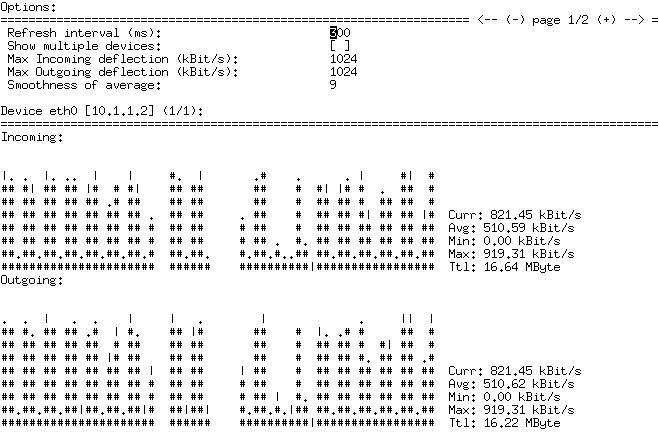
Default interface selection follows system routing priorities, typically monitoring the interface handling default gateway traffic. This behavior suits most monitoring scenarios without additional configuration.
Interface Navigation
Multi-interface systems require navigation capabilities to monitor different network connections. Nload provides keyboard shortcuts for interface switching and display management.
Use arrow keys to navigate between available interfaces:
- Right arrow: Next interface
- Left arrow: Previous interface
- Up/Down arrows: Adjust graph scaling
Interface identification appears in the display header, showing interface names and current IP addresses. This information helps administrators verify monitoring targets.
Display Customization
Refresh interval adjustments accommodate different monitoring requirements and system performance constraints. Modify update frequency using the -t parameter:
nload -t 500This command sets refresh intervals to 500 milliseconds, providing more frequent updates for high-traffic analysis. Longer intervals reduce CPU usage on resource-constrained systems.
Scale adjustments help visualize traffic patterns across varying bandwidth ranges. Use function keys to modify graph scaling:
- F2: Access options menu
- F3: Toggle between bytes and bits
- F4: Adjust graph scaling
Graph interpretation requires understanding of displayed metrics including current rates, average values, minimum measurements, and maximum peaks.
Multi-interface Monitoring
Simultaneous monitoring of multiple interfaces provides comprehensive network visibility for complex systems. Enable multi-interface display using the -m flag:
nload -mThis mode displays multiple interface graphs simultaneously, enabling comparison of traffic patterns across different network connections. The layout adjusts automatically based on terminal dimensions and interface count.
Interface selection remains possible in multi-interface mode, allowing focus on specific connections while maintaining overall visibility. This functionality proves particularly valuable for router monitoring and multi-homed server analysis.
Keyboard Shortcuts and Controls
Comprehensive keyboard control enables efficient monitoring operations without mouse dependency. Essential shortcuts include:
- Q: Quit application
- R: Reset statistics
- F5: Save current configuration
- F6: Reload saved settings
- Tab: Switch between interfaces
Additional controls provide display modifications and statistical operations. These shortcuts streamline monitoring workflows and support terminal-based administration environments.
Configuration File Management
Persistent configuration options enable customized monitoring setups across multiple sessions. Nload stores user preferences in home directory configuration files.
Configuration file location follows standard conventions:
~/.nloadThis file contains display preferences, default interfaces, and customization options. Manual editing enables advanced configuration beyond interactive menu capabilities.
Configuration backup and restoration support consistent monitoring setups across multiple systems. Copy configuration files to maintain standardized monitoring environments.
Advanced Usage and Options
Advanced nload functionality extends beyond basic bandwidth monitoring to encompass sophisticated analysis capabilities and integration options. These features support complex monitoring requirements and professional network administration scenarios.
Command-line Parameters
Comprehensive parameter support enables customized monitoring behavior through command-line options. Key parameters include refresh timing, measurement units, and interface specification.
Timing control parameters modify update frequencies and display characteristics:
nload -t 1000 -i 1024 -o 1024This command sets one-second refresh intervals with 1024-byte scaling for incoming and outgoing traffic displays.
Unit specification parameters control measurement displays between bytes and bits:
nload -u hThe -u parameter accepts values including ‘b’ for bits, ‘B’ for bytes, ‘k’ for kilobytes, and ‘h’ for human-readable formats.
Graph Interpretation
Traffic visualization requires understanding of graph elements and statistical representations. Nload displays include current rates, average calculations, minimum values, and maximum peaks.
Current rate indicators show instantaneous bandwidth utilization updated according to refresh interval settings. These values provide immediate feedback on network activity changes and traffic spikes.
Average calculations represent mean bandwidth utilization over monitoring session duration. Long-running sessions provide baseline measurements useful for capacity planning and performance analysis.
Peak values identify maximum observed traffic rates during monitoring sessions. These statistics help identify traffic patterns and capacity requirements for network infrastructure planning.
Integration with System Monitoring
Nload integration with broader monitoring infrastructure supports comprehensive system analysis. Command-line output redirection enables data collection for analysis and reporting purposes.
Scripting integration allows automated monitoring and alerting based on bandwidth thresholds. Shell scripts can parse nload output for threshold comparisons and notification triggers.
Log file integration supports historical analysis and trend identification. Redirect nload output to files for long-term data collection and analysis:
nload -t 5000 2>&1 | tee /var/log/nload.logPerformance Optimization
High-traffic environments may require performance tuning to maintain accurate monitoring without excessive resource consumption. Refresh interval adjustments balance monitoring accuracy with system performance.
Resource usage optimization involves configuring appropriate update frequencies and graph scaling. Longer intervals reduce CPU usage while maintaining useful monitoring capabilities for capacity planning scenarios.
Background operation supports continuous monitoring without terminal session requirements. Screen or tmux sessions enable persistent monitoring across login sessions and system maintenance activities.
Troubleshooting Common Issues
Nload deployment and operation occasionally encounter issues requiring systematic troubleshooting approaches. Understanding common problems and resolution techniques ensures reliable network monitoring capabilities.
Installation Problems
Repository access failures manifest as connection timeouts or package unavailability errors. Verify network connectivity through ping tests and DNS resolution checks before retrying installation procedures.
Package dependency conflicts require systematic resolution through APT’s built-in conflict resolution mechanisms. Identify conflicting packages and remove or upgrade components as necessary to resolve installation blockers.
Permission denied errors during installation indicate insufficient privileges for package management operations. Verify sudo configuration and user group memberships to ensure adequate installation permissions.
Runtime Issues
Interface detection problems may prevent nload from identifying available network connections. Verify interface status using ip or ifconfig commands, ensuring target interfaces maintain active operational states.
Display rendering issues in different terminal environments require compatibility adjustments. Modern terminal emulators generally support nload’s display requirements, though SSH connections may require specific configuration.
Network permission restrictions can limit monitoring capabilities on systems with enhanced security configurations. Verify user permissions for network interface access and packet inspection capabilities.
Performance Issues
High CPU usage scenarios typically result from aggressive refresh interval settings on busy systems. Increase refresh intervals to reduce processing overhead while maintaining useful monitoring functionality.
Memory consumption issues rarely affect nload due to its lightweight design. However, extended monitoring sessions on systems with severe memory constraints may benefit from periodic restarts to clear accumulated statistics.
Network interface compatibility problems may arise with virtual or specialized network devices. Test nload functionality across different interface types to identify compatibility limitations.
Configuration Problems
Settings persistence failures prevent configuration retention across monitoring sessions. Verify home directory write permissions and configuration file accessibility for proper settings storage.
Custom configuration errors may result from manual configuration file editing mistakes. Restore default configurations by removing user configuration files and allowing nload to regenerate default settings.
Default behavior restoration requires removing user-specific configurations and clearing accumulated preferences. This approach resolves persistent configuration issues and returns nload to factory defaults.
Security Considerations
Network monitoring tools require careful security evaluation to ensure safe deployment without compromising system integrity or data privacy. Nload’s design minimizes security exposure while providing comprehensive monitoring capabilities.
Network Monitoring Permissions
Nload operation requires read access to network interface statistics available through standard Linux kernel interfaces. These permissions pose minimal security risks compared to packet capture tools requiring root privileges.
Best practices recommend running nload under dedicated monitoring user accounts rather than root privileges. This approach limits potential security exposure while maintaining necessary functionality for bandwidth analysis.
User group management enables controlled access to network monitoring capabilities. Consider creating dedicated monitoring groups with appropriate permissions for network interface access.
Data Privacy and Compliance
Nload collects statistical information about network traffic volumes without accessing packet contents or user data. This design approach minimizes privacy concerns while providing useful monitoring capabilities.
Compliance considerations depend on organizational policies regarding network monitoring and data collection. Nload’s statistical approach generally aligns with standard monitoring practices without exposing sensitive information.
Information collected by nload includes bandwidth utilization rates, interface statistics, and traffic volume measurements. No packet content or user-specific data is captured during monitoring operations.
System Security Impact
Nload maintains minimal system footprint with negligible security impact on host systems. The application operates entirely in user space without requiring kernel modules or system modifications.
Safe installation practices include using official repositories and verifying package authenticity through cryptographic signatures. Avoid third-party sources without proper verification procedures.
Regular updates through standard package management ensure security patches and bug fixes remain current. Monitor security advisories for nload and related components.
Access Control and User Management
Restricting access to network monitoring tools supports organizational security policies and reduces potential misuse. Implement user access controls based on administrative responsibilities and monitoring requirements.
User group management enables granular control over monitoring capabilities while maintaining operational flexibility. Create specific groups for network monitoring personnel with appropriate tool access.
Audit logging capabilities can track nload usage patterns and identify unauthorized monitoring activities. Consider integrating monitoring tool usage into broader system auditing frameworks.
Congratulations! You have successfully installed Nload. Thanks for using this tutorial for installing the Nload monitoring network bandwidth on Debian 13 “Trixie” system. For additional help or useful information, we recommend you check the official Nload website.