How To Install Nload on Ubuntu 24.04 LTS

Network monitoring has become essential for system administrators managing Ubuntu servers and workstations. When bandwidth usage spikes unexpectedly or network performance degrades, having real-time visibility into traffic patterns can mean the difference between quick resolution and prolonged downtime. Nload stands out as one of the most efficient command-line tools for monitoring network traffic and bandwidth utilization on Ubuntu 24.04 LTS systems.
This comprehensive guide covers multiple installation methods for nload, from repository-based installation to source compilation. You’ll learn practical usage techniques, advanced configuration options, and troubleshooting strategies. Whether you’re managing a single Ubuntu desktop or multiple server instances, this tutorial provides the expertise needed to implement effective network monitoring.
Ubuntu 24.04 LTS users benefit from nload’s lightweight design and real-time visualization capabilities. The tool integrates seamlessly with existing system monitoring workflows while providing immediate insights into network behavior. System administrators can quickly identify bandwidth bottlenecks, monitor interface-specific traffic, and track historical usage patterns without consuming significant system resources.
What is Nload? Understanding the Network Monitoring Tool
Core Functionality and Purpose
Nload operates as a console-based network traffic monitor that displays real-time bandwidth usage through ASCII graph visualization. The tool simultaneously monitors incoming and outgoing network traffic, presenting data through two distinct graphs that update continuously. Unlike GUI-based monitoring solutions, nload operates efficiently in terminal environments, making it ideal for remote server management and headless Ubuntu installations.
The application tracks multiple metrics including current transfer rates, average bandwidth utilization over configurable time windows, and minimum/maximum usage statistics. These comprehensive measurements enable administrators to establish baseline network performance and identify anomalous traffic patterns. Nload’s real-time nature means you can observe immediate impacts of network changes or application deployments.
Key Features and Benefits
Nload provides visual representation of network activity through dual ASCII graphs that clearly distinguish between incoming and outgoing traffic flows. The lightweight resource footprint ensures minimal impact on system performance, even when monitoring high-traffic network interfaces. This efficiency makes nload particularly valuable for production environments where resource conservation is critical.
Multi-interface monitoring capabilities allow simultaneous observation of multiple network adapters, essential for systems with complex networking configurations. The tool integrates naturally with existing monitoring infrastructure and can complement process-specific tools like NetHogs for comprehensive network analysis. Command-line operation enables easy automation and scripting for scheduled monitoring tasks.
Prerequisites and System Requirements
System Requirements
Ubuntu 24.04 LTS compatibility is fully supported across all system architectures, including x86_64, ARM64, and other supported platforms. Minimal hardware requirements include sufficient terminal display resolution and basic network interface availability. The tool operates efficiently even on resource-constrained systems, requiring negligible CPU and memory resources during normal operation.
Administrative privileges through sudo access are necessary for installation and certain monitoring functions. Terminal or SSH access provides the primary interface for nload operation, making it suitable for both local and remote system management. Network interface availability is essential, though nload can monitor various interface types including Ethernet, Wi-Fi, and virtual interfaces.
Pre-installation Verification
Before installing nload, ensure your Ubuntu 24.04 system is current by running system updates. Package manager functionality should be verified to prevent installation complications. Existing network monitoring tools should be audited to avoid conflicts or redundant functionality.
Network interface verification helps identify available monitoring targets before nload installation. Use ip addr show or ifconfig commands to list current network interfaces and their operational status. This information proves valuable when configuring interface-specific monitoring after installation.
Installation Methods
Method 1: Installing from Ubuntu Repository (Recommended)
The Ubuntu repository installation method provides the most straightforward approach for installing nload on Ubuntu 24.04 LTS systems. This method ensures automatic dependency resolution and integration with the system’s package management infrastructure.
Begin by updating the package cache to ensure access to the latest package information:
sudo apt updateThe update process synchronizes your local package database with Ubuntu’s repositories, ensuring you install the most current version available. This step prevents potential issues with outdated package information that could lead to installation failures.
Install nload using the apt package manager:
sudo apt install nloadThe installation process automatically handles all required dependencies and configures the application for immediate use. Ubuntu’s package management system ensures proper integration with system libraries and maintains update pathways for future security patches.
Verify successful installation by checking the installed version:
nload --versionThis command confirms proper installation and displays version information, which helps troubleshoot potential compatibility issues. The repository installation method provides several advantages including automatic security updates, simplified removal processes, and guaranteed compatibility with Ubuntu 24.04 LTS.
Package information can be reviewed using:
apt show nloadThis command displays detailed package information including version, dependencies, and description, providing insight into the installed configuration.
Method 2: Compiling from Source Code
Source compilation offers advantages when you need the latest features, custom configurations, or specific optimization settings not available in repository packages. This method requires additional preparation but provides maximum flexibility for advanced users.
Install required build dependencies:
sudo apt install build-essential wgetThe build-essential package includes essential compilation tools including gcc, make, and development libraries necessary for building software from source code.
Download the latest nload source code:
wget http://www.roland-riegel.de/nload/nload-0.7.4.tar.gzExtract the downloaded archive:
tar xvf nload-0.7.4.tar.gz
cd nload-0.7.4/Configure the build environment:
./configureThe configure script examines your system and prepares the build environment, checking for required libraries and setting compilation parameters appropriate for your Ubuntu 24.04 system.
Compile the source code:
makeInstall the compiled binary:
sudo make installVerify the installation by running:
nload --versionSource compilation provides access to the latest features and allows custom optimization for specific hardware configurations. However, this method requires manual management of updates and security patches compared to repository installation.
Basic Usage and Configuration
Getting Started with Nload
Launch nload with the simple command:
nloadThe application automatically detects available network interfaces and begins monitoring the first active interface. The default display shows two graphs: incoming traffic (Incoming) on top and outgoing traffic (Outgoing) below. Current transfer rates appear alongside each graph, along with average rates calculated over the configured time window.
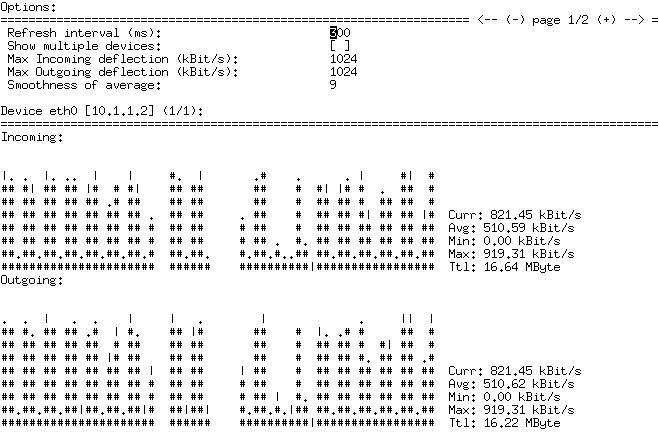
Graph interpretation requires understanding the scale indicators and measurement units. The horizontal axis represents time progression, while vertical scaling adjusts automatically based on traffic volume. Peak values and current rates are clearly labeled, enabling quick assessment of network utilization patterns.
Statistical information includes current transfer rates, average calculations over specified time periods, and minimum/maximum values observed during the monitoring session. These metrics provide comprehensive insight into network behavior patterns and help identify both peak usage periods and baseline activity levels.
Interface-Specific Monitoring
Monitor specific network interfaces by specifying the interface name:
nload eth0Common interface naming conventions in Ubuntu 24.04 include predictable network interface names such as:
enp0s3for Ethernet interfaceswlp2s0for wireless interfaceslofor loopback interface
List available interfaces using:
ip link showSwitch between multiple interfaces during runtime using left and right arrow keys when nload is running. This navigation capability enables monitoring of complex network configurations without restarting the application.
Real-world scenarios for interface-specific monitoring include troubleshooting specific connection problems, monitoring wireless versus wired traffic patterns, and analyzing traffic distribution across multiple network adapters in server environments.
Command-Line Options and Parameters
Display multiple devices simultaneously using the multi-device view:
nload -mThis option shows traffic statistics for all detected interfaces without displaying graphs, providing a comprehensive overview of system-wide network activity.
Configure the time window for average calculations:
nload -a 600The -a parameter sets the averaging period in seconds, defaulting to 300 seconds. Longer periods provide more stable averages but respond more slowly to traffic changes.
Adjust refresh intervals using the -t option:
nload -t 1000This parameter controls display update frequency in milliseconds, with 500 milliseconds as the default. Shorter intervals provide more responsive displays but may impact system performance and calculation accuracy.
Customize measurement units with -u and -U options:
nload -u M -U GUnit options include:
h: automatic scalingb: bits per secondk: kilobits per secondm: megabits per secondB: bytes per secondK: kilobytes per secondM: megabytes per second
Advanced Usage and Keyboard Shortcuts
Interactive Controls
Nload provides several keyboard shortcuts for runtime control and configuration. Navigation between interfaces uses left and right arrow keys, allowing seamless switching between monitored network adapters during active monitoring sessions.
Access the options menu by pressing F2, which provides runtime configuration changes without restarting the application. This menu allows modification of display settings, unit preferences, and time window configurations while maintaining continuous monitoring.
Save current configuration settings using F5, which writes preferences to the user’s configuration file for future sessions. Reload saved configurations with F6 to restore previously established monitoring preferences.
Exit nload properly using ‘q’ or Ctrl+C to ensure clean shutdown and proper resource cleanup. Proper exit procedures prevent potential issues with terminal settings and ensure monitoring data is properly finalized.
Advanced Configuration Options
Nload supports persistent configuration through configuration files located in the user’s home directory. These files store preferences for default interfaces, display options, and measurement units, eliminating the need to specify parameters repeatedly.
Integration with system monitoring scripts enables automated network monitoring scenarios. Output redirection capabilities allow logging of network statistics for historical analysis and trend identification. Combine nload with tools like cron for scheduled monitoring and data collection.
Advanced users can integrate nload data with comprehensive monitoring platforms by parsing output and feeding information into centralized monitoring systems. This integration provides network monitoring capabilities within broader infrastructure monitoring frameworks.
Troubleshooting Common Issues
Installation Problems
Package not found errors typically indicate outdated package cache information. Resolve these issues by running sudo apt update to refresh repository information before attempting installation. Network connectivity problems can also prevent package downloads, requiring verification of internet connectivity and repository accessibility.
Permission denied errors during installation indicate insufficient administrative privileges. Ensure sudo access is available and functioning correctly. User account restrictions or policy limitations may prevent package installation in enterprise environments.
Compilation errors during source installation often result from missing development dependencies or incompatible library versions. Install the complete build-essential package and verify all required development libraries are available. Check error messages for specific missing components and install them individually.
Version compatibility problems with Ubuntu 24.04 LTS are rare but can occur with very old source code versions. Verify you’re downloading the latest available source code and check project documentation for known compatibility issues.
Runtime Issues
Interface detection problems may occur with unusual network configurations or virtual environments. Verify interface availability using ip link show and ensure interfaces are properly configured and operational. Virtual machine environments may require specific network adapter configurations.
Permission errors for network monitoring can prevent nload from accessing network statistics. Some network monitoring functions require elevated privileges, particularly for interface statistics access. Run nload with sudo if permission issues persist:
sudo nloadDisplay issues in different terminal environments may affect graph rendering or keyboard input handling. Verify terminal compatibility and adjust terminal settings if necessary. SSH connections may require specific terminal emulation settings for proper display.
Performance impact on system resources is minimal under normal circumstances, but high-frequency monitoring on busy interfaces may consume additional CPU cycles. Adjust refresh intervals using the -t parameter to balance monitoring responsiveness with system performance.
Congratulations! You have successfully installed Nload. Thanks for using this tutorial for installing the Nload monitoring network bandwidth on Ubuntu 24.04 LTS system. For additional help or useful information, we recommend you check the official Nload website.