
In this tutorial, we will show you how to install and configuration of Nmon on your CentOS 7. For those of you who didn’t know, Nmon (Nigel’s performance Monitor for Linux) is another very useful command-line utility that can display information about various system resources like CPU usage, memory, network, disks, file systems, NFS, top processes, etc. It was developed at IBM and later released as open source. It is available for most common architectures like x86, and ARM, and platforms like Linux, Unix, etc. It is interactive and the output is well organized similar to htop.
This article assumes you have at least basic knowledge of Linux, know how to use the shell, and most importantly, you host your site on your own VPS. The installation is quite simple and assumes you are running in the root account, if not you may need to add ‘sudo‘ to the commands to get root privileges. I will show you the step-by-step installation of Nmon on a CentOS 7 server.
Prerequisites
- A server running one of the following operating systems: CentOS 7.
- It’s recommended that you use a fresh OS install to prevent any potential issues.
- SSH access to the server (or just open Terminal if you’re on a desktop).
- An active internet connection. You’ll need an internet connection to download the necessary packages and dependencies for Nmon.
- A
non-root sudo useror access to theroot user. We recommend acting as anon-root sudo user, however, as you can harm your system if you’re not careful when acting as the root.
Install Nmon on CentOS 7
Step 1. First, let’s start by ensuring your system is up-to-date.
yum -y update
Step 2. Installing Nmon on CentOS 7.
By default, Nmon is available in the CentOS 7 repository. You can easily install it by running the following command:
yum install nmon
Once the installation of Nmon has been finished and you launch it from the terminal by typing the ‘nmon‘ command you will be presented with the following output:
nmon
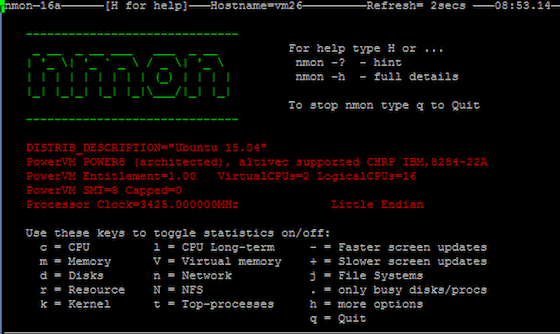
As you can see from the above image, the nmon command-line utility runs completely in interactive mode and you can easily toggle statistics using shortcut keys. You can use the following nmon keyboard shortcuts to display different system stats:
- t = Top Process Stats
- c = CPU by Processor
- l = Longer-term CPU Averages
- m = Memory and Swap Stats
- j = JFS Usage Stats
- h = Help Information
- n = Network Stats
- d = Disk I/O Stats
- o = Disk Busy Map
- k = Kernel Stats and Load average
- v = Virtual Memory Stats
- g = User-defined disk groups
- v = Verbose Simple Checks
- b = Black and White Mode
- N = NFS
Congratulations! You have successfully installed Nmon. Thanks for using this tutorial for installing Nmon Linux monitoring tools on your CentOS 7 system. For additional help or useful information, we recommend you check the official Nmon website.