How To Install NoMachine on Ubuntu 22.04 LTS
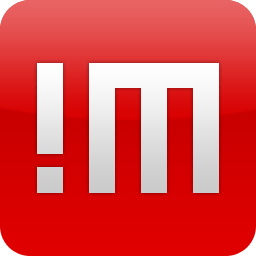
In this tutorial, we will show you how to install NoMachine on Ubuntu 22.04 LTS. For those of you who didn’t know, NoMachine is a cross-platform remote desktop software that allows you to access and control your computer from anywhere, as long as you have an internet connection. It provides a secure and high-performance remote desktop experience, making it an ideal choice for professionals, developers, and power users who need to access their systems remotely.
One of the key advantages of NoMachine is its ability to deliver a seamless and responsive remote desktop experience, even over low-bandwidth connections. It achieves this by leveraging advanced compression and caching techniques, ensuring that your remote sessions are smooth and lag-free.
This article assumes you have at least basic knowledge of Linux, know how to use the shell, and most importantly, you host your site on your own VPS. The installation is quite simple and assumes you are running in the root account, if not you may need to add ‘sudo‘ to the commands to get root privileges. I will show you the step-by-step installation of the NoMachine on Ubuntu 22.04 (Jammy Jellyfish). You can follow the same instructions for Ubuntu 22.04 and any other Debian-based distribution like Linux Mint, Elementary OS, Pop!_OS, and more as well.
Prerequisites
- A server running one of the following operating systems: Ubuntu 22.04, 20.04, and any other Debian-based distribution like Linux Mint.
- It’s recommended that you use a fresh OS install to prevent any potential issues.
- SSH access to the server (or just open Terminal if you’re on a desktop).
- An active internet connection. You’ll need an internet connection to download the necessary packages and dependencies for NoMachine.
- A
non-root sudo useror access to theroot user. We recommend acting as anon-root sudo user, however, as you can harm your system if you’re not careful when acting as the root.
Install NoMachine on Ubuntu 22.04 LTS Jammy Jellyfish
Step 1. First, update your system to the latest available packages before proceeding with the installation. You can do this by running the following commands in your terminal:
sudo apt update sudo apt upgrade sudo apt install wget apt-transport-https gnupg2 software-properties-common
Step 2. Installing NoMachine Remote Desktop on Ubuntu 22.04.
By default, NoMachine is not available on Ubuntu 22.04 base repository. Now run the following command below to download the latest version of NoMachine from the official page of your Ubuntu system:
wget https://download.nomachine.com/download/8.11/Linux/nomachine_8.11.3_4_amd64.deb
Next, run the command below to install the NoMachine package:
sudo dpkg -i nomachine_8.11.3_4_amd64.deb
If you encounter any dependency issues during the installation process, you can resolve them by running:
sudo apt install -f
After a successful installation, start the NoMachine service by running:
sudo systemctl start nomachine-x
Step 3. Configure Firewall.
Now we set up an Uncomplicated Firewall (UFW) with NoMachine to allow public access on default web ports 4000:
sudo ufw allow OpenSSH sudo ufw allow 4000 sudo ufw enable
Step 4. Accessing NoMachine on Ubuntu 22.04.
Once successfully installed on your Ubuntu system, run the following path on your desktop to open the path: Activities -> Show Applications -> NoMachineor you can launch NoMachine from the terminal using the following command:
nomachine
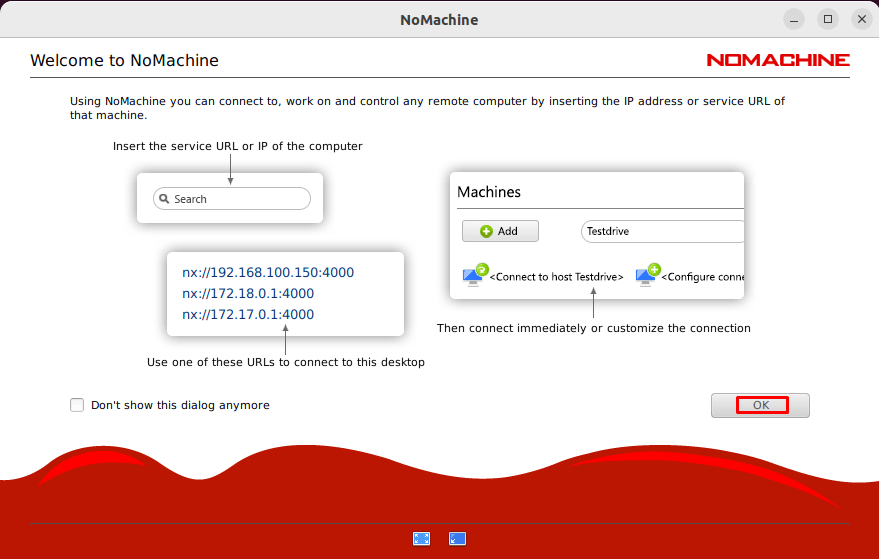
Congratulations! You have successfully installed NoMachine. Thanks for using this tutorial for installing NoMachine on Ubuntu 22.04 LTS Jammy Jellyfish system. For additional help or useful information, we recommend you check the official NoMachine website.