How To Install Nomacs on Fedora 37

In this tutorial, we will show you how to install Nomacs on Fedora 37. For those of you who didn’t know, Nomacs is a versatile and easy-to-use image viewer that is well-suited for a wide range of image viewing and editing tasks, and it is open-source software that is actively developed and supported by a large community of users and developers. It is designed to be lightweight and easy to use, and it supports a wide range of image formats, including BMP, JPEG, PNG, and TIFF
This article assumes you have at least basic knowledge of Linux, know how to use the shell, and most importantly, you host your site on your own VPS. The installation is quite simple and assumes you are running in the root account, if not you may need to add ‘sudo‘ to the commands to get root privileges. I will show you the step-by-step installation of the Nomacs image viewer on a Fedora 37.
Prerequisites
- A server running one of the following operating systems: Fedora 37.
- It’s recommended that you use a fresh OS install to prevent any potential issues.
- SSH access to the server (or just open Terminal if you’re on a desktop).
- An active internet connection. You’ll need an internet connection to download the necessary packages and dependencies for Nomacs.
- A
non-root sudo useror access to theroot user. We recommend acting as anon-root sudo user, however, as you can harm your system if you’re not careful when acting as the root.
Install Nomacs on Fedora 37
Step 1. Before proceeding, update your Fedora operating system to make sure all existing packages are up to date. Use this command to update the server packages:
sudo dnf upgrade sudo dnf update
Step 2. Installing Nomacs on Fedora 37.
- Method 1. Install Nomacs using the official Fedora repository √
By default, the Nomacs package comes in the default Fedora 37 repository. Now run the following command below to install the latest version of Nomacs to your Fedora system:
sudo dnf install nomacs
- Method 2. Install Nomacs using Flatpak/Flathub √
First, we need to install Flatpak on your Fedora system using the command below:
sudo dnf install flatpak reboot
Next, you’ll need the Flathub repository to install the Nomacs package. Flathub is the largest and most popular Flatpak repository. Most of the time when you want something through Flatpak, it’s going to come from Flathub. For that use the command, given below:
sudo flatpak remote-add --if-not-exists flathub https://flathub.org/repo/flathub.flatpakrepo
Finally, install Nomacs using the following command below:
flatpak install flathub org.nomacs.ImageLounge
For additional resources on installing Flatpak, read the post below:
Step 3. Accessing Nomacs on Fedora 37.
Once the installation is complete, you can launch it from the applications menu or by entering the following command in a terminal:
nomacs
Alternatively, you can launch Nomacs from the application menu in your desktop environment and Flatpak users can use the following command to launch from the terminal:
flatpak run org.nomacs.ImageLounge
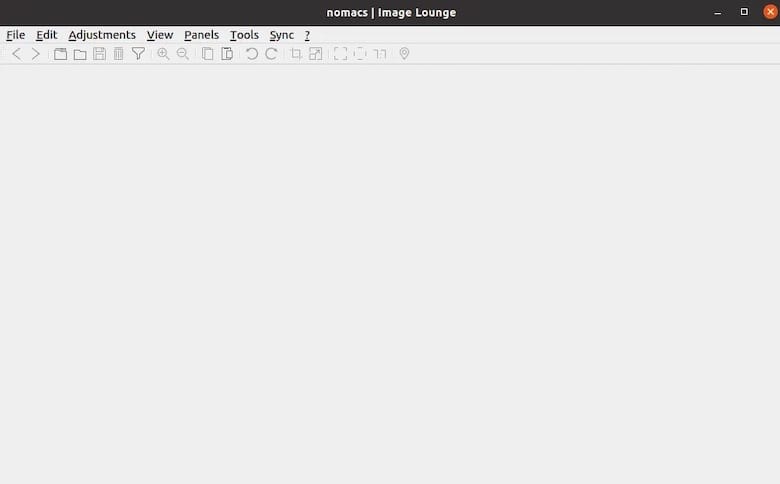
Congratulations! You have successfully installed Nomacs. Thanks for using this tutorial for installing the Nomacs image viewer on your Fedora 37 system. For additional help or useful information, we recommend you check the official Nomacs website.