How To Install Notepad++ on Debian 11
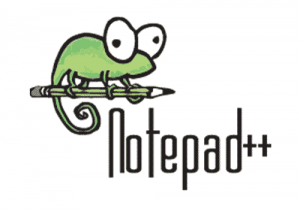
In this tutorial, we will show you how to install Notepad++ on Debian 11. Whether you’re just starting out on your coding journey or you’re a seasoned pro, Notepad++ has everything you need to take your coding game to the next level. Notepad++ is a highly functional and easy-to-use programming editor that supports a wide range of programming languages. Whether you’re a beginner or an experienced developer, this amazing tool can help you improve your coding skills and enhance productivity.
This article assumes you have at least basic knowledge of Linux, know how to use the shell, and most importantly, you host your site on your own VPS. The installation is quite simple and assumes you are running in the root account, if not you may need to add ‘sudo‘ to the commands to get root privileges. I will show you the step-by-step installation of the Notepad++text editor on a Debian 11 (Bullseye).
Prerequisites
- A server running one of the following operating systems: Debian 11.
- It’s recommended that you use a fresh OS install to prevent any potential issues.
- SSH access to the server (or just open Terminal if you’re on a desktop).
- An active internet connection. You’ll need an internet connection to download the necessary packages and dependencies for Notepad++.
- A
non-root sudo useror access to theroot user. We recommend acting as anon-root sudo user, however, as you can harm your system if you’re not careful when acting as the root.
Install Notepad++ on Debian 11
Step 1. Before we install any software, it’s important to make sure your system is up to date by running the following apt commands in the terminal:
sudo apt update sudo apt upgrade sudo apt install software-properties-common apt-transport-https wget ca-certificates
Step 2. Installing Notepad++ text editor on Debian 11.
Notepad++ is available as a Snap package, which is a universal package format that can be installed on any Linux distribution that supports Snap. Install Snapd if it’s not already installed on your system:
sudo apt update sudo apt install snap
After that, install Notepad++ using Snap:
sudo snap install notepad-plus-plus
Wait for the installation process to complete, and Notepad++ will be installed on your system. You will get the output something like the below:
notepad-plus-plus 8.5.2
For additional resources on installing Snap, read the post below:
Step 3. Accessing Notepad++ text editor on Debian Linux.
Once successfully installed Notepad++, you can launch it by searching for “notepad++” in the application menu, or by typing the following command in your terminal:
notepad-plus-plus
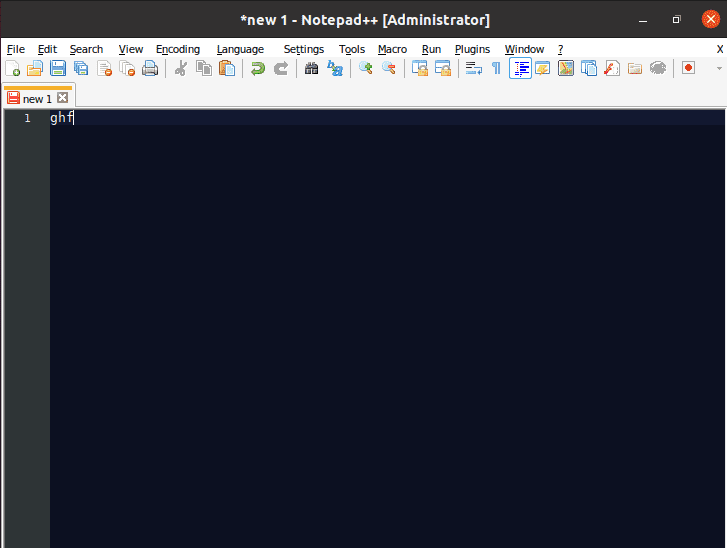
Congratulations! You have successfully installed Notepad++. Thanks for using this tutorial for installing the latest version of the Notepad++ text editor on Debian 11 Bullseye. For additional help or useful information, we recommend you check the official Notepad++ website.