How To Install Notepad++ on Fedora 35
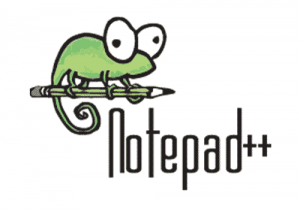
In this tutorial, we will show you how to install Notepad++ on Fedora 35. For those of you who didn’t know, Notepad++ is a free open source code editor and Notepad replacement that supports several languages. It provides a large number of options to work with it including syntax highlighting. This application is written in C++ and uses pure Win32 API and STL. It keeps smaller program sizes and faster execution with lower CPU uses.
This article assumes you have at least basic knowledge of Linux, know how to use the shell, and most importantly, you host your site on your own VPS. The installation is quite simple and assumes you are running in the root account, if not you may need to add ‘sudo‘ to the commands to get root privileges. I will show you the step-by-step installation of the Notepad++ text editor on a Fedora 35.
Prerequisites
- A server running one of the following operating systems: Fedora 34 or Fedora 35.
- It’s recommended that you use a fresh OS install to prevent any potential issues.
- SSH access to the server (or just open Terminal if you’re on a desktop).
- A
non-root sudo useror access to theroot user. We recommend acting as anon-root sudo user, however, as you can harm your system if you’re not careful when acting as the root.
Install Notepad++ on Fedora 35
Step 1. Before proceeding, update your Fedora operating system to make sure all existing packages are up to date. Use this command to update the server packages:
sudo dnf upgrade sudo dnf update
Step 2. Installing Notepad++ on Fedora 35.
By default, Notepad++ is not available on Fedora 35 base repository. Now run the following command to install Notepad++ using the Snap package manager. If Snap package manager is not already installed then you can install it by running the following command below:
sudo dnf install snapd
To install notepad-plus-plus, simply use the following command:
sudo snap install notepad-plus-plus
Step 3. Accessing Notepad++ on Fedora Linux.
Once successfully installed, Notepad++ can be opened in different ways from the Start Menu or command-line interface. Just type the “notepad-plus-plus” to the start menu.
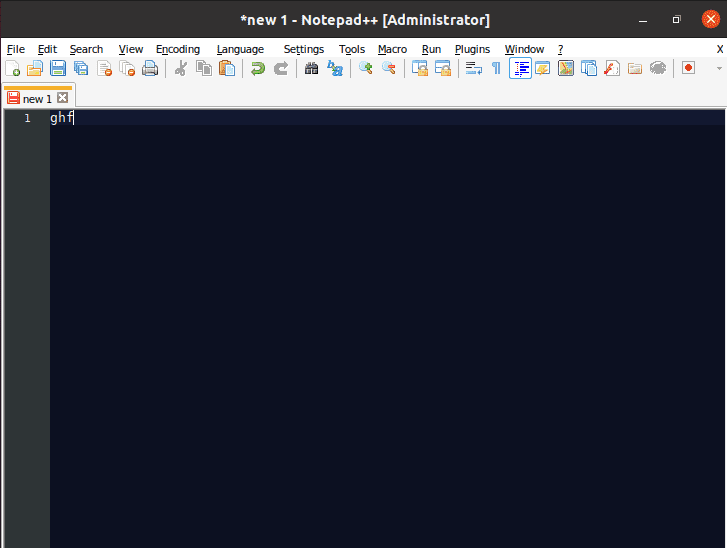
Congratulations! You have successfully installed Notepad++. Thanks for using this tutorial for installing the Notepad++ text editors on your Fedora 35 system. For additional help or useful information, we recommend you check the official Notepad++ website.