How To Install Notepad++ on Rocky Linux 9
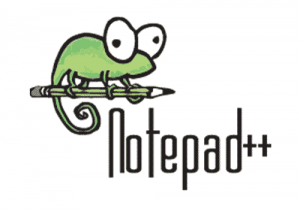
In this tutorial, we will show you how to install Notepad++ on Rocky Linux 9. For those of you who didn’t know, Notepad++ is a very popular text editor that’s only built for Windows and doesn’t have official support for Linux systems. Notepad++ supports various plugins that can help you with comparing two docs, even compiling code, altering text, recording and running macros, and more.
This article assumes you have at least basic knowledge of Linux, know how to use the shell, and most importantly, you host your site on your own VPS. The installation is quite simple and assumes you are running in the root account, if not you may need to add ‘sudo‘ to the commands to get root privileges. I will show you the step-by-step installation of Notepad++ on Rocky Linux. 9.
Prerequisites
- A server running one of the following operating systems: Rocky Linux 9.
- It’s recommended that you use a fresh OS install to prevent any potential issues.
- SSH access to the server (or just open Terminal if you’re on a desktop).
- A network connection or internet access.
- A
non-root sudo useror access to theroot user. We recommend acting as anon-root sudo user, however, as you can harm your system if you’re not careful when acting as the root.
Install Notepad++ on Rocky Linux 9
Step 1. Open the terminal and run the following commands to ensure your system’s package list is up-to-date:
sudo dnf check-update sudo dnf install dnf-utils epel-release
Step 2. Installing Notepad++ on Rocky Linux 9.
- Method 1: Installing Notepad++ via Snap
By default, Notepad++ is not available on Rocky Linux 9 base repository. So you will need to install Snapcraft on the system. If the Snapd package manager is not already installed then you can install it by running the following command below:
sudo dnf install snapd
sudo snap install core
To install Notepad++, simply use the following command:
sudo snap install notepad-plus-plus
- Method 2: Installing Notepad++ via Wine
Wine is a compatibility layer that allows you to run Windows applications on Linux systems. This method involves installing Wine and then running the Notepad++ installer for Windows within the Wine environment.
First, install Wine on your Rocky Linux 9 system by running the following command:
sudo dnf install wine
Next, download the Notepad++ installer for Windows from the official website. For this guide, we’ll use the latest version (8.6.7 at the time of writing).
Once the installer is downloaded, navigate to the directory where it’s saved and run the following command to launch the installer within the Wine environment:
wine /path/to/installer.exe
Replace /path/to/installer.exe with the actual path and filename of the Notepad++ installer you downloaded.
After the installation is complete, you can launch Notepad++ by running the following command:
wine /path/to/notepad++.exe
Step 3. Accessing Notepad++ on Rocky Linux 9.
Once the installation is completed, open Notepad++ on your system by using the application search bar. Click on ‘Activities’ and then type ‘Notepad++’ in the application search box or by executing the following command on your terminal:
notepad-plus-plus
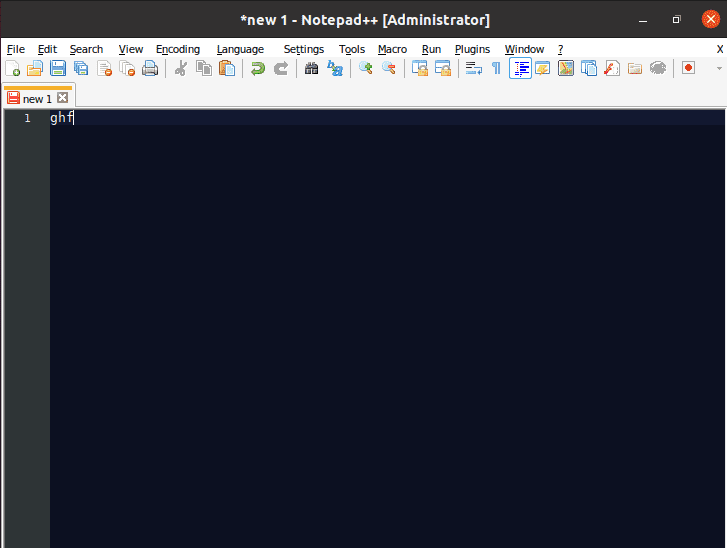
Congratulations! You have successfully installed Notepad++. Thanks for using this tutorial for installing Notepad++ on your Rocky Linux 9 system. For additional help or useful information, we recommend you check the official Notepad++ website.