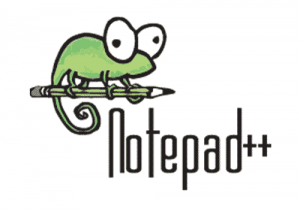
In this tutorial, we will show you how to install Notepad++ on Ubuntu 16.04 LTS. For those of you who didn’t know, Notepad++ is a popular and powerful text editor that has gained widespread popularity among programmers and developers. Its intuitive interface, extensive features, and cross-platform compatibility make it an excellent choice for working with code on various operating systems, including Linux.
This article assumes you have at least basic knowledge of Linux, know how to use the shell, and most importantly, you host your site on your own VPS. The installation is quite simple and assumes you are running in the root account, if not you may need to add ‘sudo‘ to the commands to get root privileges. I will show you the step-by-step installation of Notepad++ on an Ubuntu 16.04 (Xenial Xerus) server.
Prerequisites
- A server running one of the following operating systems: Ubuntu 16.04 (Xenial Xerus).
- It’s recommended that you use a fresh OS install to prevent any potential issues.
- SSH access to the server (or just open Terminal if you’re on a desktop).
- A
non-root sudo useror access to theroot user. We recommend acting as anon-root sudo user, however, as you can harm your system if you’re not careful when acting as the root.
Install Notepad++ on Ubuntu 16.04 LTS
Step 1. Before we begin the installation process, it’s essential to ensure that your Ubuntu 16.04 LTS system is up-to-date. Open the Terminal application and run the following commands:
sudo apt-get update sudo apt-get upgrade
Step 2. Installing Snapd.
Snap is a powerful package management system for Linux users, it probably the best and easiest way to install packages on Linux machines. To install Snap, run the commands below:
apt-get install snapd snapd-xdg-open
Step 3. Installing Notepad++ on Ubuntu.
- Installing Notepad++ using Snap
Snap is a modern package management system that simplifies the installation and updates of applications on Ubuntu and other Linux distributions. It ensures that the application and its dependencies are packaged together, making it easier to install and run.
snap install notepad-plus-plus
Once installing the package, run the commands below to install a mandatory plugin:
snap connect notepad-plus-plus:process-control
And optional plugins below should probably be installed as well:
snap connect notepad-plus-plus:removable-media snap connect notepad-plus-plus:hardware-observe snap connect notepad-plus-plus:cups-control
Finally steps, next go to your Activities Overview and search for, the launch Notepad++.
- Installing Notepad++ using Command-line
While the Snap method is the recommended approach, you can also install Notepad++ using the command-line method. This method involves installing Wine, a compatibility layer that allows you to run Windows applications on Linux, and then installing Notepad++ using the downloaded installer.
Install Wine by running the following commands:
sudo dpkg --add-architecture i386 sudo apt-get update sudo apt-get install wine32
Download the Notepad++ installer from the official website:
wget https://notepad-plus-plus.org/repository/7.x/7.9.5/npp.7.9.5.Installer.exe
Install Notepad++ using Wine:
wine npp.7.9.5.Installer.exe
This command will launch the Notepad++ installer and guide you through the installation process.
Create a desktop shortcut for easier access to Notepad++:
mkdir -p ~/.local/share/applications cat > ~/.local/share/applications/notepad++.desktop << EOF [Desktop Entry] Name=Notepad++ Comment=Notepad++ text editor Exec=wine "/path/to/notepad++.exe" Icon=/path/to/notepad++.svg Terminal=false Type=Application Categories=Utility;TextEditor; EOF
Replace /path/to/notepad++.exe with the actual path to the Notepad++ executable file, and /path/to/notepad++.svg with the path to the Notepad++ icon file.
Congratulations! You have successfully installed Notepad++. Thanks for using this tutorial for installing Notepad++ on your Ubuntu 16.04 LTS. For additional help or useful information, we recommend you to check the official Notepad++ website.