How To Install Notepad++ on Ubuntu 22.04 LTS
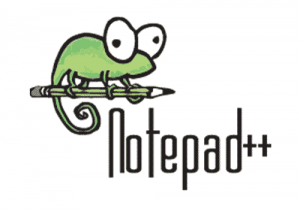
In this tutorial, we will show you how to install Notepad++ on Ubuntu 22.04 LTS. For those of you who didn’t know, Notepad++ is a free source code text editor and Notepad replacement that supports several languages. Notepad++ editor has many fantastic features, such as it lets its users work on multiple files in a single window. This characteristic is also referred to as tabbed editing.
This article assumes you have at least basic knowledge of Linux, know how to use the shell, and most importantly, you host your site on your own VPS. The installation is quite simple and assumes you are running in the root account, if not you may need to add ‘sudo‘ to the commands to get root privileges. I will show you the step-by-step installation of the Notepad++ text editor on Ubuntu 22.04 (Jammy Jellyfish). You can follow the same instructions for Ubuntu 22.04 and any other Debian-based distribution like Linux Mint, Elementary OS, Pop!_OS, and more as well.
Prerequisites
- A server running one of the following operating systems: Ubuntu 22.04, 20.04, and any other Debian-based distribution like Linux Mint.
- It’s recommended that you use a fresh OS install to prevent any potential issues.
- SSH access to the server (or just open Terminal if you’re on a desktop).
- A
non-root sudo useror access to theroot user. We recommend acting as anon-root sudo user, however, as you can harm your system if you’re not careful when acting as the root.
Install Notepad++ on Ubuntu 22.04 LTS Jammy Jellyfish
Step 1. First, make sure that all your system packages are up-to-date by running the following apt commands in the terminal.
sudo apt update sudo apt upgrade sudo apt install wget apt-transport-https gnupg2
Step 2. Installing Notepad++ on Ubuntu 22.04.
By default, Notepad++ is not available on Ubuntu 22.04 base repository. Now run the following command below to install the latest version of Notepad++ using Snap. If Snap package manager is not already installed then you can install it by running the following command below:
sudo apt install snapd sudo snap install core
To install Notepad++, simply use the following command:
sudo snap install notepad-plus-plus
Step 3. Accessing Notepad++ on Ubuntu 22.04.
Once successfully installed on your Ubuntu system, run the following path on your desktop to open the path: Activities -> Show Applications -> Notepad++ or launching it through the terminal with the command shown below:
notepad-plus-plus
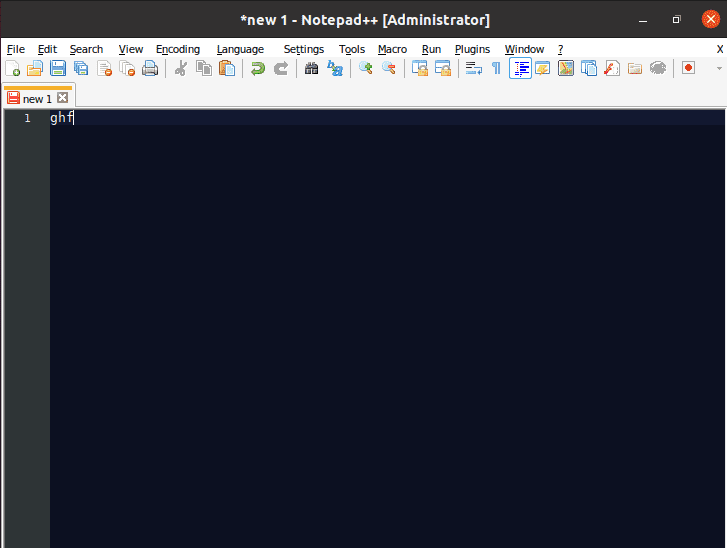
Congratulations! You have successfully installed Notepad++. Thanks for using this tutorial for installing the Notepad++ free text editor on Ubuntu 22.04 LTS Jammy Jellyfish system. For additional help or useful information, we recommend you check the official Notepad++ website.