How To Install NotepadQQ on Linux Mint 21

In this tutorial, we will show you how to install NotepadQQ on Linux Mint 21. For those of you who didn’t know, Notepadqq is a free and open-source alternative to Notepad++. It supports multiple programming languages, multiple encodings, plugins, and unnamed buffers. NotepadQQ gives you a hand with multiple selections, regular expression searches, and real-time highlighting.
This article assumes you have at least basic knowledge of Linux, know how to use the shell, and most importantly, you host your site on your own VPS. The installation is quite simple and assumes you are running in the root account, if not you may need to add ‘sudo‘ to the commands to get root privileges. I will show you the step-by-step installation of NotepadQQ on Linux Mint 21 (Vanessa).
Prerequisites
- A server running one of the following operating systems: Linux Mint 21 (Vanessa).
- It’s recommended that you use a fresh OS install to prevent any potential issues.
- SSH access to the server (or just open Terminal if you’re on a desktop).
- A
non-root sudo useror access to theroot user. We recommend acting as anon-root sudo user, however, as you can harm your system if you’re not careful when acting as the root.
Install NotepadQQ on Linux Mint 21 Vanessa
Step 1. Before running the tutorial below, it’s important to make sure your system is up to date by running the following apt commands in the terminal:
sudo apt update sudo apt install software-properties-common apt-transport-https wget ca-certificates gnupg2
Step 2. Installing NotepadQQ Text Editor on Linux Mint 21.
By default, the NotepadQQ editor is not available on the Linux Mint 21 base repository. Before starting this tutorial, Flatpak must be installed on your server. If you do not have Flatpak installed, you can follow our guide here.
Now run the following command below to install the latest stable version of NotepadQQ using Flatpak commands:
flatpak install flathub com.notepadqq.Notepadqq
Step 3. Accessing NotepadQQ on Linux Mint.
Once successfully installed, now we open with the path: Taskbar -> Programming -> NotePadQQ or simply type the Flatpak command given below:
flatpak run com.notepadqq.Notepadqq
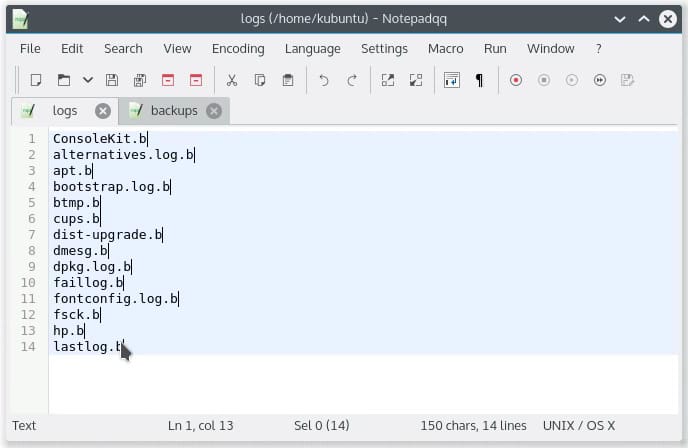
Congratulations! You have successfully installed NotepadQQ. Thanks for using this tutorial for installing the latest version of the NotepadQQ text editor on the Linux Mint system. For additional help or useful information, we recommend you check the official NotepadQQ website.