How To Install Notion on Ubuntu 22.04 LTS

In this tutorial, we will show you how to install Notion on Ubuntu 22.04 LTS. Notion is a versatile workspace app that allows users to write, plan, collaborate, and get organized within a single tool. It combines the functionality of note-taking, task management, wikis, and databases into an all-in-one productivity platform.
As Notion does not officially support Linux systems, users previously had to access it via the web browser. However, with the help of the open-source community, it is now possible to install Notion on Ubuntu and other Linux distributions using the command line.
This article assumes you have at least basic knowledge of Linux, know how to use the shell, and most importantly, you host your site on your own VPS. The installation is quite simple and assumes you are running in the root account, if not you may need to add ‘sudo‘ to the commands to get root privileges. I will show you the step-by-step installation of the Notion on Ubuntu 22.04 (Jammy Jellyfish). You can follow the same instructions for Ubuntu 22.04 and any other Debian-based distribution like Linux Mint, Elementary OS, Pop!_OS, and more as well.
Prerequisites
- A server running one of the following operating systems: Ubuntu 22.04, 20.04, and any other Debian-based distribution like Linux Mint.
- SSH access to the server (or just open Terminal if you’re on a desktop).
- Basic knowledge of the Linux command-line interface (CLI). This guide assumes you’re comfortable with executing commands in a terminal.
- An active internet connection. You’ll need an internet connection to download the necessary packages and dependencies for Notion.
- A user account with root or sudo privileges to execute administrative commands.
Install Notion on Ubuntu 22.04 LTS Jammy Jellyfish
Step 1. First, update your system packages to ensure you have the latest versions:
sudo apt update sudo apt upgrade
Step 2. Installing Notion on Ubuntu 22.04.
The notion is not available in the main Ubuntu repositories. We need to add the third-party Notion repository to apt. To add the Notion repository to your system, execute the following command:
echo "deb [trusted=yes] https://apt.fury.io/notion-repackaged/ /" | sudo tee /etc/apt/sources.list.d/notion-repackaged.list
Refresh the local package list to include the newly added repository:
sudo apt update
Now, you can install the Notion app. You have the option to install either the standard version or the enhanced version of Notion. The enhanced version includes additional features and improvements. Choose between the enhanced or standard version of Notion to install:
### Enhanced Version ### sudo apt install notion-app-enhanced ### Standard Version ### sudo apt install notion-app
Step 3. Accessing Notion on Ubuntu.
Once installed, you can launch Notion from the CLI using:
notion
Or find Notion in your desktop’s application menu. You can now sign in to your Notion account and start using it on Ubuntu.
When launched for the first time, Notion may prompt you to sign in or create an account. Provide your credentials and you will be ready to start using Notion on Linux!
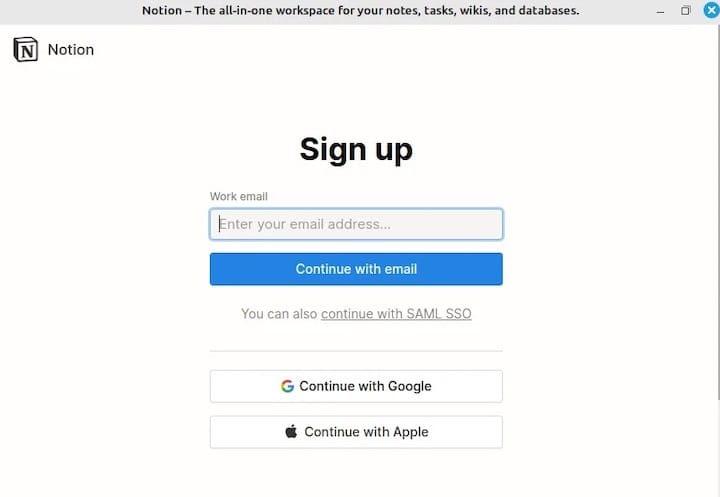
Congratulations! You have successfully installed Notion. Thanks for using this tutorial for installing Notion on the Ubuntu 22.04 LTS Jammy Jellyfish system. For additional help or useful information, we recommend you check the official Notion website.