How To Install NumPy on Fedora 40
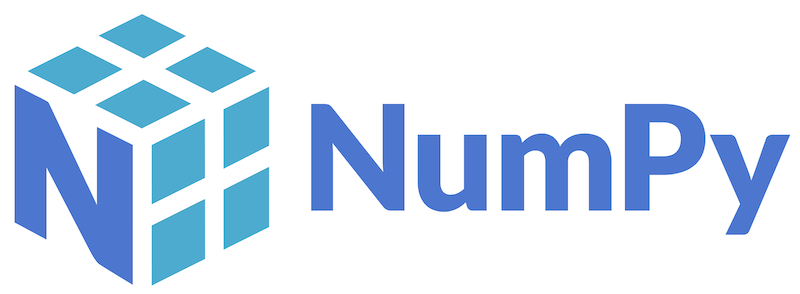
In this tutorial, we will show you how to install NumPy on Fedora 40. NumPy, short for Numerical Python, is a fundamental package for scientific computing in Python. It provides support for arrays, matrices, and a plethora of mathematical functions to operate on these data structures. Whether you are a data scientist, engineer, or researcher, NumPy is an essential tool in your Python toolkit.
This article assumes you have at least basic knowledge of Linux, know how to use the shell, and most importantly, you host your site on your own VPS. The installation is quite simple and assumes you are running in the root account, if not you may need to add ‘sudo‘ to the commands to get root privileges. I will show you the step-by-step installation of the NumPy on Fedora 40.
Prerequisites
Before we dive into the installation process, ensure that you have the following prerequisites in place:
- A server running one of the following operating systems: Fedora 40.
- It’s recommended that you use a fresh OS install to prevent any potential issues.
- You will need access to the terminal to execute commands. Fedora provides the Terminal application for this purpose. It can be found in your Applications menu.
- A stable internet connection to download the necessary packages.
- A non-root sudo user or access to the root user. We recommend acting as a non-root sudo user, however, as you can harm your system if you’re not careful when acting as the root.
Install NumPy on Fedora 40
Step 1. Update the System.
Before diving into the installation process, ensure your Fedora 40 system is up-to-date and has Python installed. Follow these steps to prepare your system:
sudo dnf clean all sudo dnf update
Keeping your system updated ensures you have the latest security patches and software versions.
Step 2. Installing Python.
Verify that Python is installed on your system by running:
python3 --version
If Python is not installed, you can install it using the command:
sudo dnf install python3
Next, install pip, the Python package installer, by executing:
sudo dnf install python3-pip
Step 3. Installing NumPy on Fedora 40.
- Installing NumPy Using pip
pip is the recommended tool for installing Python packages, including NumPy. Follow these steps to install NumPy using pip:
pip3 install numpy
To verify the installation, open a Python interactive shell by typing python3 and press Enter.
Import NumPy and check its version by running:
import numpy as np print(np.__version__)
If the installation was successful, you should see the installed version of NumPy printed on the screen.
- Installing NumPy Using Conda
Conda is a popular package manager and environment management system for Python. It provides an easy way to install NumPy and other scientific computing packages. If you prefer using Conda, follow these steps:
Download and install Miniconda or Anaconda from the official website. Then, create a new Conda environment by running:
conda create -n myenv
Activate the newly created environment:
conda activate myenv
Install NumPy within the Conda environment:
conda install numpy
Verify the installation by importing NumPy in a Python interactive shell:
import numpy as np print(np.__version__)
Using Conda provides the advantage of creating isolated environments for different projects, ensuring that package dependencies do not conflict with each other.
- Building NumPy from Source
For advanced users who require more control over the installation process or need to build NumPy with specific optimizations, building from the source is an option. Follow these steps to build NumPy from source on Fedora 40:
sudo dnf install gcc gcc-c++ python3-devel
Clone the NumPy repository from GitHub:
git clone https://github.com/numpy/numpy.git
Navigate to the NumPy project directory:
cd numpy
Build and install NumPy:
pip install .
Verify the installation by importing NumPy in a Python interactive shell:
import numpy as np print(np.__version__)
Building NumPy from source allows you to customize the build options and optimize it for your specific hardware.
Step 4. Troubleshooting Common Issues.
If you encounter any issues during the installation process, here are a few common problems and their solutions:
- Missing dependencies: If you receive errors related to missing dependencies, ensure that you have installed all the required packages mentioned in the prerequisites section. You can install missing libraries using the command:
sudo dnf install <library-name>
- Incompatible Python versions: Make sure you are using a compatible version of Python. NumPy supports Python 3.6 and above. If you have multiple Python versions installed, ensure that you are using the correct version when installing NumPy.
- Permission issues: If you encounter permission errors while installing packages, try running the installation commands with
sudoor consider using a virtual environment to avoid modifying system-wide packages.
If the issue persists, consult the official NumPy documentation or seek support from the NumPy community forums.
Congratulations! You have successfully installed NumPy. Thanks for using this tutorial for installing the NumPy on Fedora 40. system. For additional help or useful information, we recommend you check the NumPy website.