How To Install NumPy on Manjaro
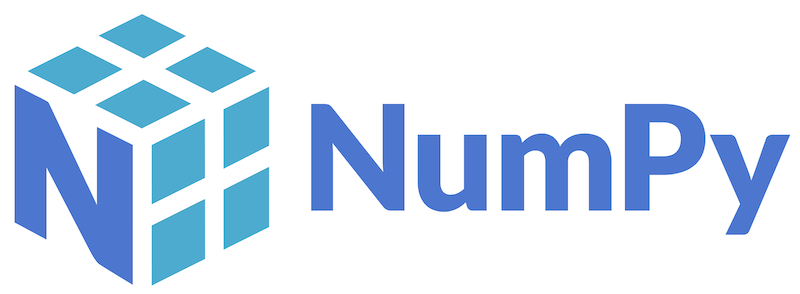
In this tutorial, we will show you how to install NumPy on Manjaro. Numpy, short for Numerical Python, is a fundamental package for scientific computing in Python. It provides support for large, multi-dimensional arrays and matrices, along with a vast collection of high-level mathematical functions to operate on these arrays. Whether you’re working on machine learning projects, data visualization, or complex mathematical computations, Numpy is likely to be at the heart of your Python ecosystem.
This article assumes you have at least basic knowledge of Linux, know how to use the shell, and most importantly, you host your site on your own VPS. The installation is quite simple and assumes you are running in the root account, if not you may need to add ‘sudo’ to the commands to get root privileges. I will show you the step-by-step installation of NumPy on a Manjaro Linux.
Prerequisites
- A server or desktop running one of the following operating systems: Manjaro, and other Arch-based distributions.
- It’s recommended that you use a fresh OS install to prevent any potential issues.
- SSH access to the server (or just open Terminal if you’re on a desktop).
- A stable internet connection is crucial for downloading and installing packages. Verify your connection before proceeding.
- Access to a Manjaro Linux system with a non-root sudo user or root user.
Install NumPy on Manjaro
Step 1. Update Your System.
Before installing any new software, it’s a good practice to update your package database. This ensures that you’re installing the latest version of the software and that all dependencies are up to date. To update the package database, run the following command in the terminal:
sudo pacman -Syu
Step 2. Installing Python.
Manjaro comes with Python pre-installed, but it’s good to verify. Open a terminal and type:
python --version
If Python is installed, you’ll see the version number. If not, you can install it using:
sudo pacman -S python
Step 3. Installing NumPy.
There are several methods to install Numpy on Manjaro, each with its own advantages and use cases. The most common methods include using Pacman, Pip, Conda, and virtual environments. Pacman is Manjaro’s default package manager and provides a system-wide installation, while Pip is Python’s package installer and offers flexibility in managing packages. Conda, on the other hand, is a comprehensive package management system that simplifies the process of handling dependencies. Virtual environments allow you to isolate project dependencies and avoid conflicts with system packages. Let’s explore each method in detail.
- Installing Numpy Using Pacman
Pacman is Manjaro’s powerful and user-friendly package manager that makes installing software a breeze. To install Numpy using Pacman, follow these step-by-step instructions:
sudo pacman -S python-numpy
After the installation completes, you can verify it by opening a Python interpreter and importing Numpy:
python -c "import numpy; print(numpy.__version__)"
- Installing Numpy Using Pip
Pip is the standard package installer for Python, allowing you to easily install and manage Python packages. To install Numpy using Pip on Manjaro, follow these steps:
sudo pacman -S python-pip
Once Pip is installed, you can install Numpy by executing:
pip install numpy
After the installation completes, verify it by running:
python -c "import numpy; print(numpy.__version__)"
- Using Virtual Environments
Virtual environments are isolated Python environments that allow you to manage project dependencies separately from the system-wide packages. They provide a clean and controlled environment for each project, preventing conflicts and ensuring reproducibility.
To create a virtual environment on Manjaro, follow these steps:
pip install virtualenv
Create a new virtual environment by running:
python -m venv myenv
Activate the virtual environment:
source myenv/bin/activate
With the virtual environment activated, you can install Numpy using Pip:
pip install numpy
Numpy will be installed within the virtual environment, keeping it separate from the system-wide packages.
To verify that Numpy is installed correctly in the virtual environment, you can use the following commands:
Check the list of installed packages:
pip list
Show detailed information about the installed Numpy package:
pip show numpy
Congratulations! You have successfully installed NumPy. Thanks for using this tutorial to install the latest version of NumPy on the Manjaro system. For additional help or useful information, we recommend you check the official NumPy website.