How To Install NumPy on openSUSE
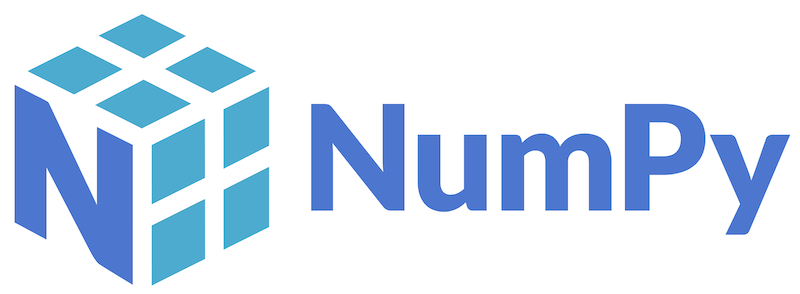
In this tutorial, we will show you how to install NumPy on openSUSE. NumPy is a fundamental library for scientific computing and data analysis in Python. It provides support for large, multi-dimensional arrays and matrices, along with a vast collection of mathematical functions to operate on these arrays efficiently. NumPy is an essential tool for many data science, machine learning, and scientific applications.
This article assumes you have at least basic knowledge of Linux, know how to use the shell, and most importantly, you host your site on your own VPS. The installation is quite simple and assumes you are running in the root account, if not you may need to add ‘sudo‘ to the commands to get root privileges. I will show you the step-by-step installation of the NumPy scientific computing on openSUSE.
Prerequisites
- A server running one of the following operating systems: openSUSE (Leap or Tumbleweed)
- It’s recommended that you use a fresh OS install to prevent any potential issues.
- You will need access to the terminal to execute commands. openSUSE provides the Terminal application for this purpose. It can be found in your Applications menu.
- You’ll need an active internet connection to download NumPy and its dependencies.
- You’ll need administrative (root) access or a user account with sudo privileges.
Install NumPy on openSUSE
Step 1. It’s also essential to ensure that your system is up-to-date. To update your openSUSE system, open a terminal and run the following command:
sudo zypper refresh sudo zypper update
Step 2. Installing Python.
NumPy is a Python library, so you’ll need Python installed on your system. To check if Python is installed, open a terminal and run:
python3 --version
If Python is not installed, you can install it using the zypper package manager:
sudo zypper install python3
Step 3. Installing NumPy on openSUSE.
- Installing NumPy via Conda
Conda is a popular package manager and environment management system for Python and scientific computing. It simplifies the installation process and handles dependencies effectively. First, download the Conda installer for Linux from the official Anaconda website.
Open a terminal, navigate to the directory where you downloaded the Conda installer and run the following command to make the installer executable:
chmod +x Anaconda3-latest-Linux-x86_64.sh
Replace Anaconda3-latest-Linux-x86_64.sh with the actual filename of the downloaded installer.
Run the installer with the following command:
./Anaconda3-latest-Linux-x86_64.sh
Once Conda is installed, you can create a new Conda environment for NumPy. Run the following command:
conda create --name numpy-env
Activate the newly created environment:
conda activate numpy-env
Install NumPy within the activated environment:
conda install numpy
To verify the installation, run the following command:
python -c "import numpy as np; print(np.__version__)"
- Installing NumPy via Pip
Pip is the default package installer for Python and is widely used for installing libraries and packages. If Pip is not installed, you can install it using the openSUSE package manager:
sudo zypper install python3-pip
Create a virtual environment to isolate the NumPy installation from your system-wide Python installation. Run the following commands:
python3 -m venv numpy-env source numpy-env/bin/activate
Install NumPy using Pip:
pip install numpy
To verify the installation, run the following command:
python -c "import numpy as np; print(np.__version__)"
- Building NumPy from Source
In some cases, you may need to build NumPy from source to customize the installation or meet specific requirements. First, install the necessary dependencies for building NumPy:
sudo zypper install gcc gcc-c++ python3-devel blas-devel lapack-devel
Download the NumPy source code from GitHub:
git clone https://github.com/numpy/numpy.git
Navigate to the NumPy source directory:
cd numpy
Configure the build by running the following command:
python setup.py config
Build and install NumPy:
python setup.py build sudo python setup.py install
Verify the installation by running the following command:
python -c "import numpy as np; print(np.__version__)"
If NumPy is installed correctly, you should see the version number displayed in the output.
Congratulations! You have successfully installed NumPy. Thanks for using this tutorial for installing the NumPy on your openSUSE system. For additional or useful information, we recommend you check the official NumPy website.