How To Install Nvtop on Ubuntu 22.04 LTS

In this tutorial, we will show you how to install Nvtop on Ubuntu 22.04 LTS. Are you curious about how to monitor GPU performance on Ubuntu 22.04? Look no further than Nvtop! Nvtop is a tool that displays real-time GPU utilization, temperature, memory usage, and more, making it an essential tool for anyone working with graphics-intensive applications or conducting performance testing. In this article, we will guide you through the process of installing and configuring Nvtop on Ubuntu 22.04. We’ll cover everything from installing dependencies to customizing the Nvtop interface. So, whether you’re a seasoned Linux user or just getting started, let’s dive in and learn how to monitor GPU performance using Nvtop!
This article assumes you have at least basic knowledge of Linux, know how to use the shell, and most importantly, you host your site on your own VPS. The installation is quite simple and assumes you are running in the root account, if not you may need to add ‘sudo‘ to the commands to get root privileges. I will show you the step-by-step installation of the Nvtop monitor GPU performance on Ubuntu 22.04 (Jammy Jellyfish). You can follow the same instructions for Ubuntu 22.04 and any other Debian-based distribution like Linux Mint, Elementary OS, Pop!_OS, and more as well.
Prerequisites
- A server running one of the following operating systems: Ubuntu 22.04, 20.04, and any other Debian-based distribution like Linux Mint.
- It’s recommended that you use a fresh OS install to prevent any potential issues.
- An active internet connection. You’ll need an internet connection to download the necessary packages and dependencies for Nvtop.
- SSH access to the server (or just open Terminal if you’re on a desktop).
- A
non-root sudo useror access to theroot user. We recommend acting as anon-root sudo user, however, as you can harm your system if you’re not careful when acting as the root.
Install Nvtop on Ubuntu 22.04 LTS Jammy Jellyfish
Step 1. First, make sure that all your system packages are up-to-date by running the following apt commands in the terminal.
sudo apt update sudo apt upgrade sudo apt install build-essential cmake libncurses5-dev libncursesw5-dev git
Step 2. Installing Nvtop on Ubuntu 22.04.
- Method 1. Install Nvtop using the Ubuntu PPA repository.
By default, Nvtop is not available on Ubuntu 22.04 base repository. Now run the following command below to add the Nvtop PPA repository to your system:
sudo add-apt-repository ppa:flexiondotorg/nvtop
After that, install Nvtop using the following command below:
sudo apt install nvtop
- Method 2. Install Nvtop from the source √
Now clone the Nvtop repository from GitHub by running the following command in the terminal:
git clone https://github.com/Syllo/nvtop.git
Next, change to the Nvtop directory and generate the build files by running the following command in the terminal:
mkdir build && cd build cmake .. make sudo make install
Step 3. Accessing Nvtop Ubuntu 22.04.
Once you have successfully installed Nvtop on your Ubuntu 22.04 system, you can open Nvtop by searching for it in the Ubuntu application menu or by running the following command in the terminal:
nvtop
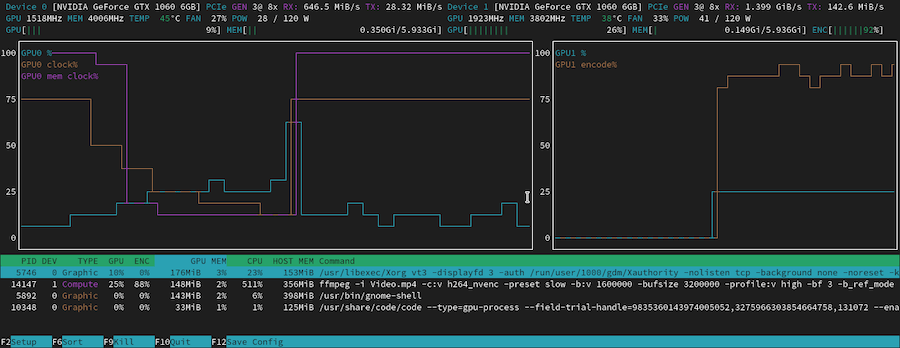
Congratulations! You have successfully installed Nvtop. Thanks for using this tutorial for installing the Nvtop command-line monitoring tool for Nvidia GPUs on Ubuntu 22.04 LTS Jammy Jellyfish system. For additional help or useful information, we recommend you check the official Nvtop website.