How To Install OBS Studio on AlmaLinux 10

The digital landscape continues to evolve rapidly, with live streaming and content creation becoming increasingly important for businesses, educators, and entertainers alike. Professional broadcasting software has transitioned from expensive, proprietary solutions to powerful, open-source alternatives that deliver enterprise-grade performance. Among these solutions, OBS Studio stands out as the industry standard for video recording and live streaming applications.
AlmaLinux 10, as a community-driven, enterprise-grade Linux distribution, provides an ideal foundation for content creators seeking stability, security, and performance. This comprehensive guide will walk you through the complete process of installing OBS Studio on AlmaLinux 10, ensuring you have everything needed to begin professional content creation. Whether you’re a system administrator setting up streaming infrastructure, an educator creating instructional content, or a content creator building your broadcasting setup, this guide covers all installation methods, configuration options, and troubleshooting scenarios.
The installation process involves multiple approaches, each suited to different use cases and preferences. We’ll explore native package management through RPM Fusion, containerized installations via Flatpak, and snap packages for universal compatibility. Additionally, you’ll discover optimization techniques, performance tuning methods, and solutions to common challenges encountered during setup and daily operation.
What is OBS Studio?
Open Broadcaster Software Studio represents the pinnacle of free, open-source broadcasting and recording software. Originally developed as a Windows-only application, OBS Studio has evolved into a cross-platform powerhouse that supports Linux, macOS, and Windows operating systems. The software provides comprehensive video capture, mixing, and streaming capabilities that rival expensive commercial alternatives.
At its core, OBS Studio functions as a real-time video and audio processing engine. Users can capture multiple sources simultaneously, including desktop screens, webcams, microphones, and external video devices. The software’s scene-based workflow allows creators to organize different layouts, switching between them seamlessly during live broadcasts or recordings. This flexibility makes OBS Studio suitable for various content types, from simple screen recordings to complex multi-camera productions.
The software’s plugin ecosystem extends functionality significantly beyond basic recording and streaming. Third-party developers have created plugins for advanced audio processing, custom video effects, social media integration, and specialized broadcasting features. Popular plugins include audio filters, virtual cameras, stream overlays, and automation tools that enhance productivity and creative possibilities.
OBS Studio’s encoding capabilities support multiple formats and quality settings, allowing users to optimize output for different platforms and bandwidth requirements. The software can simultaneously record locally while streaming to platforms like Twitch, YouTube, Facebook Live, and custom RTMP servers. This dual functionality makes it invaluable for content creators who need archived copies of their live streams.
Hardware acceleration support ensures efficient resource utilization across different graphics cards and processors. The software can leverage NVIDIA NVENC, AMD VCE, Intel Quick Sync, and VAAPI technologies to reduce CPU load while maintaining high-quality output. This feature becomes particularly important when working with high-resolution content or multiple simultaneous streams.
Why Use OBS Studio on AlmaLinux 10?
AlmaLinux 10 provides exceptional advantages for content creators and broadcasting professionals. As a Red Hat Enterprise Linux (RHEL) compatible distribution, AlmaLinux offers enterprise-grade stability without licensing costs. The distribution maintains binary compatibility with RHEL, ensuring that software and drivers designed for enterprise environments work seamlessly.
Security and reliability represent core strengths of AlmaLinux 10. The distribution receives regular security updates and maintains a predictable release cycle that supports long-term planning. Unlike some consumer-focused distributions that prioritize cutting-edge features, AlmaLinux emphasizes stability and tested components. This approach reduces the likelihood of software conflicts or system instability during critical streaming sessions.
The professional workflow integration capabilities of AlmaLinux 10 make it ideal for business and educational environments. Organizations can deploy standardized configurations across multiple systems, ensuring consistent performance and maintenance procedures. The distribution’s compatibility with enterprise management tools simplifies large-scale deployments and ongoing system administration.
Performance optimization opportunities abound when running OBS Studio on AlmaLinux 10. The distribution’s minimal default installation reduces system overhead, allowing more resources for video processing and streaming. Advanced users can optimize kernel parameters, adjust process priorities, and configure real-time scheduling to maximize streaming performance. These optimizations prove particularly valuable for high-resolution streaming or multi-stream scenarios.
Cost-effectiveness extends beyond the free operating system license. AlmaLinux 10 runs efficiently on older hardware, extending equipment lifespan and reducing upgrade costs. The distribution’s stability reduces technical support requirements, while its compatibility with existing RHEL-based workflows minimizes training and transition costs for organizations already familiar with Red Hat technologies.
The community support ecosystem surrounding AlmaLinux provides extensive resources for troubleshooting and optimization. Active forums, documentation wikis, and third-party tutorials cover common scenarios and advanced configurations. This community-driven approach ensures that solutions and best practices are readily available for various use cases.
System Requirements for OBS Studio on AlmaLinux 10
Understanding hardware requirements ensures optimal OBS Studio performance on AlmaLinux 10. Minimum specifications include a dual-core processor with at least 2.4 GHz clock speed, though quad-core processors provide significantly better performance for streaming and recording simultaneously. Modern AMD Ryzen and Intel Core processors offer excellent price-to-performance ratios for content creation workloads.
Memory requirements vary based on content complexity and output quality. A minimum of 4GB RAM supports basic recording and streaming, but 8GB or more provides comfortable headroom for multiple sources, effects, and background applications. Content creators working with high-resolution sources or complex scenes should consider 16GB or more for optimal performance.
Graphics card compatibility plays a crucial role in OBS Studio performance. While software encoding works with any graphics card supporting OpenGL 3.3 or later, hardware encoding requires specific GPU capabilities. NVIDIA GeForce GTX 900 series and newer cards support NVENC encoding, while AMD Radeon RX 400 series and newer provide VCE support. Intel integrated graphics from 4th generation Core processors onward support Quick Sync encoding.
Storage considerations include both capacity and performance requirements. Recording high-quality video requires substantial storage space, with 1080p recordings consuming approximately 1-2GB per hour depending on bitrate settings. Solid-state drives (SSDs) provide better performance for simultaneous recording and streaming, reducing the likelihood of dropped frames or stuttering.
Network infrastructure requirements depend on streaming destinations and quality settings. Upload bandwidth should exceed streaming bitrate by at least 20% to account for network fluctuations. For 1080p streaming at 6000 kbps, ensure upload speeds of at least 7.5 Mbps. Wired ethernet connections provide better stability than Wi-Fi for streaming applications.
Audio hardware compatibility spans from basic motherboard audio to professional audio interfaces. OBS Studio supports PulseAudio, ALSA, and JACK audio systems common in Linux environments. USB audio interfaces and professional sound cards work well for creators requiring high-quality audio capture and monitoring capabilities.
Preparing AlmaLinux 10 for OBS Studio Installation
Proper system preparation ensures smooth OBS Studio installation and optimal performance. Begin by updating the system to the latest package versions and security patches. This process requires administrative privileges and active internet connectivity for downloading updates from official repositories.
sudo dnf update
sudo dnf upgrade
sudo rebootInstalling essential development tools prepares the system for compiling software and managing dependencies. The Development Tools group includes compilers, libraries, and utilities commonly required for multimedia applications. These tools prove particularly valuable when installing plugins or building custom OBS Studio components.
sudo dnf groupinstall "Development Tools"
sudo dnf install cmake gitMultimedia codec installation enables support for various audio and video formats. AlmaLinux 10 includes basic codecs in the default installation, but additional codecs from RPM Fusion repositories provide broader format support. This step becomes essential for content creators working with diverse source materials.
Graphics driver configuration ensures optimal performance and hardware acceleration support. NVIDIA users should install proprietary drivers from RPM Fusion or NVIDIA’s official repositories. AMD users typically work well with open-source drivers included in the kernel, though proprietary drivers offer additional features for some cards.
# For NVIDIA users
sudo dnf install akmod-nvidia xorg-x11-drv-nvidia-cuda
# For AMD users (open-source drivers are usually sufficient)
sudo dnf install xorg-x11-drv-amdgpuUser permission configuration allows proper access to audio and video devices. Adding users to relevant groups prevents permission errors when accessing webcams, microphones, and other hardware devices. This configuration applies to both the current user and any additional users who will run OBS Studio.
sudo usermod -a -G audio,video,render $USER
sudo usermod -a -G pulse-access $USERFirewall and security considerations may require adjustments for streaming applications. While OBS Studio typically doesn’t require incoming connections, some plugins and streaming scenarios benefit from specific port configurations. Review security policies and adjust firewall rules as needed for your specific use case.
Installing OBS Studio on AlmaLinux 10
Multiple installation methods provide flexibility for different user preferences and system configurations. Each approach offers distinct advantages depending on your specific requirements, maintenance preferences, and integration needs.
Method 1: RPM Fusion Repository Installation
RPM Fusion repositories provide the most straightforward installation method for AlmaLinux 10 users. This approach integrates seamlessly with the system’s native package manager, ensuring automatic dependency resolution and system-wide availability.
Installing prerequisite repositories requires adding both EPEL and RPM Fusion repositories to the system configuration. EPEL (Extra Packages for Enterprise Linux) provides additional packages not included in the base distribution, while RPM Fusion offers multimedia packages often restricted by patent concerns.
# Install EPEL repository
sudo dnf install epel-release
# Install RPM Fusion Free repository
sudo dnf install https://download1.rpmfusion.org/free/el/rpmfusion-free-release-10.noarch.rpm
# Install RPM Fusion Non-Free repository
sudo dnf install https://download1.rpmfusion.org/nonfree/el/rpmfusion-nonfree-release-10.noarch.rpmRepository verification ensures proper installation and configuration. Check that all repositories are enabled and accessible before proceeding with OBS Studio installation. This step prevents common installation failures caused by repository configuration issues.
sudo dnf repolist
sudo dnf makecacheInstalling OBS Studio through DNF package manager downloads the latest stable version along with all required dependencies. The installation process typically completes within minutes, depending on internet connection speed and system performance.
sudo dnf install obs-studioAdvantages of RPM Fusion installation include automatic dependency management, system-wide availability, and integration with standard update procedures. Users receive OBS Studio updates through normal system update processes, ensuring security patches and feature updates are applied consistently.
Method 2: Flatpak Installation
Flatpak technology provides sandboxed application deployment with built-in dependency management. This approach offers enhanced security through application isolation while maintaining compatibility across different Linux distributions.
Installing Flatpak runtime requires adding the Flatpak package and enabling the Flathub repository. Flatpak applications run in isolated environments with controlled access to system resources, reducing security risks while maintaining functionality.
sudo dnf install flatpak
flatpak remote-add --if-not-exists flathub https://dl.flathub.org/repo/flathub.flatpakrepo
sudo rebootInstalling OBS Studio via Flatpak downloads the application and its dependencies from the Flathub repository. This method provides access to the latest OBS Studio version, often newer than versions available through traditional package managers.
flatpak install flathub com.obsproject.StudioRunning OBS Studio from Flatpak requires using the flatpak command or creating desktop shortcuts. The application runs in a sandboxed environment with controlled access to system resources and user data.
flatpak run com.obsproject.StudioFlatpak advantages include automatic updates, enhanced security through sandboxing, and consistent behavior across different Linux distributions. However, some plugins may not work correctly due to sandbox restrictions, and hardware acceleration may require additional configuration.
Method 3: Snap Package Installation
Snap packages provide universal Linux application deployment with automatic updates and dependency management. This method offers similar benefits to Flatpak but uses a different containerization approach.
Installing Snapd enables snap package support on AlmaLinux 10. While not included by default, snapd integration provides access to a large repository of applications maintained by Canonical and third-party developers.
sudo dnf install snapd
sudo systemctl enable --now snapd.socket
sudo ln -s /var/lib/snapd/snap /snapInstalling OBS Studio via Snap downloads the application from the Snap Store. This method provides automatic updates and simplified management through the snap command-line interface.
sudo snap install obs-studioSnap advantages include automatic updates, universal compatibility, and simplified deployment. However, snap packages may have larger disk footprints and potentially slower startup times compared to native packages.
Method Comparison and Recommendations
RPM Fusion installation provides the best integration with AlmaLinux 10’s package management system. This method offers excellent performance, full plugin compatibility, and seamless system integration. Choose this approach for production environments and users comfortable with traditional package management.
Flatpak installation excels in security-conscious environments where application isolation is important. This method provides access to newer OBS Studio versions and automatic updates. Consider this approach for desktop users prioritizing security and simplified application management.
Snap installation offers universal compatibility and automatic updates but may have performance implications. This method works well for users familiar with Ubuntu-based systems or those requiring the latest features regardless of packaging format.
Post-Installation Configuration
Proper configuration ensures optimal OBS Studio performance and functionality. Initial setup involves launching the application and completing the configuration wizard that guides users through essential settings.
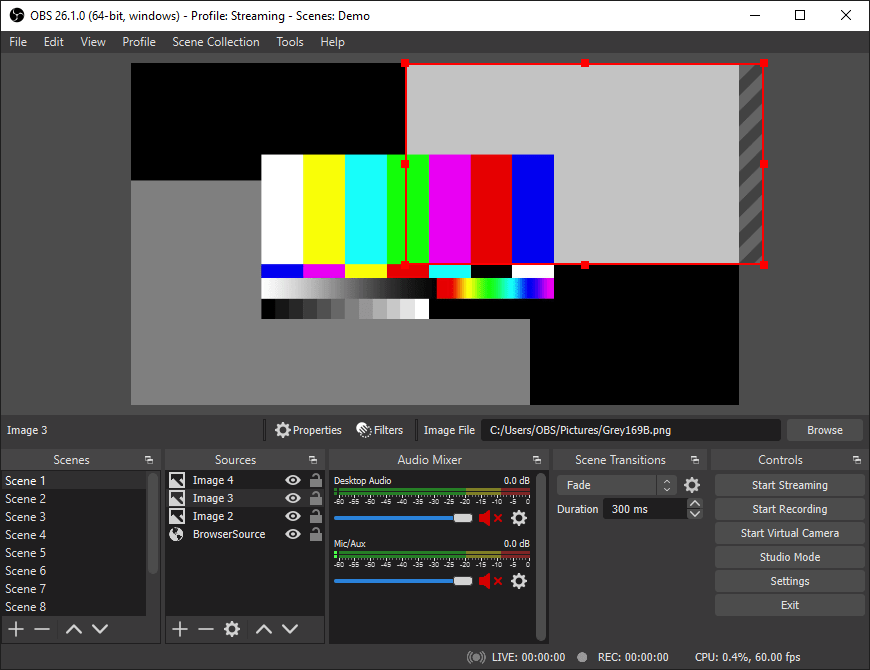
Audio configuration requires selecting appropriate input and output devices. Navigate to Settings > Audio and configure desktop audio devices, microphone inputs, and monitoring options. Test audio levels to ensure proper signal flow and avoid common issues like feedback or distortion.
# Verify audio devices are accessible
pactl list sources short
pactl list sinks shortVideo configuration involves setting output resolution, frame rate, and canvas size. Access Settings > Video to configure base resolution, output resolution, and frame rate settings. Match these settings to your hardware capabilities and intended streaming or recording quality.
Encoder settings determine video quality and performance balance. Navigate to Settings > Output to configure encoding options. Software encoding provides broad compatibility but requires more CPU resources. Hardware encoding reduces CPU load but requires compatible graphics cards.
Scene and source setup establishes the foundation for content creation. Create scenes for different content types and add sources such as display capture, window capture, webcam feeds, and audio inputs. Organize sources logically to streamline switching between different content layouts.
Plugin installation extends OBS Studio functionality. Popular plugins include audio filters, virtual cameras, stream overlays, and automation tools. Install plugins according to their specific instructions, which may vary based on the installation method used for OBS Studio.
Troubleshooting Common Issues
Installation problems often stem from repository configuration or dependency conflicts. Verify that all required repositories are properly configured and accessible. Check internet connectivity and DNS resolution if repository access fails.
# Verify repository configuration
sudo dnf repolist enabled
sudo dnf clean all
sudo dnf makecacheAudio device recognition issues may occur with certain hardware configurations. Ensure that audio devices are properly configured in the system and that user permissions allow access. Check PulseAudio or PipeWire configuration if devices are not detected.
# Restart audio services
sudo systemctl restart pulse-audio
# Or for PipeWire
sudo systemctl restart pipewireVideo capture problems often relate to permissions or driver issues. Verify that video devices are accessible and that appropriate drivers are installed. Check /dev/video* device permissions and ensure users are in the video group.
# Check video devices
ls -la /dev/video*
# Verify group membership
groups $USERPerformance issues may result from inadequate hardware resources or suboptimal configuration. Monitor system resource usage during recording or streaming to identify bottlenecks. Adjust video quality settings, encoder options, or scene complexity to improve performance.
Streaming connectivity problems often involve network configuration or firewall restrictions. Test network connectivity to streaming servers and verify that upload bandwidth meets requirements. Check firewall rules for any restrictions on outbound connections.
Updating OBS Studio on AlmaLinux 10
Regular updates ensure access to the latest features, security patches, and performance improvements. Update procedures vary based on the installation method used.
RPM Fusion updates integrate with standard system update procedures. Use DNF to update OBS Studio along with other system packages. This approach ensures consistency with system-wide update policies.
sudo dnf update obs-studio
# Or update all packages
sudo dnf updateFlatpak updates occur automatically by default but can be managed manually. Check for updates and install them using flatpak commands. This method provides independent update control separate from system packages.
flatpak update com.obsproject.Studio
# Or update all Flatpak applications
flatpak updateSnap updates happen automatically through the snapd service. Users can control update timing and channels through snap commands. This method provides hands-off update management with rollback capabilities.
sudo snap refresh obs-studio
# Check for available updates
sudo snap refresh --listUninstalling OBS Studio
Removal procedures depend on the installation method used. Each approach requires different commands and may leave different residual files.
RPM Fusion removal uses standard DNF commands to remove the package and its dependencies. This method integrates with system package management and can automatically remove orphaned dependencies.
sudo dnf remove obs-studio
sudo dnf autoremoveFlatpak removal requires flatpak commands to uninstall the application. This method removes the application and its dependencies from the Flatpak runtime environment.
flatpak uninstall com.obsproject.Studio
flatpak uninstall --unusedSnap removal uses snap commands to remove the application and its data. This method provides clean removal with minimal residual files.
sudo snap remove obs-studioConfiguration cleanup involves removing user-specific settings and data. These files typically reside in the user’s home directory and may be preserved for future installations.
rm -rf ~/.config/obs-studio
rm -rf ~/.local/share/obs-studioCongratulations! You have successfully installed OBS Studio. Thanks for using this tutorial for installing the OBS (Open Broadcaster Software) Studio on your AlmaLinux OS 10 system. For additional help or useful information, we recommend you check the official OBS Studio website.