
In this tutorial, we will show you how to install OBS Studio on Debian 11. For those of you who didn’t know, OBS Studio is software designed for capturing, compositing, encoding, recording, and streaming video content, efficiently. You can use OBS studio screen-cast including screen recording, camera image, and sound record. It can be used to stream content on various servers such as Twitter, Twitch, YouTube, and many other providers. It is available for Windows, Linux, and Mac.
This article assumes you have at least basic knowledge of Linux, know how to use the shell, and most importantly, you host your site on your own VPS. The installation is quite simple and assumes you are running in the root account, if not you may need to add ‘sudo‘ to the commands to get root privileges. I will show you through the step-by-step installation of the OBS (Open Broadcaster Software) on a Debian 11 (Bullseye).
Prerequisites
- A server running one of the following operating systems: Debian 10 or Debian 11.
- It’s recommended that you use a fresh OS install to prevent any potential issues.
- SSH access to the server (or just open Terminal if you’re on a desktop).
- An active internet connection. You’ll need an internet connection to download the necessary packages and dependencies for OBS Studio.
- A
non-root sudo useror access to theroot user. We recommend acting as anon-root sudo user, however, as you can harm your system if you’re not careful when acting as the root.
Install OBS Studio on Debian 11 Bullseye
Step 1. Before we install any software, it’s important to make sure your system is up to date by running the following apt commands in the terminal:
sudo apt update sudo apt upgrade
Step 2. Installing OBS Studio on Debian 11.
By default, OBS Studio is not available on the Debian 11 base repository. So, now run the following command below to add the Official OBS Studio PPA repository on your Debian system:
sudo add-apt-repository ppa:obsproject/obs-studio
Next, update the apt packages and install OBS Studio using the following command below:
sudo apt update sudo apt install obs-studio ffmpeg
Step 3. Accessing OBS Studio on Debian.
Once successfully installed, the OBS application can be launched either from the command line by typing obs-studio or by clicking on its icon in the Applications menu.
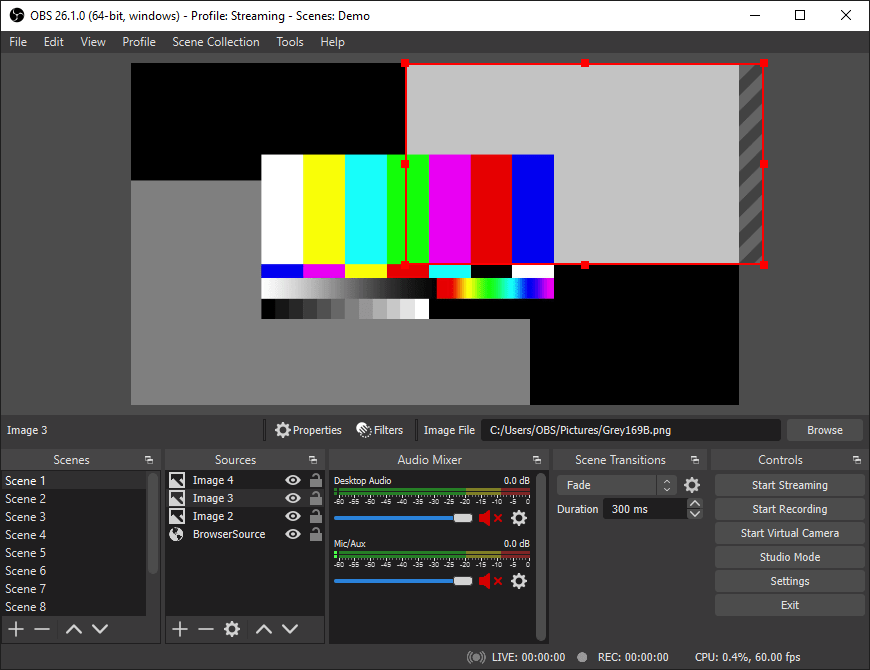
Congratulations! You have successfully installed OBS Studio. Thanks for using this tutorial for installing the latest version of the OBS Studio free and open-source software for video recording and live streaming on Debian 11 Bullseye. For additional help or useful information, we recommend you check the official OBS Studio website.