How To Install OBS Studio on Fedora 37

In this tutorial, we will show you how to install OBS Studio on Fedora 37. For those of you who didn’t know, OBS Studio is a free and open-source software for video recording and live streaming. OBS Studio also makes it easier for those new to the world of live streaming as it is designed to be simple to use, and comes with plugins. It is available for Windows, macOS, Linux distributions, and BSD.
This article assumes you have at least basic knowledge of Linux, know how to use the shell, and most importantly, you host your site on your own VPS. The installation is quite simple and assumes you are running in the root account, if not you may need to add ‘sudo‘ to the commands to get root privileges. I will show you the step-by-step installation of the OBS Studio streaming app on a Fedora 37.
Prerequisites
- A server running one of the following operating systems: Fedora 37.
- It’s recommended that you use a fresh OS install to prevent any potential issues.
- SSH access to the server (or just open Terminal if you’re on a desktop).
- A
non-root sudo useror access to theroot user. We recommend acting as anon-root sudo user, however, as you can harm your system if you’re not careful when acting as the root.
Install OBS Studio on Fedora 37
Step 1. Before proceeding, update your Fedora operating system to make sure all existing packages are up to date. Use this command to update the server packages:
sudo dnf upgrade sudo dnf update
Step 2. Installing OBS (Open Broadcaster Software) Studio on Fedora 37.
- Method 1. Install OBS Studio from RPM Fusion Repository √
By default, the OBS Studio package comes in the RPM Fusion repository. Now run the following command below to import RPM Fusion to your Fedora system:
sudo dnf install https://download1.rpmfusion.org/free/fedora/rpmfusion-free-release-$(rpm -E %fedora).noarch.rpm https://download1.rpmfusion.org/nonfree/fedora/rpmfusion-nonfree-release-$(rpm -E %fedora).noarch.rpm
Then, you can install OBS with the following command below:
sudo dnf update sudo dnf install obs-studio
- Method 2. Install OBS Studio using Flatpak/Flathub √
First, we need to install OBS Studio on your Fedora system using the command below:
sudo dnf install flatpak reboot
Next, you’ll need the Flathub repository to install the OBS package. Flathub is the largest and most popular Flatpak repository. Most of the time when you want something through Flatpak, it’s going to come from Flathub. For that use the command, given below:
sudo flatpak remote-add --if-not-exists flathub https://flathub.org/repo/flathub.flatpakrepo
Finally, install OBS Studio using the following command below:
sudo flatpak install flathub com.obsproject.Studio
For additional resources on installing Flatpak, read the post below:
Step 3. Accessing OBS Studio on Fedora 37.
Once the installation is complete, you can launch OBS Studio by running the following command:
obs
Alternatively, you can launch OBS Studio from the application menu in your desktop environment and Flatpak users can use the following command to launch from the terminal:
flatpak run com.obsproject.Studio
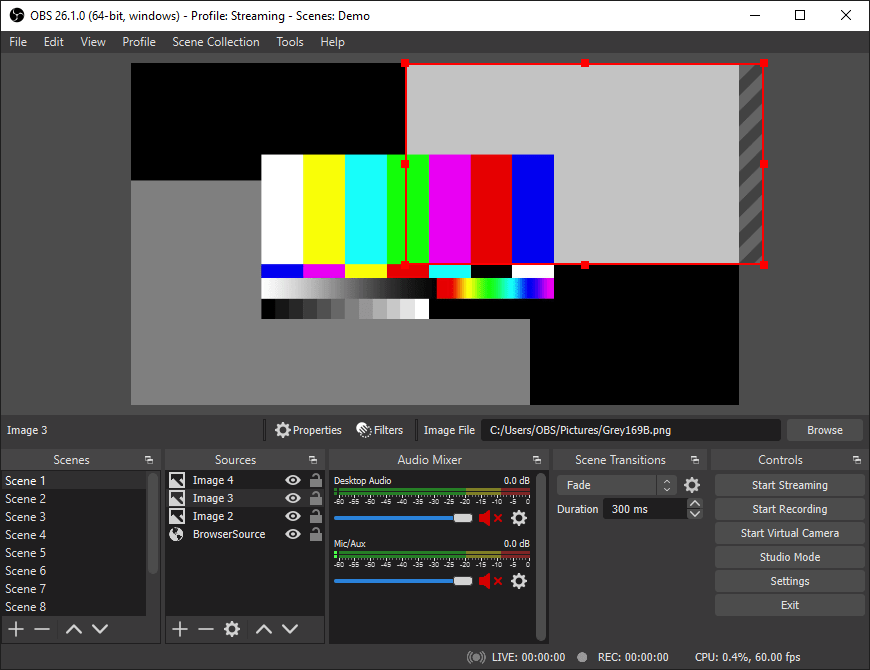
Congratulations! You have successfully installed OBS Studio. Thanks for using this tutorial for installing the OBS (Open Broadcaster Software) Studio streaming app on your Fedora 37 system. For additional help or useful information, we recommend you check the official OBS Studio website.