How To Install OBS Studio on Fedora 42

OBS Studio stands as the premier open-source broadcasting software for content creators, streamers, and professionals worldwide. This comprehensive guide demonstrates multiple installation methods for OBS Studio on Fedora 42, ensuring you can start creating high-quality video content immediately.
Whether you’re a seasoned Linux user or new to Fedora, this tutorial covers everything from basic installation to advanced configuration. Fedora 42 brings enhanced performance and stability, making it an excellent choice for running OBS Studio efficiently.
System Requirements and Preparation
Hardware Requirements
Before installing OBS Studio on Fedora 42, verify your system meets the minimum specifications. Your computer should have at least 4GB of RAM, though 8GB or more is recommended for optimal streaming performance. A multi-core processor ensures smooth encoding, while a dedicated graphics card significantly improves hardware acceleration capabilities.
Modern Intel, AMD, or NVIDIA graphics processors provide essential hardware encoding support. Intel Quick Sync Video, AMD VCE, and NVIDIA NVENC technologies dramatically reduce CPU usage during streaming and recording sessions. Storage requirements are modest, with OBS Studio requiring approximately 500MB of disk space for installation.
Pre-Installation System Setup
System preparation begins with updating your Fedora 42 installation to ensure compatibility and security. Launch your terminal application and execute the system update command to refresh all packages and repositories:
sudo dnf upgrade --refreshThis command downloads the latest package information and installs available updates. The process may take several minutes depending on your internet connection and the number of pending updates. Restart your system if kernel updates are installed to ensure all changes take effect properly.
Essential development tools and multimedia codecs enhance OBS Studio functionality. Install the basic development packages that many plugins and features require:
sudo dnf groupinstall "Development Tools"
sudo dnf install gcc-c++ cmake gitInstallation Method 1: DNF Package Manager
Installing from Fedora Official Repositories
The DNF package manager provides the most straightforward installation method for OBS Studio on Fedora 42. This approach integrates seamlessly with your system’s package management, ensuring proper dependency resolution and automatic security updates.
Begin the installation process by opening your terminal and entering the following command:
sudo dnf install obs-studioDNF automatically resolves dependencies and downloads the necessary packages. The installation typically completes within a few minutes, depending on your internet connection speed. You’ll see progress indicators showing download and installation status throughout the process.
For developers interested in creating plugins or contributing to OBS Studio development, install the development packages alongside the main application:
sudo dnf install obs-studio-develDevelopment packages include header files, documentation, and compilation tools necessary for plugin development and custom modifications.
DNF Method Advantages and Limitations
Installing via DNF offers several compelling advantages for Fedora 42 users. The method ensures tight system integration, with OBS Studio appearing in your desktop environment’s application menu immediately after installation. Automatic updates arrive through your regular system update process, maintaining security and stability without manual intervention.
System resource usage remains optimized since DNF-installed applications share libraries with other system components. This approach reduces memory consumption and disk space requirements compared to containerized installation methods.
However, DNF installations may occasionally lag behind the latest upstream releases. The Fedora package maintainers prioritize stability over cutting-edge features, resulting in slightly older versions during the development cycle. Package conflicts can arise when installing from multiple repositories, though such issues are rare with well-maintained distributions like Fedora.
Installation Method 2: Flatpak (Recommended)
Setting Up Flatpak and Flathub
Flatpak represents the modern approach to Linux application distribution, providing sandboxed environments that enhance security and compatibility. Fedora 42 includes Flatpak support by default, but you must enable the Flathub repository to access OBS Studio.
Configure Flathub as your primary Flatpak repository using this command:
flatpak remote-add --if-not-exists flathub https://flathub.org/repo/flathub.flatpakrepoThe --if-not-exists flag prevents duplicate repository entries if Flathub is already configured. This safety measure ensures smooth operation regardless of your system’s current configuration state.
Verify the repository addition by listing available remotes:
flatpak remotesYou should see Flathub listed among the configured repositories, confirming successful setup.
Installing OBS Studio via Flatpak
With Flathub configured, install OBS Studio using the Flatpak package manager:
flatpak install flathub com.obsproject.Studio -yThe -y flag automatically confirms installation prompts, streamlining the process for experienced users. Flatpak downloads the application and all required runtime dependencies, creating a complete, isolated environment for OBS Studio.
Installation progress appears in your terminal, showing download speeds and completion percentages. The process typically requires 200-300MB of bandwidth, depending on the current OBS Studio version and included dependencies.
Launch OBS Studio after installation completes:
flatpak run com.obsproject.StudioAlternatively, find OBS Studio in your desktop environment’s application launcher, where it appears alongside other installed applications.
Flatpak Advantages and Considerations
Flatpak installations offer compelling benefits for OBS Studio users on Fedora 42. The sandboxed environment isolates OBS Studio from system libraries, preventing conflicts with other applications or system components. This isolation also enhances security by limiting the application’s access to system resources and user data.
Version management becomes more flexible with Flatpak, as you can easily switch between different OBS Studio releases or test development versions without affecting your system. Updates arrive directly from the OBS Studio developers, ensuring access to the latest features and bug fixes.
Consider the trade-offs associated with Flatpak installations. Slightly higher memory usage results from the isolated runtime environment, though modern systems handle this overhead easily. Initial application startup may take marginally longer as Flatpak initializes the sandbox environment.
Installation Method 3: RPM Fusion Repository
Enabling RPM Fusion
RPM Fusion provides additional packages that complement Fedora’s official repositories, including multimedia applications and codecs. This third-party repository maintains high-quality packages while adhering to Fedora’s packaging standards and security practices.
Enable RPM Fusion Free repository with the following command:
sudo dnf install https://download1.rpmfusion.org/free/fedora/rpmfusion-free-release-$(rpm -E %fedora).noarch.rpmThe command automatically detects your Fedora version and installs the appropriate repository configuration. RPM Fusion provides both free and non-free repositories, with the free repository containing OBS Studio and related packages.
Refresh the package database to include RPM Fusion packages:
sudo dnf updateInstalling OBS Studio from RPM Fusion
Install OBS Studio from the newly configured RPM Fusion repository:
sudo dnf install obs-studioRPM Fusion’s OBS Studio package often includes additional plugins and codecs not available in the standard Fedora repositories. These enhancements provide expanded functionality for streaming and recording workflows.
The installation process mirrors the standard DNF approach, with automatic dependency resolution and progress indicators. RPM Fusion packages integrate seamlessly with your Fedora 42 system, appearing in application menus and receiving updates through the standard package management system.
Alternative Installation Methods
Snap Package Installation
Snap packages offer another containerized application distribution method, though less commonly used on Fedora systems compared to Flatpak. Install snapd if not already present on your Fedora 42 system:
sudo dnf install snapd
sudo systemctl enable --now snapd.socket
sudo ln -s /var/lib/snapd/snap /snapInstall OBS Studio via Snap:
sudo snap install obs-studioLaunch the Snap-installed version using:
obs-studioBuilding from Source
Advanced users may prefer compiling OBS Studio from source code to access cutting-edge features or create custom modifications. This method requires significant technical knowledge and development tools but provides maximum flexibility and customization options.
Clone the OBS Studio repository and follow the comprehensive build instructions provided in the project’s documentation. Source compilation enables custom optimizations and plugin integration not possible with pre-built packages.
Launching and Initial Configuration
Starting OBS Studio
Launch OBS Studio through your desktop environment’s application menu, typically found in the multimedia or graphics category. The application icon displays the recognizable OBS Studio logo, making identification straightforward among other installed applications.
Command-line users can start OBS Studio using various methods depending on the installation type:
- DNF installation:
obsorobs-studio - Flatpak installation:
flatpak run com.obsproject.Studio - Snap installation:
obs-studio
Create desktop shortcuts or add OBS Studio to your favorites for quick access during streaming or recording sessions.
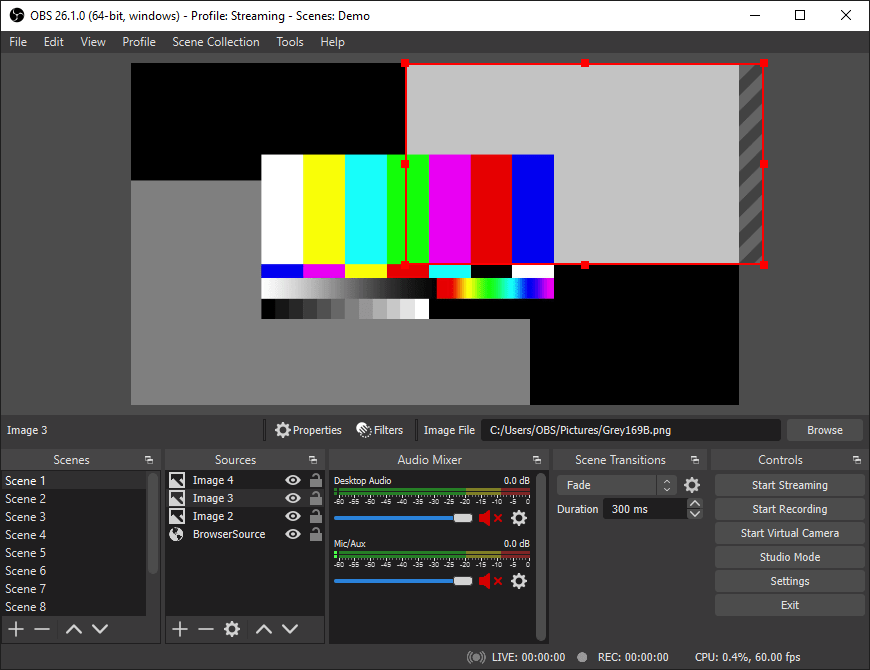
First-Time Setup Wizard
OBS Studio presents an auto-configuration wizard on first launch, streamlining the initial setup process for new users. The wizard analyzes your system capabilities and suggests optimal settings for streaming and recording based on your hardware configuration.
Select your primary use case: streaming, recording, or both. This choice influences the recommended settings for video resolution, frame rate, and encoding parameters. The wizard tests your system’s performance capabilities, including CPU encoding speed and available hardware acceleration options.
Configure audio devices during the initial setup process. OBS Studio detects available input and output devices, allowing you to select microphones, system audio, and monitoring outputs. Proper audio configuration prevents common issues like feedback loops or missing audio tracks in recordings.
Essential Configuration and Optimization
Video Settings Configuration
Access video settings through the Settings menu to configure resolution, frame rate, and encoding parameters. Base resolution should match your monitor’s native resolution for optimal quality, while output resolution can be scaled down for streaming bandwidth considerations.
Common streaming resolutions include 1920×1080 (1080p), 1366×768 (768p), and 1280×720 (720p). Choose frame rates based on your content type: 30 FPS for general streaming, 60 FPS for gaming content requiring smooth motion.
Hardware encoding significantly reduces CPU usage on compatible systems. Enable VAAPI encoding for AMD graphics cards, Intel Quick Sync for Intel processors, or NVENC for NVIDIA graphics cards. These hardware encoders maintain quality while freeing CPU resources for other tasks.
Audio Configuration
Configure audio sources in the Audio settings panel, selecting appropriate input and output devices for your setup. Multiple audio sources can be configured simultaneously, including microphone input, desktop audio capture, and application-specific audio routing.
Audio monitoring options allow real-time hearing of your microphone input, preventing audio quality issues during live streams. Configure monitoring levels carefully to avoid feedback loops between speakers and microphones.
Apply audio filters to enhance quality and reduce noise. Built-in filters include noise suppression, gain adjustment, and compressor effects. These tools improve audio clarity without requiring external audio processing software.
Plugin Installation and Management
Installing Plugins for Different Installation Methods
Plugin installation varies depending on your OBS Studio installation method. DNF-installed versions use system-wide plugin directories, while Flatpak installations require specific procedures due to sandboxing restrictions.
For DNF installations, download plugins to the appropriate directory:
~/.config/obs-studio/plugins/Create the directory structure if it doesn’t exist and extract plugin files according to the developer’s instructions.
Flatpak installations present plugin compatibility challenges due to the sandboxed environment. Some plugins work through Flatpak’s plugin system, while others require manual installation workarounds or alternative packaging methods.
Popular Plugins and Extensions
Essential plugins enhance OBS Studio functionality significantly. StreamFX provides advanced visual effects and transitions, while Advanced Scene Switcher automates scene changes based on various triggers. Browser source plugins enable web content integration directly into scenes.
Audio plugins expand sound processing capabilities beyond built-in filters. VST plugin support allows integration with professional audio processing software, while specialized streaming plugins provide platform-specific features for Twitch, YouTube, and other services.
Troubleshooting Common Issues
Installation and Launch Problems
Package not found errors typically indicate repository configuration issues. Verify that all required repositories are enabled and accessible. Network connectivity problems can prevent package downloads, so check your internet connection and DNS resolution.
Permission errors during installation suggest insufficient user privileges. Ensure you’re using sudo for system-wide installations or check user permissions for home directory installations.
Graphics driver conflicts may prevent OBS Studio from accessing hardware acceleration features. Update your graphics drivers to the latest versions and verify proper installation through system information tools.
Performance Optimization
Monitor system resources during OBS Studio operation to identify performance bottlenecks. CPU usage should remain below 80% for stable streaming, while GPU utilization indicates effective hardware encoding usage.
Memory management becomes crucial during long streaming sessions. Close unnecessary applications and monitor OBS Studio’s memory consumption for gradual increases that might indicate memory leaks.
Network optimization ensures stable streaming performance. Configure Quality of Service (QoS) settings on your router to prioritize streaming traffic, and test upload bandwidth regularly to maintain consistent stream quality.
Advanced Features and Use Cases
Professional Streaming Setup
Multi-scene configurations enable seamless transitions between different content types during streams. Create scenes for gameplay, webcam focus, screen sharing, and intermission displays. Practice scene transitions to maintain professional presentation quality.
Advanced audio mixing capabilities support multiple input sources with independent volume controls and effects processing. Configure separate tracks for game audio, microphone input, and music to enable post-processing flexibility.
Custom transitions and effects enhance visual appeal while maintaining viewer engagement. Study popular streamers’ setups for inspiration while developing your unique visual style.
Recording Workflows
Local recording optimization focuses on quality over bandwidth constraints, unlike streaming configurations. Use higher bitrates and resolution settings for recordings intended for post-processing or archival purposes.
File format selection impacts editing workflow compatibility and storage requirements. MP4 provides broad compatibility, while MKV offers superior reliability for long recordings by preventing corruption from unexpected interruptions.
Configure automatic recording features to capture content without manual intervention. Automatic start/stop based on application focus or scheduled recording times streamline content creation workflows.
Congratulations! You have successfully installed OBS Studio. Thanks for using this tutorial for installing the OBS Studio on your Fedora 42 Linux system. For additional help or useful information, we recommend you check the official OBS Studio website.