How To Install OBS Studio on Manjaro

In this tutorial, we will show you how to install OBS Studio on Manjaro. Open Broadcaster Software (OBS) Studio is a powerful, open-source software for video recording and live streaming. With its robust set of features, OBS Studio is a favorite among content creators, gamers, and professionals who need to capture and broadcast video content.
This article assumes you have at least basic knowledge of Linux, know how to use the shell, and most importantly, you host your site on your own VPS. The installation is quite simple and assumes you are running in the root account, if not you may need to add ‘sudo‘ to the commands to get root privileges. I will show you the step-by-step installation of the Open Broadcaster Software (OBS) Studio on a Manjaro Linux.
Prerequisites
- A server or desktop running one of the following operating systems: Manjaro, and other Arch-based distributions.
- It’s recommended that you use a fresh OS install to prevent any potential issues.
- A basic understanding of the Linux command-line interface (CLI).
- SSH access to the server (or just open Terminal if you’re on a desktop).
- A stable internet connection is crucial for downloading and installing packages. Verify your connection before proceeding.
- Access to a Manjaro Linux system with a non-root sudo user or root user.
Install OBS Studio on Manjaro
Step 1. First, it’s a good practice to update your system packages. This ensures that you have the latest versions of all software and libraries, which can help prevent compatibility issues. Open your terminal and enter the following command:
sudo pacman -Syu sudo pacman -S base-devel
Step 2. Installing Flatpak.
Next, we’ll install Flatpak, a universal package management system for Linux. Flatpak allows you to install applications, like OBS Studio, in a way that’s independent of your specific distribution. To install Flatpak, enter the following command:
sudo pacman -S flatpak
With Flatpak installed, we’ll now add the Flathub repository. Flathub is a repository for Flatpak applications. It hosts a wide range of applications that can be installed on any Linux distribution that supports Flatpak. To add the Flathub repository, enter the following command:
flatpak remote-add --if-not-exists flathub https://flathub.org/repo/flathub.flatpakrepo
Step 3. Installing OBS Studio on Manjaro.
Now that we have Flatpak set up and the Flathub repository added, we can install OBS Studio. Enter the following command to install OBS Studio:
flatpak install flathub com.obsproject.Studio
Finally, let’s verify that OBS Studio has been successfully installed. Enter the following command:
flatpak run com.obsproject.Studio
This command runs OBS Studio. If the application opens, then you’ve successfully installed OBS Studio on your Manjaro system.
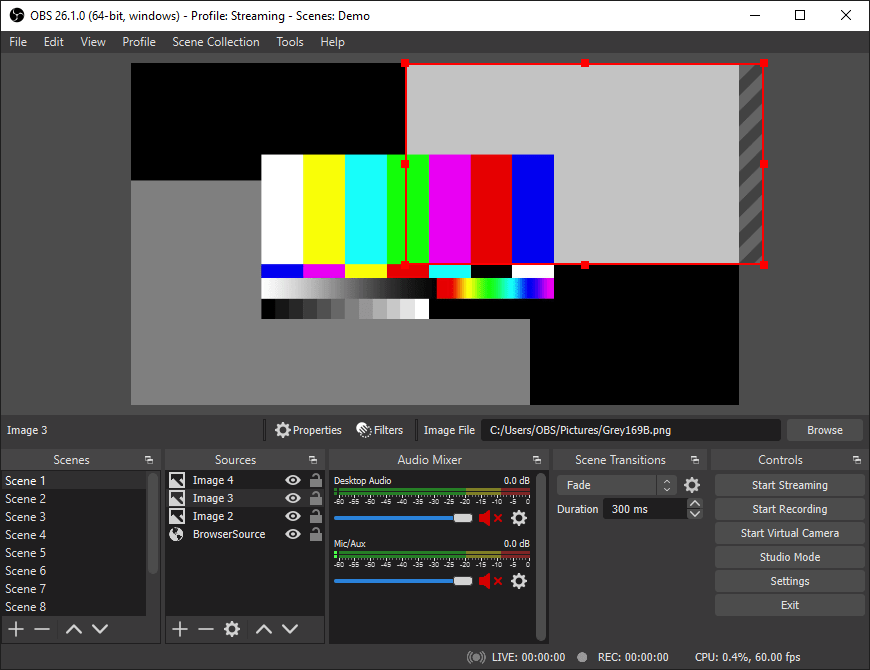
Congratulations! You have successfully installed OBS Studio. Thanks for using this tutorial to install the latest version of the OBS (Open Broadcaster Software) on the Manjaro system. For additional help or useful information, we recommend you check the official OBS Studio website.