How To Install OBS Studio on Rocky Linux 10

Creating professional-quality video content has never been more accessible. OBS Studio stands as the industry-standard free and open-source software for live streaming and screen recording. This comprehensive guide demonstrates multiple methods to install OBS Studio on Rocky Linux 10, ensuring you can choose the approach that best suits your technical requirements and preferences.
Rocky Linux 10 provides an exceptional foundation for content creation workstations. Its enterprise-grade stability, combined with long-term support, makes it an ideal choice for streamers, educators, and content creators who demand reliability. Whether you’re broadcasting live streams, recording tutorials, or capturing gameplay footage, OBS Studio on Rocky Linux 10 delivers the performance and stability professionals require.
This tutorial covers four distinct installation methods: DNF package manager, Snap packages, Flatpak, and source compilation. Each method offers unique advantages depending on your specific needs, system configuration, and desired level of control. You’ll learn essential prerequisites, step-by-step installation procedures, post-installation configuration, and troubleshooting techniques to ensure a seamless setup experience.
System Requirements and Prerequisites
Hardware Requirements for Optimal Performance
OBS Studio demands adequate system resources for smooth operation. Your Rocky Linux 10 system should meet specific hardware requirements to ensure professional-quality streaming and recording capabilities.
- CPU Requirements: A multi-core processor is essential for encoding video streams efficiently. Intel Core i5 or AMD Ryzen 5 processors represent the minimum recommendation, while Intel Core i7 or AMD Ryzen 7 processors provide optimal performance for concurrent streaming and recording. Modern processors with hardware encoding support (Intel Quick Sync, NVIDIA NVENC, AMD VCE) significantly improve performance while reducing CPU load.
- Memory Specifications: RAM requirements vary based on your intended usage. 8GB represents the absolute minimum for basic recording functionality, while 16GB or more ensures smooth operation during complex streaming scenarios. Content creators working with multiple scenes, sources, and effects should consider 32GB for optimal performance.
- Graphics Requirements: Dedicated graphics cards enhance OBS Studio performance substantially. NVIDIA GeForce GTX 1060 or AMD Radeon RX 580 provide excellent hardware encoding capabilities. Integrated graphics solutions work adequately for basic recording but may struggle with high-resolution streaming or complex scene compositions.
- Storage Considerations: Fast storage solutions improve recording reliability and reduce system bottlenecks. SSD storage is highly recommended for both the operating system and recording destination. Allocate at least 100GB of free space for temporary files and recordings, with additional capacity based on your content creation frequency.
Rocky Linux 10 System Preparation
Before installing OBS Studio, ensure your Rocky Linux 10 system is properly configured and updated. System preparation prevents compatibility issues and ensures optimal software performance.
Update your system packages using the following commands:
sudo dnf update -y
sudo dnf upgrade -yVerify your user account has appropriate privileges for software installation:
sudo whoami
groups $USERYour user should belong to appropriate groups for audio and video access. Add your user to necessary groups if missing:
sudo usermod -a -G audio,video $USERCheck system architecture compatibility:
uname -m
lscpu | grep ArchitectureOBS Studio requires 64-bit architecture for optimal performance and feature availability.
Essential Dependencies and Libraries
OBS Studio requires numerous multimedia libraries and system components for full functionality. Installing these dependencies beforehand prevents installation failures and ensures feature completeness.
Install fundamental development tools and multimedia libraries:
sudo dnf groupinstall "Development Tools" -y
sudo dnf install git cmake ninja-build gcc gcc-c++ -yAudio system dependencies are crucial for proper sound capture and output:
sudo dnf install alsa-lib-devel pulseaudio-libs-devel jack-audio-connection-kit-devel -yVideo and graphics libraries support hardware acceleration and video processing:
sudo dnf install libdrm-devel libX11-devel libxcb-devel libXcomposite-devel libXrandr-devel -yInstallation Method 1: Using DNF Package Manager
DNF package manager provides the most straightforward installation method for OBS Studio on Rocky Linux 10. This approach integrates seamlessly with system package management and ensures automatic dependency resolution.
Enabling Required Repositories
Rocky Linux 10 requires additional repositories to access OBS Studio packages and multimedia codecs. Enable EPEL (Extra Packages for Enterprise Linux) repository first:
sudo dnf install epel-release -y
sudo dnf config-manager --enable epelRPM Fusion repositories provide essential multimedia packages and codecs:
sudo dnf install --nogpgcheck https://dl.fedoraproject.org/pub/epel/epel-release-latest-9.noarch.rpm -y
sudo dnf install --nogpgcheck https://mirrors.rpmfusion.org/free/el/rpmfusion-free-release-9.noarch.rpm -y
sudo dnf install --nogpgcheck https://mirrors.rpmfusion.org/nonfree/el/rpmfusion-nonfree-release-9.noarch.rpm -yUpdate repository metadata to reflect newly added sources:
sudo dnf makecache
sudo dnf update -yVerify repository configuration by listing available OBS packages:
dnf search obs-studio
dnf info obs-studioInstalling OBS Studio via DNF
With repositories properly configured, install OBS Studio using DNF package manager. This method handles dependency resolution automatically and ensures system integration.
Install OBS Studio with all recommended dependencies:
sudo dnf install obs-studio -yInstall additional plugins and tools for enhanced functionality:
sudo dnf install obs-studio-plugins obs-studio-devel -yVerify successful installation by checking the installed version:
obs-studio --version
which obs-studioInstall multimedia codecs for comprehensive format support:
sudo dnf install ffmpeg-libs gstreamer1-plugins-base gstreamer1-plugins-good gstreamer1-plugins-bad-free gstreamer1-plugins-ugly -yPost-Installation DNF Configuration
Configure OBS Studio for optimal performance on your Rocky Linux 10 system. Launch OBS Studio to initiate the first-run configuration wizard:
obs-studioThe Auto-Configuration Wizard analyzes your system capabilities and recommends optimal settings. Accept recommended configurations for most scenarios, particularly if you’re new to streaming or recording.
Configure audio devices by navigating to Settings > Audio. Select appropriate audio input and output devices based on your hardware configuration. Test audio levels using the built-in audio mixer to ensure proper signal levels.
Video settings require careful consideration based on your intended usage. Navigate to Settings > Video to configure:
- Base Canvas Resolution: Match your monitor resolution
- Output Scaled Resolution: Choose based on streaming platform requirements
- Downscale Filter: Lanczos (best quality) or Bilinear (better performance)
- Common FPS Values: 30 FPS for standard content, 60 FPS for gaming
Installation Method 2: Using Snap Packages
Snap packages provide universal Linux application distribution with automatic updates and sandboxed execution. This method offers the latest OBS Studio versions with simplified dependency management.
Installing and Configuring Snapd
Rocky Linux 10 doesn’t include snapd by default, requiring manual installation and configuration. Install snapd package manager from the EPEL repository:
sudo dnf install snapd -yEnable and start the snapd service to ensure proper functionality:
sudo systemctl enable --now snapd.socket
sudo systemctl start snapd.serviceCreate symbolic links for snap command accessibility:
sudo ln -s /var/lib/snapd/snap /snapLogout and login again to refresh environment variables, or source them manually:
export PATH=$PATH:/snap/bin
echo 'export PATH=$PATH:/snap/bin' >> ~/.bashrcVerify snapd installation and connectivity:
sudo snap install hello-world
hello-world
sudo snap remove hello-worldInstalling OBS Studio via Snap
Snap installation provides OBS Studio with automatic updates and security confinement. Install OBS Studio from the Snap Store:
sudo snap install obs-studioGrant necessary permissions for full hardware access:
sudo snap connect obs-studio:audio-record
sudo snap connect obs-studio:camera
sudo snap connect obs-studio:removable-media
sudo snap connect obs-studio:screencast-legacyLaunch OBS Studio to verify successful installation:
snap run obs-studioSnap-Specific Configuration Considerations
Snap packages operate within a confined environment that may require additional configuration for certain features. Configure V4L2 loopback for virtual camera functionality:
sudo modprobe v4l2loopback devices=1 video_nr=10 card_label="OBS Cam" exclusive_caps=1Make V4L2 loopback persistent across reboots:
echo 'v4l2loopback' | sudo tee /etc/modules-load.d/v4l2loopback.conf
echo 'options v4l2loopback devices=1 video_nr=10 card_label="OBS Cam" exclusive_caps=1' | sudo tee /etc/modprobe.d/v4l2loopback.confSnap applications may experience plugin limitations due to confinement. Install plugins manually in the snap-specific directories:
mkdir -p ~/snap/obs-studio/current/.config/obs-studio/pluginsInstallation Method 3: Using Flatpak
Flatpak offers another universal package management solution with enhanced security through application sandboxing. This method provides excellent isolation while maintaining system integration.
Setting Up Flatpak on Rocky Linux 10
Install Flatpak package manager from the default repositories:
sudo dnf install flatpak -yAdd the Flathub repository, which hosts the official OBS Studio Flatpak:
flatpak remote-add --if-not-exists flathub https://flathub.org/repo/flathub.flatpakrepoVerify repository configuration and available runtimes:
flatpak remotes
flatpak search obsInstall required Flatpak runtimes:
flatpak install flathub org.freedesktop.Platform//22.08
flatpak install flathub org.freedesktop.Platform.GL.default//22.08Installing OBS Studio via Flatpak
Install OBS Studio from Flathub repository with full runtime dependencies:
flatpak install flathub com.obsproject.Studio -yGrant necessary permissions for hardware access:
flatpak override com.obsproject.Studio --user --filesystem=home
flatpak override com.obsproject.Studio --user --device=all
flatpak override com.obsproject.Studio --user --socket=pulseaudioLaunch OBS Studio using Flatpak:
flatpak run com.obsproject.StudioCreate a desktop shortcut for convenient access:
ln -s /var/lib/flatpak/exports/share/applications/com.obsproject.Studio.desktop ~/.local/share/applications/Flatpak Environment Management
Flatpak applications run in isolated environments that may require specific configuration for optimal functionality. Configure plugin directories within the Flatpak sandbox:
mkdir -p ~/.var/app/com.obsproject.Studio/config/obs-studio/pluginsInstall additional multimedia support packages:
flatpak install flathub org.freedesktop.Platform.ffmpeg-full//22.08Installation Method 4: Compiling from Source
Source compilation provides maximum customization options and access to the latest development features. This method suits advanced users requiring specific configurations or cutting-edge functionality.
Preparing the Build Environment
Install comprehensive development tools and build dependencies:
sudo dnf groupinstall "Development Tools" -y
sudo dnf install cmake ninja-build pkg-config -yInstall OBS Studio build dependencies:
sudo dnf install ffmpeg-devel x264-devel libv4l-devel libcurl-devel libdrm-devel -y
sudo dnf install qt6-qtbase-devel qt6-qtsvg-devel qt6-qtwayland-devel -y
sudo dnf install wayland-devel libxkbcommon-devel -yInstall additional multimedia libraries:
sudo dnf install speexdsp-devel libaom-devel librist-devel srt-devel -yDownloading and Compiling OBS Studio
Clone the official OBS Studio repository:
git clone --recursive https://github.com/obsproject/obs-studio.git
cd obs-studioCreate build directory and configure compilation options:
mkdir build && cd build
cmake -DCMAKE_INSTALL_PREFIX=/usr/local \
-DCMAKE_BUILD_TYPE=Release \
-DENABLE_WAYLAND=ON \
-DENABLE_BROWSER=ON \
-DENABLE_VST=ON \
-GNinja ..Compile OBS Studio with optimal CPU utilization:
ninja -j$(nproc)Install compiled binaries system-wide:
sudo ninja install
sudo ldconfigSource Installation Verification
Verify successful compilation and installation:
/usr/local/bin/obs-studio --version
ldd /usr/local/bin/obs-studioCreate desktop entry for system integration:
sudo tee /usr/share/applications/obs-studio.desktop << EOF
[Desktop Entry]
Version=1.0
Type=Application
Name=OBS Studio
Comment=Live streaming and recording software
Icon=obs-studio
Exec=/usr/local/bin/obs-studio
Categories=AudioVideo;Video;
StartupNotify=true
EOFPost-Installation Configuration and Setup
Initial OBS Studio Configuration
Launch OBS Studio and complete the initial setup wizard. This configuration process optimizes settings based on your hardware capabilities and intended usage.
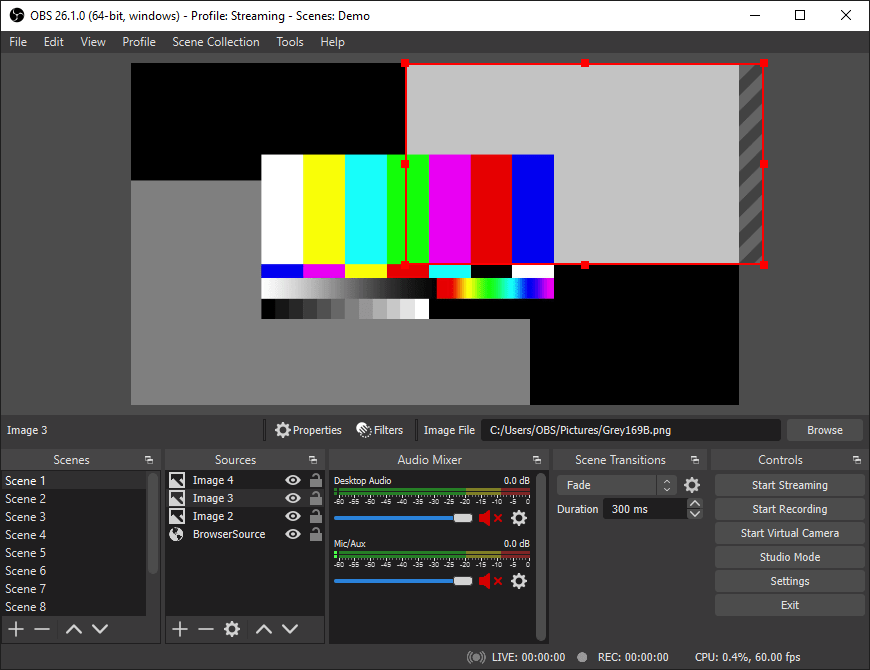
Configure streaming settings for your preferred platform:
- Navigate to Settings > Stream
- Select your streaming service (Twitch, YouTube, Facebook)
- Enter your stream key from your platform’s dashboard
- Configure advanced options based on platform requirements
Video encoding settings significantly impact stream quality and performance:
- Open Settings > Output
- Set Output Mode to Advanced
- Configure Streaming encoder (x264 for CPU, NVENC for NVIDIA GPU)
- Adjust bitrate based on your internet upload speed
- Set Keyframe Interval to 2 seconds for most platforms
Audio configuration ensures clear sound capture and output:
- Access Settings > Audio
- Configure Desktop Audio and Microphone devices
- Set Sample Rate to 44.1 kHz or 48 kHz
- Adjust audio bitrate to 160 kbps for high quality
Hardware-Specific Optimizations
Graphics driver optimization enhances encoding performance and reduces system load. Install appropriate proprietary drivers for your graphics hardware.
For NVIDIA graphics cards:
sudo dnf install akmod-nvidia xorg-x11-drv-nvidia-cuda -yFor AMD graphics cards:
sudo dnf install mesa-dri-drivers mesa-vulkan-drivers -yConfigure hardware encoding in OBS Studio settings:
- Navigate to Settings > Output > Streaming
- Select Hardware encoder (NVENC, AMF, or Quick Sync)
- Adjust quality preset for balance between quality and performance
- Enable Look-ahead and Psycho Visual Tuning if available
Essential Plugin Installation
OBS Studio plugins extend functionality and add professional features. Install popular plugins to enhance your streaming capabilities.
Download and install the OBS Studio Browser Source plugin:
wget https://github.com/obsproject/obs-browser/releases/latest/download/obs-browser-linux.tar.gz
tar -xzvf obs-browser-linux.tar.gz
cp -r obs-browser ~/.config/obs-studio/plugins/Install additional community plugins based on your needs:
- StreamFX: Advanced visual effects and filters
- Move Transition: Smooth scene transitions
- Audio Monitor: Enhanced audio monitoring capabilities
Troubleshooting Common Issues
Installation and Dependency Problems
Package dependency conflicts may occur during installation. Resolve conflicts by identifying problematic packages:
sudo dnf check
sudo dnf autoremoveClear DNF cache and rebuild repository metadata:
sudo dnf clean all
sudo dnf makecacheRepository access issues can prevent package downloads. Verify internet connectivity and repository configuration:
curl -I https://dl.fedoraproject.org/pub/epel/
ping -c 3 8.8.8.8Performance and Hardware Issues
High CPU usage during streaming indicates encoding configuration problems. Optimize encoding settings:
- Reduce encoder preset quality (ultrafast, superfast, veryfast)
- Lower output resolution or framerate
- Enable hardware encoding if available
- Close unnecessary background applications
Audio device detection failures require driver verification:
lspci | grep -i audio
pactl list sources
arecord -lGraphics driver issues can cause rendering problems:
glxinfo | grep "direct rendering"
nvidia-smi # For NVIDIA driversApplication-Specific Troubleshooting
OBS Studio crashes often result from plugin conflicts or configuration corruption. Identify problematic plugins by starting OBS in safe mode:
obs-studio --safe-modeReset OBS Studio configuration if persistent issues occur:
rm -rf ~/.config/obs-studio
rm -rf ~/.cache/obs-studioRecording and streaming quality issues may stem from incorrect settings:
- Verify bitrate matches internet upload capacity
- Check encoder settings and hardware acceleration
- Monitor system resources during streaming
- Test with different output formats and settings
Optimization and Best Practices
System Performance Tuning
Optimize Rocky Linux 10 for multimedia workloads by adjusting kernel parameters. Configure real-time scheduling priorities:
echo '@audio - rtprio 95' | sudo tee -a /etc/security/limits.conf
echo '@audio - memlock unlimited' | sudo tee -a /etc/security/limits.confDisable unnecessary system services to free resources:
sudo systemctl disable bluetooth.service
sudo systemctl disable cups.service
sudo systemctl disable postfix.serviceOptimize storage performance for recording:
echo 'vm.dirty_ratio = 5' | sudo tee -a /etc/sysctl.conf
echo 'vm.dirty_background_ratio = 2' | sudo tee -a /etc/sysctl.confSecurity Considerations
Configure firewall rules for streaming applications:
sudo firewall-cmd --add-service=rtmp --permanent
sudo firewall-cmd --reloadLimit user privileges for OBS Studio execution:
sudo usermod -a -G audio,video obs-userRegularly update OBS Studio and system packages to maintain security:
sudo dnf update obs-studio
flatpak update com.obsproject.StudioMaintenance and Monitoring
Implement automated backup strategies for OBS Studio configurations:
#!/bin/bash
backup_dir="/home/$USER/obs-backups/$(date +%Y%m%d)"
mkdir -p "$backup_dir"
cp -r ~/.config/obs-studio "$backup_dir/"Monitor system performance during streaming sessions:
htop
iotop -ao
nethogsEstablish baseline performance metrics for troubleshooting:
obs-studio --verbose --log-level 2 > obs-debug.log 2>&1Congratulations! You have successfully installed OBS Studio. Thanks for using this tutorial for installing the OBS (Open Broadcaster Software) Studio on your Rocky Linux 10 system. For additional help or useful information, we recommend you check the official OBS Studio website.