
In this tutorial, we will show you how to install Observium on Ubuntu 16.04 LTS. For those of you who didn’t know, Observium is a Network Management and Monitoring System that collects data from using SNMP and allows you to monitor all of the network’s devices via an easy-to-use interface. It is PHP-based and uses a MySQL database to store data.
This article assumes you have at least basic knowledge of Linux, know how to use the shell, and most importantly, you host your site on your own VPS. The installation is quite simple and assumes you are running in the root account, if not you may need to add ‘sudo‘ to the commands to get root privileges. I will show you through the step-by-step installation Observium system on a Ubuntu 16.04 (Xenial Xerus) server.
Install Observium on Ubuntu 16.04 LTS
Step 1. First, make sure that all your system packages are up-to-date by running the following apt-get commands in the terminal.
sudo apt-get update sudo apt-get upgrade
Step 2. Install LAMP (Linux, Apache, MariaDB, PHP) server.
A Ubuntu 16.04 LAMP server is required. If you do not have LAMP installed, you can follow our guide here. Also, install all required PHP modules:
apt-get install php7.0-mysql php7.0-curl php7.0-json php7.0-cgi php7.0 libapache2-mod-php7.0 php7.0-mcrypt php7.0-xmlrpc php7.0-gd
Step 3. Installing Observium.
First, Go to Observium’s download page and download the latest stable version of Observium:
cd /opt wget http://www.observium.org/observium-community-latest.tar.gz
Unpack the Observium archive to the document root directory on your server:
tar zxvf observium-community-latest.tar.gz
Step 4. Configuring MariaDB for Observium.
By default, MariaDB is not hardened. You can secure MariaDB using the mysql_secure_installation script. you should read and below each step carefully which will set a root password, remove anonymous users, disallow remote root login, and remove the test database and access to secure MariaDB:
mysql_secure_installation
Configure it like this:
- Set root password? [Y/n] y - Remove anonymous users? [Y/n] y - Disallow root login remotely? [Y/n] y - Remove test database and access to it? [Y/n] y - Reload privilege tables now? [Y/n] y
Next, we will need to log in to the MariaDB console and create a database for the Observium. Run the following command:
mysql -u root -p
This will prompt you for a password, so enter your MariaDB root password and hit Enter. Once you are logged in to your database server you need to create a database for Observium installation:
CREATE DATABASE observium DEFAULT CHARACTER SET utf8 COLLATE utf8_general_ci; GRANT ALL PRIVILEGES ON observium.* TO 'observium'@'localhost' IDENTIFIED BY 'dbpassword'; flush privileges; exit
Next, Copy the default configuration file ‘config.php.default‘ to ‘config.php‘ and fill out the database config options:
cd observium cp config.php.default config.php
Changes the database configuration parameters with the ones created previously:
nano config.php
After you edit the file and modify the database parameters, the section should look like this:
// Database config --- This MUST be configured $config['db_extension'] = 'mysqli'; $config['db_host'] = 'localhost'; $config['db_user'] = 'observium'; $config['db_pass'] = 'dbpassword'; $config['db_name'] = 'observium';
Give Apache user www-data ownership of the Observium web files:
chown -R www-data:www-data /opt/observium/html/
Run this script to Setup the MySQL database and insert the default schema:
./discovery.php -u
Create the directory to store RRDs in and set the proper ownership:
mkdir rrd chown www-data:www-data rrd
Step 5. Configuring Apache web server for Observium.
Now we have to create the virtual host configuration for Observium. You can either add a new virtual host or alter the default one:
nano /etc/apache2/sites-available/000-default.conf
Add the following lines:
<VirtualHost *:80>
ServerAdmin webmaster@localhost
DocumentRoot /opt/observium/html
<Directory />
Options FollowSymLinks
AllowOverride None
</Directory>
<Directory /opt/observium/html/>
Options Indexes FollowSymLinks MultiViews
AllowOverride All
Require all granted
</Directory>
ErrorLog ${APACHE_LOG_DIR}/error.log
LogLevel warn
CustomLog ${APACHE_LOG_DIR}/access.log combined
ServerSignature On
</VirtualHost>
Next, you need to enable rewrite functionality for your Apache server:
a2enmod rewrite
Enable the PHP mcrypt module:
phpenmod mcrypt
Now, we can restart the Apache webserver so that the changes take place:
systemctl restart apache2.service
Next, enter the Observium directory:
cd /opt/observium
Add a first user with the user level of 10 for admin. The command syntax is below:
./adduser.php <username> <password> <level>
We are using the following:
./adduser.php idroot random_password 10
Step 6. Accessing Observium.
Observium will be available on HTTP port 80 by default. Open your favorite browser and navigate to http://yourdomain.com/ or http://your-server-ip. If you are using a firewall, please open port 80 to enable access to the control panel.
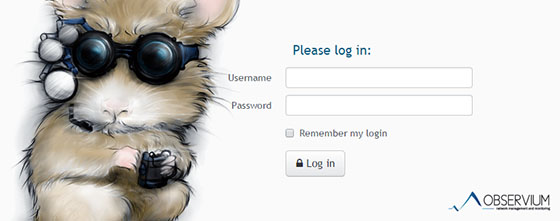
Congratulations! You have successfully installed Observium. Thanks for using this tutorial for installing the latest stable version of Observium on the Ubuntu 16.04 LTS (Xenial Xerus) system. For additional help or useful information, we recommend you to check the official Observium website.