
In this tutorial, we will show you how to install Observium on Ubuntu 20.04 LTS. For those of you who didn’t know, Observium is a Network Management and Monitoring System that collects data from multiple devices using SNMP and allows you to monitor all of the network’s devices via an easy-to-use interface. It is PHP-based and uses a MySQL database to store data.
This article assumes you have at least basic knowledge of Linux, know how to use the shell, and most importantly, you host your site on your own VPS. The installation is quite simple and assumes you are running in the root account, if not you may need to add ‘sudo‘ to the commands to get root privileges. I will show you the step-by-step installation of Observium on Ubuntu 20.04 (Focal Fossa). You can follow the same instructions for Ubuntu 18.04, 16.04, and any other Debian-based distribution like Linux Mint.
Prerequisites
- A server running one of the following operating systems: Ubuntu 20.04, 18.04, and any other Debian-based distribution like Linux Mint or elementary OS.
- It’s recommended that you use a fresh OS install to prevent any potential issues.
- SSH access to the server (or just open Terminal if you’re on a desktop).
- A
non-root sudo useror access to theroot user. We recommend acting as anon-root sudo user, however, as you can harm your system if you’re not careful when acting as the root.
Install Observium on Ubuntu 20.04 LTS Focal Fossa
Step 1. First, make sure that all your system packages are up-to-date by running the following apt commands in the terminal.
sudo apt update sudo apt upgrade
Step 2. Installing Dependency packages.
Now we run the following commands to install packages we need to run Observium:
sudo apt install libapache2-mod-php7.4 php7.4-cli php7.4-mysql php7.4-mysqli php7.4-gd php7.4-json \ php-pear snmp fping mysql-server mysql-client python3-mysqldb rrdtool subversion whois mtr-tiny \ ipmitool graphviz imagemagick apache2 python3-pymysql python-is-python3
Step 3. Download and install Observium on Ubuntu 20.04.
First, create a directory for Observium to live in:
mkdir -p /opt/observium cd /opt
Then, download Observium from the official page:
wget http://www.observium.org/observium-community-latest.tar.gz tar zxvf observium-community-latest.tar.gz
Step 4. Configuring MariaDB for Observium.
By default, MariaDB is not hardened. You can secure MariaDB usingmysql_secure_installation script. you should read and below each step carefully which will set a root password, remove anonymous users, disallow remote root login, and remove the test database and access to secure MariaDB:
mysql_secure_installation
Configure it like this:
- Set root password? [Y/n] y - Remove anonymous users? [Y/n] y - Disallow root login remotely? [Y/n] y - Remove test database and access to it? [Y/n] y - Reload privilege tables now? [Y/n] y
Next, we will need to log in to the MariaDB console and create a database for the Observium. Run the following command:
mysql -u root -p
This will prompt you for a password, so enter your MariaDB root password and hit Enter. Once you are logged in to your database server you need to create a database for Observium installation:
create database observium; grant all privileges on observium.* to observium@localhost IDENTIFIED by "Your-Password"; flush privileges; quit
Once done, Change to the Observium directory and create a config file:
sudo cp /opt/observium/config.php.default /opt/observium/config.php
Edit the file to set database connection:
sudo nano /opt/observium/config.php
/ Database config --- This MUST be configured $config['db_extension'] = 'mysqli'; $config['db_host'] = 'localhost'; $config['db_user'] = 'observium'; $config['db_pass'] = 'Your-Password'; $config['db_name'] = 'observium';
Next, create rrd and logs directory:
sudo mkdir /opt/observium/{rrd,logs}
Change permission of the directory:
sudo chown -R observium:observium /opt/observium/ sudo chmod -R 775 /opt/observium/
Configure snmpd:
sudo cp /opt/observium/snmpd.conf.example /etc/snmp/snmpd.conf
Configure String:
sudo nano /etc/snmp/snmpd.conf com2sec readonly default 0bservium
Then, restart snmpd service:
sudo systemctl restart snmpd
Step 5. Configure Apache.
Now we create a new virtual host directive in Apache. For example, create a new Apache configuration file named ‘observium.conf’ on your virtual server:
touch /etc/apache2/sites-available/observium.conf ln -s /etc/apache2/sites-available/observium.conf /etc/apache2/sites-enabled/observium.conf nano /etc/apache2/sites-available/observium.conf
Add the following lines:
<VirtualHost *:80> ServerAdmin admin@yourdomain.com DocumentRoot /opt/observium/html/ ServerName your-domain.com ServerAlias www.your-domain.com <Directory /opt/observium/html/> Options FollowSymLinks AllowOverride All Order allow,deny allow from all </Directory> ErrorLog /var/log/apache2/your-domain.com-error_log CustomLog /var/log/apache2/your-domain.com-access_log common </VirtualHost>
Now, we can restart the Apache webserver so that the changes take place:
sudo a2enmod rewrite sudo a2ensite observium.conf sudo systemctl restart apache2.service
Step 6. Set up HTTPS.
We should enable a secure HTTPS connection on Observium. We can obtain a free TLS certificate from Let’s Encrypt. Install Let’s Encrypt client (Certbot) from Ubuntu 20.04 repository:
sudo apt install certbot python3-certbot-apache
Next, run the following command to obtain a free TLS certificate using the Apache plugin:
sudo certbot --apache --agree-tos --redirect --staple-ocsp --email you@example.com -d example.com
If the test is successful, reload Apache for the change to take effect:
sudo apache2ctl -t sudo systemctl reload apache2
Step 7. Configure Observium Web Interface.
Setup the MySQL database and insert the default schema:
cd /opt/observium ./discovery.php -u
Then, add a user for accessing the Observium portal:
# cd /opt/observium # ./adduser.php admin AdminPass 10 Observium CE 17.9.0 Add User User admin added successfully. # ./adduser.php godetz password 10 Observium CE 17.9.0 Add User User meilana added successfully.
Step 8. Accessing Observium on Ubuntu.
Observium will be available on HTTP port 80 by default. Open your favorite browser and navigate to https://your-domain.com or https://server-ip-address.
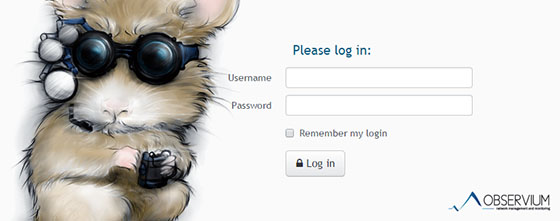
Congratulations! You have successfully installed Observium. Thanks for using this tutorial for installing Observium on Ubuntu 20.04 LTS Focal Fossa system. For additional help or useful information, we recommend you to check the official Observium website.