How To Install Okular on Linux Mint 21

In this tutorial, we will show you how to install Okular on Linux Mint 21. For those of you who didn’t know, Okular is a free and open-source multiplatform document viewer developed by the KDE community. It can be used to visualize and modify professional-level documents very conveniently. The application is available for Linux, FreeBSD, macOS, Windows, and Android.
This article assumes you have at least basic knowledge of Linux, know how to use the shell, and most importantly, you host your site on your own VPS. The installation is quite simple and assumes you are running in the root account, if not you may need to add ‘sudo‘ to the commands to get root privileges. I will show you the step-by-step installation of an Okular pdf editor on Linux Mint 21 (Vanessa).
Prerequisites
- A server running one of the following operating systems: Linux Mint 21 (Vanessa).
- It’s recommended that you use a fresh OS install to prevent any potential issues.
- SSH access to the server (or just open Terminal if you’re on a desktop).
- A
non-root sudo useror access to theroot user. We recommend acting as anon-root sudo user, however, as you can harm your system if you’re not careful when acting as the root.
Install Okular on Linux Mint 21 Vanessa
Step 1. Before running the tutorial below, it’s important to make sure your system is up to date by running the following apt commands in the terminal:
sudo apt update sudo apt install software-properties-common apt-transport-https wget ca-certificates gnupg2
Step 2. Installing Okular on Linux Mint 21.
By default, Okular is available on the Linux Mint 21 base repository. Now run the following command below to install the latest version of Okular to your Linux Mint system:
sudo apt install okular
Step 3. Accessing Okular on Linux Mint 21.
Once we finish with the installation, we will find Okular in the Mint menu, in the Office section or you can launch it through the terminal with the help of the command shown below:
okular
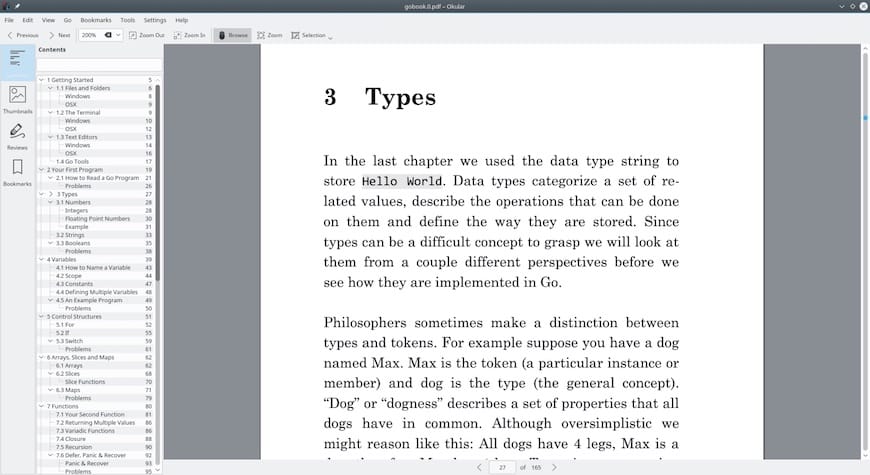
Congratulations! You have successfully installed Okular. Thanks for using this tutorial for installing the latest version of Okular document viewer on the Linux Mint system. For additional help or useful information, we recommend you check the official Okular website.