How To Install OneDrive on Linux Mint 22

Microsoft OneDrive remains one of the most popular cloud storage solutions for personal and business use, offering seamless file synchronization across devices. While Microsoft doesn’t provide an official OneDrive client for Linux distributions, Linux Mint 22 users can leverage several reliable third-party solutions to access and synchronize their OneDrive files effectively.
This comprehensive guide explores multiple installation methods, from command-line tools to graphical interfaces, ensuring you find the perfect OneDrive solution for your Linux Mint 22 system. Whether you’re a beginner seeking user-friendly options or an advanced user preferring command-line control, this tutorial covers everything you need to achieve seamless OneDrive integration.
Understanding OneDrive Client Options for Linux Mint 22
The Challenge of OneDrive on Linux
Microsoft has not released an official OneDrive client for Linux distributions, leaving users to rely on community-developed alternatives. These solutions vary in functionality, ease of use, and feature sets, making it essential to understand your options before proceeding with installation.
The Linux community has developed several robust OneDrive clients that provide reliable synchronization capabilities. These range from command-line utilities perfect for server environments to full-featured GUI applications that mirror the Windows OneDrive experience.
Available OneDrive Solutions
Command-Line Clients offer maximum control and efficiency, ideal for users comfortable with terminal operations. These solutions typically consume fewer system resources and provide extensive customization options.
Graphical User Interface (GUI) clients cater to users preferring visual interfaces and mouse-driven interactions. These applications often integrate seamlessly with file managers and desktop environments.
Filesystem-based solutions mount OneDrive as a virtual filesystem, allowing direct file access through standard file operations. This approach provides intuitive file management without requiring specialized software interfaces.
Prerequisites and System Requirements
Verifying Linux Mint 22 Compatibility
Before beginning installation, confirm your system runs Linux Mint 22. Open a terminal and execute:
cat /etc/os-releaseThis command displays your distribution version and ensures compatibility with the installation procedures outlined in this guide.
Essential System Dependencies
Most OneDrive clients require specific system libraries and tools. Update your package repositories and install basic dependencies:
sudo apt update && sudo apt upgrade -y
sudo apt install curl wget git build-essential -yMicrosoft Account Prerequisites
Ensure you have an active Microsoft account with OneDrive access. Note your account credentials, as authentication processes require browser-based login for most clients.
Method 1: Installing OneDrive Client by abraunegg (Command-Line)
The abraunegg OneDrive client represents the most mature and feature-complete solution for Linux systems. This open-source project provides comprehensive OneDrive synchronization capabilities through a command-line interface.
Adding the Repository and Installing
Begin by adding the official repository to your system. This ensures you receive the latest stable releases and security updates:
wget -qO - https://download.opensuse.org/repositories/home:/npreining:/debian-ubuntu-onedrive/xUbuntu_22.04/Release.key | sudo apt-key add -
echo 'deb https://download.opensuse.org/repositories/home:/npreining:/debian-ubuntu-onedrive/xUbuntu_22.04/ ./' | sudo tee /etc/apt/sources.list.d/onedrive.list
sudo apt update
sudo apt install onedrive -yVerify the installation by checking the installed version:
onedrive --versionInitial Configuration and Authentication
Create the necessary configuration directory and initialize your OneDrive client:
mkdir -p ~/.config/onedrive
onedrive --synchronize --single-directory DocumentsThe initial run triggers the authentication process. The client displays a URL that you must open in your web browser. Log in to your Microsoft account and authorize the application. Copy the resulting URL from your browser’s address bar and paste it into the terminal when prompted.
Setting Up Automatic Synchronization
Configure systemd to automatically start OneDrive synchronization at system startup:
systemctl --user enable onedrive
systemctl --user start onedriveMonitor the service status to ensure proper operation:
systemctl --user status onedriveAdvanced Configuration Options
Create a custom configuration file to control synchronization behavior:
nano ~/.config/onedrive/configAdd the following configuration options:
sync_dir = "~/OneDrive"
skip_file = "~*|.~*|*.tmp|*.swp|*.partial"
monitor_interval = "300"
min_notify_changes = "5"These settings define the local synchronization directory, specify files to exclude from sync, set monitoring intervals, and configure notification thresholds.
Method 2: Installing onedriver (GUI-Based Filesystem Approach)
onedriver provides a unique approach by mounting OneDrive as a filesystem, allowing direct file access through your file manager. This solution offers excellent integration with Linux desktop environments.
Installation Process
Install onedriver using the following commands:
sudo apt install golang-go fuse -y
go install github.com/jstaf/onedriver@latest
sudo cp ~/go/bin/onedriver /usr/local/bin/Ensure your user account has permission to use FUSE filesystems:
sudo usermod -a -G fuse $USERLog out and log back in for group changes to take effect.
Setting Up Mount Points
Create a directory to serve as your OneDrive mount point:
mkdir ~/OneDriveLaunch onedriver and configure your Microsoft account:
onedriver ~/OneDriveThe application opens a web browser for authentication. Complete the login process and grant necessary permissions.
Desktop Integration and Automation
Create a desktop entry for easy access:
cat > ~/.local/share/applications/onedriver.desktop << EOF
[Desktop Entry]
Type=Application
Name=OneDrive
Comment=Mount OneDrive as filesystem
Exec=onedriver %h/OneDrive
Icon=folder-cloud
Terminal=false
Categories=Network;FileTransfer;
EOFConfigure automatic mounting at login by adding onedriver to your startup applications through your desktop environment’s settings.
Method 3: Using Insync (Commercial GUI Solution)
Insync offers a polished, commercial OneDrive client with extensive features and professional support. While requiring a license fee, it provides the most Windows-like OneDrive experience on Linux.
Download and Installation
Visit the Insync website and download the appropriate package for Linux Mint:
wget https://cdn.insynchq.com/builds/linux/3.9.6.60027/insync_3.9.6.60027-noble_amd64.deb
sudo dpkg -i insync_3.9.6.60027-noble_amd64.deb
sudo apt-get install -fThe second command resolves any dependency issues that may arise during installation.
Account Configuration and Setup
Launch Insync from your applications menu or command line:
insync startThe setup wizard guides you through account authentication and folder selection. Insync supports multiple OneDrive accounts simultaneously, making it ideal for users managing personal and business accounts.
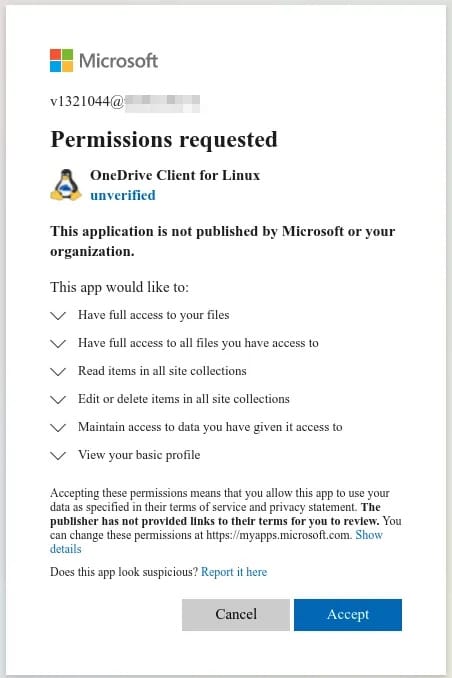
Configure selective synchronization to manage disk space usage effectively. Choose specific folders to synchronize rather than downloading your entire OneDrive content.
Advanced Features and Customization
Insync provides advanced features including:
- Bandwidth throttling to control network usage
- LAN synchronization for faster file transfers between local devices
- Version history access for file recovery
- Share link generation directly from the file manager
Access these features through the Insync preferences panel or system tray icon.
Method 4: GNOME Online Accounts Integration
Linux Mint’s Cinnamon desktop environment, based on GNOME technologies, includes built-in support for Microsoft accounts through GNOME Online Accounts.
Enabling Microsoft Account Integration
Open System Settings and navigate to Online Accounts:
cinnamon-settings online-accountsClick “Add Account” and select “Microsoft Exchange” or “Microsoft 365” from the available options.
Authentication and File Manager Access
Complete the OAuth2 authentication process by logging into your Microsoft account in the browser window that appears. Grant the requested permissions to enable file access.
Once configured, your OneDrive files become accessible through the file manager’s sidebar under “Other Locations” or “Network.”
Limitations and Considerations
This method provides read-only access to OneDrive files in most configurations. While convenient for occasional file access, it doesn’t offer true synchronization capabilities. Consider this option for users who need periodic OneDrive access without full local synchronization.
Method 5: Using rclone for OneDrive Sync
rclone serves as a versatile command-line tool supporting numerous cloud storage providers, including OneDrive. This solution appeals to users seeking powerful scripting capabilities and automated synchronization.
Installation and Initial Setup
Install rclone using the package manager:
sudo apt install rclone -yConfigure your OneDrive connection interactively:
rclone configSelect “New remote” and choose “Microsoft OneDrive” from the cloud storage options. Follow the prompts to complete authentication and configuration.
Synchronization Commands and Usage
Execute basic synchronization operations using rclone commands:
# Download files from OneDrive to local directory
rclone sync onedrive:/ ~/OneDrive --progress
# Upload local changes to OneDrive
rclone sync ~/OneDrive onedrive:/ --progress
# Bidirectional synchronization (use with caution)
rclone bisync onedrive:/ ~/OneDrive --resyncAutomated Synchronization with Cron
Create scheduled synchronization tasks using cron:
crontab -eAdd the following line to synchronize every 30 minutes:
*/30 * * * * /usr/bin/rclone sync ~/OneDrive onedrive:/ --log-file ~/onedrive-sync.logThis configuration ensures regular synchronization while maintaining detailed logs for troubleshooting purposes.
Configuration Best Practices and Optimization
Security Considerations and Token Management
Protect your authentication tokens by setting appropriate file permissions:
chmod 600 ~/.config/onedrive/refresh_token
chmod 600 ~/.config/rclone/rclone.confRegularly review and rotate authentication tokens to maintain security. Most clients automatically handle token refresh, but periodic manual verification ensures continued access.
Performance Optimization Strategies
Optimize synchronization performance by configuring bandwidth limits and selective folder synchronization:
# For abraunegg client
echo "rate_limit = 1000" >> ~/.config/onedrive/config
# For rclone
rclone sync onedrive:/ ~/OneDrive --bwlimit 10M --transfers 4These settings balance synchronization speed with system resources and network capacity.
Storage Management and Selective Sync
Implement selective synchronization to manage local disk usage:
# Configure selective sync for abraunegg client
echo "skip_dir = 'Photos|Videos'" >> ~/.config/onedrive/config
# Use rclone filters
echo "- Photos/**" > ~/.config/rclone/onedrive-filter.txt
echo "- Videos/**" >> ~/.config/rclone/onedrive-filter.txt
rclone sync onedrive:/ ~/OneDrive --filter-from ~/.config/rclone/onedrive-filter.txtTroubleshooting Common Issues
Authentication and Access Problems
Token Expiration Issues: When authentication tokens expire, clients may fail to connect. Re-run the authentication process:
# For abraunegg client
onedrive --logout
onedrive --synchronize
# For rclone
rclone config reconnect onedrive:Permission Denied Errors: Ensure proper file permissions and user group membership:
sudo usermod -a -G fuse $USER
sudo chmod 755 ~/.config/onedriveSynchronization Conflicts and Resolution
File Conflict Handling: When conflicts occur, most clients create duplicate files with modified names. Resolve conflicts manually by comparing file versions and selecting the appropriate content.
Network Connectivity Issues: Configure clients to handle network interruptions gracefully:
# Add retry configuration to abraunegg client
echo "monitor_interval = 45" >> ~/.config/onedrive/config
echo "min_notify_changes = 1" >> ~/.config/onedrive/configService Management and Debugging
Daemon Startup Problems: Check service logs to identify startup issues:
journalctl --user -u onedrive -f
systemctl --user restart onedrivePerformance Monitoring: Monitor synchronization progress and system resource usage:
# Check sync status
onedrive --monitor
# Monitor system resources
htop
iotopMonitoring and Maintenance
Status Monitoring and Health Checks
Implement regular monitoring to ensure continuous synchronization:
# Create monitoring script
cat > ~/check-onedrive.sh << 'EOF' #!/bin/bash if ! systemctl --user is-active onedrive >/dev/null 2>&1; then
echo "OneDrive service not running, attempting restart..."
systemctl --user restart onedrive
fi
EOF
chmod +x ~/check-onedrive.shSchedule this script to run periodically via cron for automatic service recovery.
Log Analysis and Maintenance
Review synchronization logs regularly to identify potential issues:
# View recent onedrive logs
journalctl --user -u onedrive --since "1 hour ago"
# Check rclone logs
tail -f ~/onedrive-sync.logImplement log rotation to prevent excessive disk usage from accumulating log files.
Update Management and Version Control
Keep your OneDrive clients updated for security and performance improvements:
# Update abraunegg client
sudo apt update && sudo apt upgrade onedrive
# Update onedriver
go install github.com/jstaf/onedriver@latest
sudo cp ~/go/bin/onedriver /usr/local/bin/
# Update rclone
sudo rclone selfupdateRegular updates ensure compatibility with OneDrive API changes and security enhancements.
Security and Privacy Considerations
Data Protection and Encryption
OneDrive client applications handle sensitive authentication data requiring proper protection. Ensure your system implements adequate security measures:
# Set restrictive permissions on configuration directories
chmod 700 ~/.config/onedrive
chmod 700 ~/.config/rclone
# Enable full disk encryption during Linux Mint installation
# Use strong passwords for user accounts and encryption keysNetwork Security and Traffic Encryption
All OneDrive clients utilize HTTPS encryption for data transmission, protecting files during synchronization. However, consider additional security measures for sensitive environments:
- Configure firewall rules to restrict network access
- Use VPN connections for enhanced privacy
- Monitor network traffic for unusual activity
Third-Party Client Considerations
Using third-party OneDrive clients involves trusting community-developed software with your Microsoft account credentials. Mitigate risks by:
- Using official repositories and verified package sources
- Regularly updating client software for security patches
- Reviewing client source code when possible
- Implementing account monitoring for unauthorized access
Congratulations! You have successfully installed OneDrive. Thanks for using this tutorial for installing the OneDrive online cloud storage on Linux Mint 22 system. For additional help or useful information, we recommend you check the official OneDrive website.