How To Install OneDrive on Ubuntu 24.04 LTS

Cloud storage has become essential for modern computing workflows. OneDrive, Microsoft’s cloud storage solution, offers seamless file synchronization across devices, making it popular among both personal and business users. However, Linux users face a unique challenge: Microsoft doesn’t provide an official OneDrive client for Linux distributions.
Fortunately, Ubuntu 24.04 LTS brings excellent news. The latest release includes native OneDrive integration through GNOME 46, eliminating the need for workarounds in many cases. Beyond this native solution, several robust third-party tools enable full OneDrive functionality on Ubuntu systems, including offline synchronization, Business account support, and automated file management.
This comprehensive guide walks you through four proven methods to install and configure OneDrive on Ubuntu 24.04 LTS. Whether you prefer simple point-and-click integration or advanced command-line control, you’ll find a solution that matches your technical comfort level and specific requirements.
Prerequisites and System Requirements
Before proceeding with any installation method, ensure your system meets these requirements. Your Ubuntu 24.04 LTS installation should be fully updated with all available system patches applied. Run system updates using the Software Updater or execute sudo apt update && sudo apt upgrade in the terminal.
A stable internet connection is mandatory throughout the installation and configuration process. You’ll need an active Microsoft account with OneDrive access, whether personal or Business/Office 365. Administrative privileges (sudo access) are required for installing packages and configuring system services.
Desktop environment considerations matter significantly. The native GNOME integration only works with GNOME desktop, while third-party clients support all desktop environments including KDE Plasma, XFCE, and others. Basic terminal familiarity helps with advanced methods, though graphical alternatives exist for users who prefer GUI-based solutions.
Method 1: Using GNOME Online Accounts (Native Integration)
Overview of GNOME 46 OneDrive Support
Ubuntu 24.04 LTS ships with GNOME 46, which introduces built-in OneDrive integration through Online Accounts. This represents the simplest installation-free method for accessing OneDrive files directly from your file manager. The integration leverages existing GNOME infrastructure, eliminating additional software dependencies.
This method excels in simplicity but operates as a virtual mount rather than local synchronization. Files remain stored in the cloud and download on-demand when accessed. This approach conserves local storage while requiring persistent internet connectivity.
Step-by-Step Installation Process
Access System Settings by pressing the Super key (Windows key) and typing “Settings,” or use the keyboard shortcut Super+I. Navigate to the “Online Accounts” section located in the left sidebar. Click the “Add Account” button to reveal available service options.
Select “Microsoft 365” from the provider list. Ubuntu opens your default web browser displaying the Microsoft authentication page. Enter your Microsoft account credentials, including your email address and password. Microsoft may prompt for two-factor authentication if enabled on your account.
Grant the requested permissions when prompted by the authorization dialog. These permissions allow GNOME to access your OneDrive files and folder structure. After successful authentication, Firefox or your browser displays a confirmation page with a redirect URI.
Return to the System Settings window where your Microsoft account now appears in the Online Accounts list. Toggle the “Files” switch to enable OneDrive access in Nautilus file manager. The integration activates immediately without requiring logout or system restart.
Accessing Your OneDrive Files
Open the Files application (Nautilus) using the application menu or Super+F shortcut. Your OneDrive appears in the left sidebar under the “Other Locations” section with the Microsoft cloud icon. Click to expand and browse your cloud storage hierarchy.
File operations function similarly to local directories. Click to open files, drag-and-drop to upload content, or right-click for context menus. Downloaded files cache temporarily, improving performance for frequently accessed documents. Network performance directly impacts browsing and file operation speeds.
Limitations and Considerations
This method provides read-write access but lacks offline capabilities. Files disappear from the sidebar when internet connectivity drops. Thumbnail previews may not generate for all file types, particularly complex document formats. Large file transfers depend entirely on network bandwidth without local queueing mechanisms.
The virtual mount architecture means no true synchronization occurs. Changes to cloud files don’t automatically download, and vice versa. Desktop environments other than GNOME cannot utilize this integration method, requiring alternative approaches.
Method 2: Installing abraunegg OneDrive Client
Introduction to OneDrive Client for Linux
The abraunegg OneDrive Client represents the most feature-complete open-source solution for Linux OneDrive integration. Developed and maintained by Alex Braunegg, this actively developed project supports personal, Business, SharePoint, and multiple account configurations. The client provides true bidirectional synchronization with offline access capabilities.
Built with the D programming language, the client offers excellent performance with minimal resource consumption. Regular updates ensure compatibility with Microsoft’s evolving OneDrive API. The project maintains comprehensive documentation and active community support through GitHub discussions.
Option A: Installation from Ubuntu Repository
Ubuntu’s official repositories include the OneDrive client, providing the simplest installation path. Open a terminal window using Ctrl+Alt+T or search for “Terminal” in the application menu. Update your package index to ensure access to the latest repository information.
Execute the following commands in sequence:
sudo apt update
sudo apt install onedriveEnter your password when prompted and confirm the installation by typing “Y” when asked. The package manager automatically resolves and installs all required dependencies. Verify successful installation by checking the version number with onedrive --version.
Repository versions may lag behind the latest releases available from the developer. This trade-off provides stability and seamless updates through Ubuntu’s standard update mechanism.
Option B: Installation from OpenSUSE Build Service
Power users requiring the absolute latest features should consider packages from the OpenSUSE Build Service (OBS). These third-party repositories offer newer releases shortly after the developer publishes them. Navigate to the abraunegg OneDrive project page on OBS to locate Ubuntu 24.04 (Noble) packages.
Identify your system architecture before downloading. Run dpkg --print-architecture to confirm whether you need amd64 (64-bit Intel/AMD), arm64 (64-bit ARM), or armhf (32-bit ARM) packages. Download the appropriate .deb package file to your Downloads directory.
Install the downloaded package using the apt package manager:
cd ~/Downloads
sudo apt install ./onedrive_*.debThe package manager handles dependency resolution automatically. If dependency conflicts arise, execute sudo apt --fix-broken install to resolve them. This installation method receives updates only when you manually download and install newer packages.
Initial Configuration and Authorization
Launch the OneDrive client for first-time setup by running onedrive --synchronize in your terminal. The client generates a unique authorization URL and displays it in the terminal output. Copy this URL carefully, ensuring you capture the complete address.
Paste the authorization URL into your web browser’s address bar. Sign in with your Microsoft account credentials when prompted. Microsoft displays a blank page after successful authentication—this is expected behavior. The browser’s address bar now contains a response URI beginning with “https://login.microsoftonline.com/common/oauth2/nativeclient?code=”.
Copy the entire response URI from your browser’s address bar. Return to the terminal window where the OneDrive client awaits input. Paste the response URI and press Enter. The client validates your authorization and begins initial synchronization.
Initial sync duration varies based on your OneDrive storage size and internet speed. The client downloads all files to the ~/OneDrive directory by default. Monitor progress through the terminal output displaying file transfer statistics.
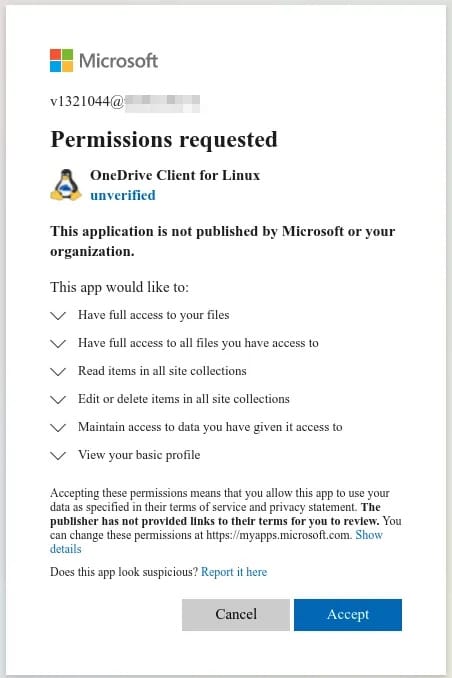
Displaying and Customizing Configuration
View current configuration settings using the display command:
onedrive --display-configThis output reveals sync directory location, bandwidth limits, skip files/directories, and other parameters. Configuration file resides at ~/.config/onedrive/config for manual editing. Common customizations include changing the sync_dir parameter to relocate your local OneDrive folder.
Selective sync prevents downloading specific folders, conserving local storage. Add skip_dir entries to exclude folders by name. Pattern-based exclusions use skip_file for specific filename patterns. Configuration changes require restarting the synchronization service to take effect.
Enabling OneDrive as System Service
Transform the OneDrive client into a background service for automatic synchronization on system startup. Enable the systemd user service with your username:
systemctl --user enable onedrive
systemctl --user start onedriveThe service monitors your OneDrive folder for local changes and continuously syncs with cloud storage. Check service status anytime using systemctl --user status onedrive. Service logs provide detailed information about sync operations and potential errors.
Automatic startup ensures seamless cloud integration without manual intervention. Files modified offline synchronize automatically when internet connectivity returns. The service runs with your user permissions, maintaining proper file ownership and access controls.
Method 3: Using OneDrive GUI Tool
Introduction to OneDrive GUI
Users preferring graphical interfaces can install OneDrive GUI, a user-friendly frontend for the abraunegg client. This application provides point-and-click configuration, sync status monitoring, and multi-account management through an intuitive interface. The tool requires the abraunegg OneDrive client as its backend engine.
Distributed as an AppImage, OneDrive GUI runs on any Linux distribution without complex installation procedures. AppImages bundle all dependencies, ensuring consistent behavior across different system configurations. This portability makes OneDrive GUI ideal for users managing multiple systems.
Prerequisites: Installing libfuse2
Ubuntu 24.04 doesn’t include libfuse2 by default, which AppImage applications require. Install this library before launching OneDrive GUI:
sudo apt install libfuse2This lightweight package enables AppImage execution through FUSE (Filesystem in Userspace) technology. Installation completes quickly with minimal disk space requirements. Verify installation success by confirming the command completes without errors.
Downloading and Running OneDrive GUI
Visit the OneDrive GUI GitHub releases page to download the latest AppImage file. Save the file to a convenient location such as ~/Applications or ~/Downloads. The AppImage filename typically follows the pattern “OneDrive-GUI-x.x.x-x86_64.AppImage” with version numbers.
Make the AppImage executable through file manager properties or terminal command:
chmod +x ~/Downloads/OneDrive-GUI-*.AppImageDouble-click the AppImage file in your file manager to launch the application. First-run setup guides you through adding your OneDrive account using the same authorization flow as the command-line client. The graphical wizard simplifies the authentication process with clear instructions.
Using the GUI Interface
OneDrive GUI’s main window displays sync status, recent activity, and account information. Start synchronization by clicking the “Synchronize” button. Real-time progress indicators show current operations and transfer speeds. Pause and resume functionality provides control over bandwidth consumption.
Multiple account management allows switching between personal and business OneDrive accounts. Each profile maintains independent configuration and sync directories. Preferences dialog offers graphical controls for all configuration options available in the command-line client.
Method 4: Alternative – Using Rclone
Introduction to Rclone Method
Rclone functions as a universal cloud storage client supporting dozens of providers including OneDrive, Google Drive, Dropbox, and countless others. Advanced users appreciate Rclone’s flexibility, powerful filtering capabilities, and extensive configuration options. This method suits users managing multiple cloud storage services through a unified interface.
Unlike specialized clients, Rclone operates as a command-line utility without graphical interface. Steep initial learning curve rewards users with unparalleled control over synchronization behavior, scheduling, and advanced filtering rules.
Installing Rclone
Install Rclone from Ubuntu’s official repositories:
sudo apt install rcloneConfirm installation by checking the version number with rclone version. Ubuntu repositories provide recent Rclone releases with regular security updates. Alternative installation methods include downloading official binaries from the Rclone website for absolute latest versions.
Configuring Rclone for OneDrive
Launch the interactive configuration wizard by running rclone config. Type “n” to create a new remote when prompted. Assign a descriptive name like “onedrive” or “work-onedrive” for easy identification.
Rclone displays a numbered list of supported cloud storage providers. Locate and enter the number corresponding to “Microsoft OneDrive.” Accept default values for client ID and secret by pressing Enter, unless you’ve registered a custom Azure application.
The wizard asks about OneDrive type: personal, business, or SharePoint. Select the appropriate option matching your account type. Rclone generates an authorization URL and launches your default browser automatically. Complete the Microsoft authentication process as with previous methods.
After successful authentication, Rclone saves the configuration and returns to the main menu. Type “q” to quit the configuration wizard. Test your remote connection with rclone lsd onedrive: to list top-level directories in your OneDrive account.
Mounting OneDrive with Rclone
Rclone mount feature creates a virtual filesystem exposing OneDrive as a local directory. Create a mount point directory first:
mkdir ~/OneDriveMount your OneDrive remote to this directory:
rclone --vfs-cache-mode writes mount onedrive: ~/OneDriveThe terminal remains active while the mount persists. Files in ~/OneDrive appear identical to local files. Applications interact with mounted OneDrive transparently, unaware files reside in cloud storage. Network latency affects file operation performance.
Advanced users configure systemd services to automatically mount OneDrive at system startup. Rclone’s extensive documentation covers service configuration, sync commands, and encryption options for enhanced security.
Post-Installation Tips and Best Practices
Configure selective synchronization to limit local storage consumption. Exclude large folders like video archives or infrequently accessed documents. Regular monitoring of sync status prevents silent failures and ensures data consistency across devices.
Bandwidth throttling prevents OneDrive synchronization from saturating your internet connection. Most clients offer configurable upload and download speed limits. Schedule intensive synchronization operations during off-peak hours to minimize impact on interactive applications.
Implement proper backup strategies acknowledging that cloud storage doesn’t replace traditional backups. Accidental deletions synchronize across devices, potentially losing important data. Maintain separate backup copies of critical files on external drives or alternative cloud services.
Security considerations include understanding that third-party clients access OneDrive through official Microsoft APIs with OAuth authentication. These tools don’t store your password directly. Review granted permissions periodically through your Microsoft account security settings. Disable access tokens for unused or abandoned clients.
Common Troubleshooting Issues
Authentication failures typically stem from incorrect credentials or two-factor authentication complications. Verify your Microsoft account credentials separately by logging into OneDrive.com. Ensure you copy complete authorization URLs and response URIs without truncation or extra characters.
Permission denied errors often indicate incorrect file ownership or missing sudo privileges. Verify your user account has write permissions to the sync directory. Check service status with systemctl to confirm the OneDrive daemon runs successfully.
Sync conflicts arise when files change simultaneously on multiple devices. Most clients create conflict copies preserving both versions for manual resolution. Review conflict files promptly and delete redundant copies after merging changes.
Network connectivity problems manifest as sync failures or stalled transfers. Test internet connectivity to Microsoft services using web browser access to OneDrive.com. Firewall or proxy configurations may block OneDrive client connections requiring administrative adjustment.
High CPU or memory usage occasionally occurs during initial synchronization of large file collections. Allow first sync to complete fully before evaluating performance. Adjust sync patterns to exclude resource-intensive file types like large video collections if performance issues persist.
Congratulations! You have successfully installed OneDrive. Thanks for using this tutorial for installing the OneDrive online cloud storage on Ubuntu 24.04 LTS system. For additional help or useful information, we recommend you check the official OneDrive website.