How To Install Onefetch on Ubuntu 24.04 LTS

In the world of software development, having quick access to project information is crucial. Onefetch is a powerful command-line tool that provides a concise summary of your Git repositories, making it an essential utility for developers working on Ubuntu 24.04 LTS. This article will guide you through the process of installing Onefetch, exploring its features, and maximizing its potential to enhance your development workflow.
What is Onefetch?
Onefetch is a Git repository summary tool that displays relevant information about your project directly in the terminal. It offers a quick overview of repository statistics, language breakdown, and other essential details. Unlike similar tools such as Neofetch, which focuses on system information, Onefetch specializes in providing Git-specific data.
Key features of Onefetch include:
- Language detection and statistics
- Commit history visualization
- Author information
- Repository size and file count
- Customizable ASCII art logo
Onefetch stands out from other Git information tools due to its speed, minimal resource usage, and attractive visual presentation. It’s particularly useful for developers who frequently switch between projects or need to quickly assess the state of a repository.
Prerequisites
Before installing Onefetch on Ubuntu 24.04 LTS, ensure that your system meets the following requirements:
- Ubuntu 24.04 LTS (Lunar Lobster) installed and updated
- Sudo privileges on your account
- Terminal access
- Internet connection for downloading packages
Additionally, you’ll need basic familiarity with command-line operations and package management on Ubuntu.
Installing Onefetch on Ubuntu 24.04 LTS
There are three primary methods to install Onefetch on Ubuntu 24.04 LTS. We’ll explore each approach, allowing you to choose the one that best suits your needs and preferences.
Method 1: Using Cargo (Rust’s package manager)
Cargo is the package manager for Rust, the programming language in which Onefetch is written. This method is recommended for users who already have Rust installed or plan to work with other Rust projects.
- First, install Rust and Cargo if you haven’t already:
curl --proto '=https' --tlsv1.2 -sSf https://sh.rustup.rs | sh - Follow the on-screen instructions to complete the Rust installation.
- Once Rust is installed, use Cargo to install Onefetch:
cargo install onefetch - Cargo will download, compile, and install Onefetch and its dependencies.
This method ensures you have the latest version of Onefetch and allows for easy updates through Cargo.
Method 2: Using pre-compiled binaries
For users who prefer a quick installation without compiling from source, pre-compiled binaries are available.
- Visit the Onefetch GitHub releases page: https://github.com/o2sh/onefetch/releases
- Download the latest release for Ubuntu (usually a .tar.gz file).
- Extract the downloaded archive:
tar -xzvf onefetch-linux.tar.gz - Move the extracted binary to a directory in your PATH:
sudo mv onefetch /usr/local/bin/ - Make the binary executable:
sudo chmod +x /usr/local/bin/onefetch
This method is straightforward and doesn’t require additional dependencies, making it ideal for users who want a quick setup.
Method 3: Building from source
Building Onefetch from source provides the most control and ensures compatibility with your system. This method is recommended for advanced users or those who want to contribute to the Onefetch project.
- Install the necessary build dependencies:
sudo apt install git gcc make libssl-dev pkg-config - Clone the Onefetch repository:
git clone https://github.com/o2sh/onefetch.git - Navigate to the cloned directory:
cd onefetch - Build and install Onefetch:
cargo build --release sudo mv target/release/onefetch /usr/local/bin/
Building from source allows you to make custom modifications and stay up-to-date with the latest development version.
Configuring Onefetch
After installing Onefetch, you can customize its behavior to suit your preferences. Onefetch uses environment variables for configuration, allowing you to set default options without modifying your command-line arguments each time.
Some useful environment variables include:
- ONEFETCH_DISABLE_UNICODE: Set to 1 to disable Unicode characters in the output.
- ONEFETCH_DISABLE_BOLD: Set to 1 to disable bold text in the output.
- ONEFETCH_TRUE_COLOR: Set to 1 to enable true color support (if your terminal supports it).
To set these variables permanently, add them to your shell configuration file (e.g., ~/.bashrc or ~/.zshrc):
export ONEFETCH_DISABLE_UNICODE=0
export ONEFETCH_DISABLE_BOLD=0
export ONEFETCH_TRUE_COLOR=1Remember to source your configuration file or restart your terminal for the changes to take effect.
Using Onefetch
Once installed and configured, using Onefetch is straightforward. Simply navigate to a Git repository in your terminal and run the `onefetch` command:
cd /path/to/your/repository
onefetchOnefetch will analyze the repository and display a summary of its contents, including:
- Project name and description
- Primary programming language(s) used
- Number of files and lines of code
- Git branch information
- Recent commit history
- Contributors statistics
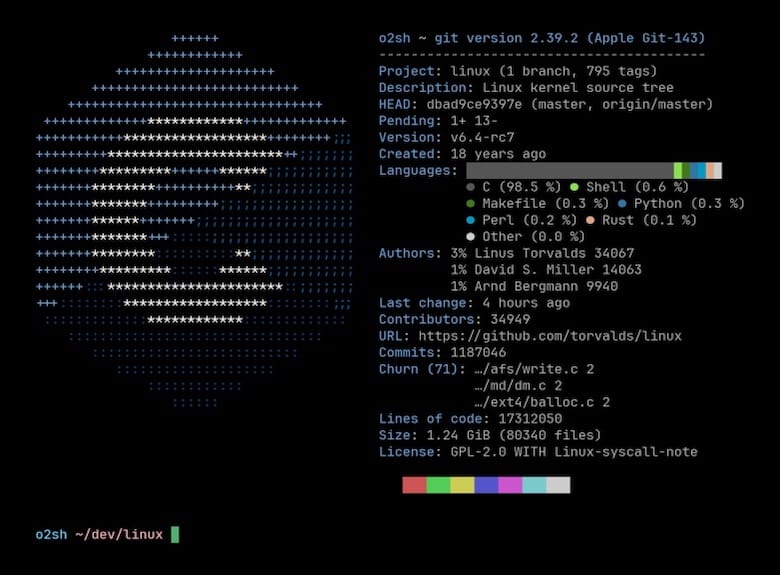
For more advanced usage, Onefetch supports various command-line options. Some useful flags include:
--ascii-input: Specify a custom ASCII art file--exclude: Exclude specific files or directories from analysis--number-of-authors: Set the number of authors to display in the summary
To see all available options, run:
onefetch --helpTroubleshooting common issues
While Onefetch is generally reliable, you may encounter some issues during installation or usage. Here are some common problems and their solutions:
Installation errors
- If you encounter “command not found” errors, ensure that the installation directory is in your PATH.
- For Cargo installation issues, try updating Rust and Cargo:
rustup update
Runtime errors
- If Onefetch fails to run, check if you’re in a valid Git repository.
- Ensure you have read permissions for the repository files.
Performance issues
- For large repositories, Onefetch may take longer to analyze. Use the –disable-checks flag to speed up the process.
- If ASCII art rendering is slow, try using a simpler ASCII art or disabling it entirely.
Updating and Maintaining Onefetch
To keep Onefetch up-to-date and ensure you have the latest features and bug fixes, follow these steps:
- Check your current version:
onefetch --version - Update Onefetch:
- If installed via Cargo:
cargo install onefetch - If using pre-compiled binaries, download and install the latest release.
- If built from source, pull the latest changes and rebuild.
- If installed via Cargo:
To uninstall Onefetch, use the appropriate method based on your installation:
- Cargo:
cargo uninstall onefetch - Pre-compiled binary:
sudo rm /usr/local/bin/onefetch - Built from source: Remove the binary and source directory
Congratulations! You have successfully installed Onefetch. Thanks for using this tutorial for installing the Onefetch on Ubuntu 24.04 LTS system. For additional help or useful information, we recommend you check the official Onefetch website.