
In this tutorial, we will show you how to install ONLYOFFICE Desktop Editors on Ubuntu 20.04 LTS. For those of you who didn’t know, ONLYOFFICE offers a secure online office suite highly compatible with MS Office formats (DOCX, XLSX, PPTX). ONLYOFFICE is available for Linux, Windows, and macOS users. Freely distributed under the terms of AGPL v3.
This article assumes you have at least basic knowledge of Linux, know how to use the shell, and most importantly, you host your site on your own VPS. The installation is quite simple and assumes you are running in the root account, if not you may need to add ‘sudo‘ to the commands to get root privileges. I will show you the step-by-step installation of the ONLYOFFICE Desktop Editors free and open-source office suite on Ubuntu 20.04 (Focal Fossa). You can follow the same instructions for Ubuntu 18.04, 16.04, and any other Debian-based distribution like Linux Mint.
Prerequisites
- A server running one of the following operating systems: Ubuntu 20.04, 18.04, and any other Debian-based distribution like Linux Mint or elementary OS.
- It’s recommended that you use a fresh OS install to prevent any potential issues.
- A
non-root sudo useror access to theroot user. We recommend acting as anon-root sudo user, however, as you can harm your system if you’re not careful when acting as the root.
Install ONLYOFFICE Desktop Editors on Ubuntu 20.04 LTS Focal Fossa
Step 1. First, make sure that all your system packages are up-to-date by running the following apt commands in the terminal.
sudo apt update sudo apt upgrade
Step 2. Installing ONLYOFFICE Desktop Editors on Ubuntu 20.04.
- Install ONLYOFFICE using the official repository.
By default, ONLYOFFICE is available from the default Ubuntu 20.04 base repository. Now run the following command below to install it:
echo 'deb https://download.onlyoffice.com/repo/debian squeeze main' | sudo tee -a /etc/apt/sources.list.d/onlyoffice.list
Next, add a GPG key to your system:
sudo apt-key adv --keyserver hkp://keyserver.ubuntu.com:80 --recv-keys CB2DE8E5
After that, Update the APT package manager and install using the following command:
sudo apt update sudo apt install onlyoffice-desktopeditors
- Install ONLYOFFICE using Snap Store.
First, we install Snap to your Ubuntu system:
sudo apt update sudo apt install snapd
Then, run this command in the terminal to install ONLYOFFICE desktop editors:
sudo snap install onlyoffice-desktopeditors
Step 3. Accessing ONLYOFFICE Desktop Editors on Ubuntu.
Once successfully installed, you can run the editors using the terminal command:
desktopeditors
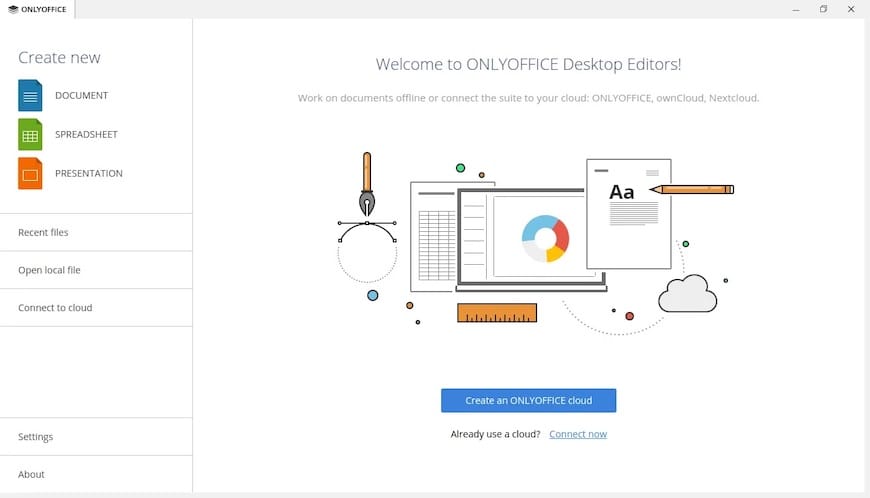
Congratulations! You have successfully installed ONLYOFFICE. Thanks for using this tutorial for installing ONLYOFFICE Desktop Editor free and open-source office suite on Ubuntu 20.04 LTS Focal Fossa system. For additional help or useful information, we recommend you check the official ONLYOFFICE website.