How To Install OnlyOffice on Rocky Linux 9

In this tutorial, we will show you how to install OnlyOffice on Rocky Linux 9. For those of you who didn’t know, ONLYOFFICE is a free, multifunctional, web-based office suite that enables you to store and co-edit documents, manage projects, and view email and customer relations in one place. Using ONLYOFFICE you can, open and edit and modify MS Office Word, Excel, and PowerPoint files without any struggle and compatibility issues, ONLYOFFICE also supports a variety of popular formats, such as DOC, PDF, RTF, and many more.
This article assumes you have at least basic knowledge of Linux, know how to use the shell, and most importantly, you host your site on your own VPS. The installation is quite simple and assumes you are running in the root account, if not you may need to add ‘sudo‘ to the commands to get root privileges. I will show you the step-by-step installation of OnlyOffice on Rocky Linux. 9.
Prerequisites
- A server running one of the following operating systems: Rocky Linux 9.
- It’s recommended that you use a fresh OS install to prevent any potential issues.
- SSH access to the server (or just open Terminal if you’re on a desktop).
- A
non-root sudo useror access to theroot user. We recommend acting as anon-root sudo user, however, as you can harm your system if you’re not careful when acting as the root.
Install OnlyOffice on Rocky Linux 9
Step 1. The first step is to update your system to the latest version of the package list. To do so, run the following commands:
sudo dnf check-update sudo dnf install dnf-utils
Step 2. Installing Flatpak on Rocky Linux.
Before starting this tutorial, Flatpak must be installed on your server. If you do not have Flatpak installed, you can follow our guide here.
Step 3. Installing OnlyOffice on Rocky Linux 9.
By default, OnlyOffice is available on Rocky Linux 9 base repository. Now run the following command below to install the latest stable version of OnlyOffice using Flatpak commands:
flatpak install flathub org.onlyoffice.desktopeditors
Step 3. Accessing OnlyOffice on Rocky Linux 9.
Once the installation is completed, open Thunderbird on your system by using the application search bar. Click on ‘Activities’ and then type ‘OnlyOffice’ in the application search box or launch the application immediately using the following command below
flatpak run org.onlyoffice.desktopeditors
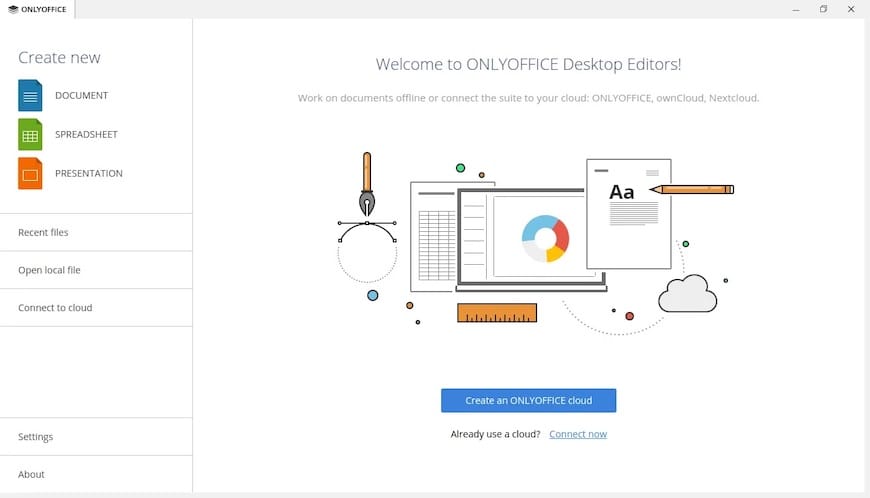
Congratulations! You have successfully installed OnlyOffice. Thanks for using this tutorial for installing OnlyOffice on your Rocky Linux 9 system. For additional help or useful information, we recommend you check the official OnlyOffice website.