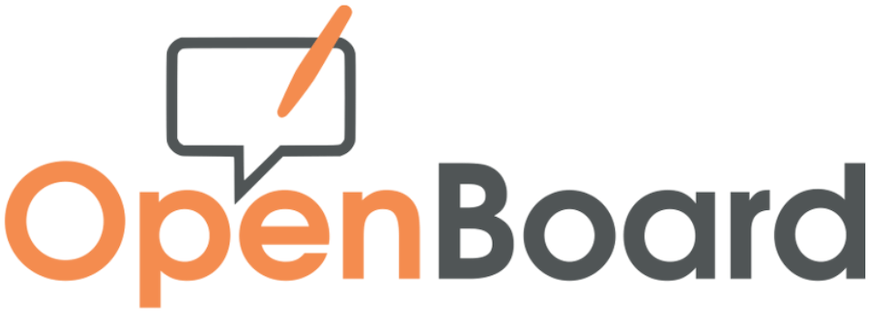
In this tutorial, we will show you how to install OpenBoard on Ubuntu 20.04 LTS. For those of you who didn’t know, OpenBoard is an open-source cross-platform teaching software for interactive whiteboards designed primarily for use in schools and universities. It is so rich in terms of features that it even allows you to record live sessions with audio while making use of the whiteboard. Other than that, you are even allowed to import files to be displayed on your whiteboard while it is shared with different viewers.
This article assumes you have at least basic knowledge of Linux, know how to use the shell, and most importantly, you host your site on your own VPS. The installation is quite simple and assumes you are running in the root account, if not you may need to add ‘sudo‘ to the commands to get root privileges. I will show you the step-by-step installation of the OpenBoard open-source cross-platform teaching software on Ubuntu 20.04 (Focal Fossa). You can follow the same instructions for Ubuntu 18.04, 16.04, and any other Debian-based distribution like Linux Mint.
Prerequisites
- A server running one of the following operating systems: Ubuntu 20.04, 18.04, 16.04, and any other Debian-based distribution like Linux Mint.
- It’s recommended that you use a fresh OS install to prevent any potential issues.
- SSH access to the server (or just open Terminal if you’re on a desktop).
- A
non-root sudo useror access to theroot user. We recommend acting as anon-root sudo user, however, as you can harm your system if you’re not careful when acting as the root.
Install OpenBoard on Ubuntu 20.04 LTS Focal Fossa
Step 1. To ensure a smooth installation process, it’s crucial to update your system’s package index and upgrade any existing packages to their latest versions. Open the terminal and execute the following commands:
sudo apt update sudo apt upgrade
This step will fetch the latest package information from the Ubuntu repositories and install any available updates, ensuring a stable and up-to-date system.
Step 2. Installing OpenBoard on Ubuntu 20.04.
- Install OpenBoard via APT Package Manager √
With your system updated, you can now proceed to install OpenBoard directly from the Ubuntu repositories. In the terminal, enter the following command:
sudo apt install openboard
- Install OpenBoard using Snap Store √
To install OpenBoard, simply use the following command:
sudo apt install snapd sudo snap install openboard
- Install OpenBoard from the Official Source.
Now we download the latest OpenBoard version from the official page:
wget https://github.com/OpenBoard-org/OpenBoard/releases/download/v1.7.1/openboard_ubuntu_20.04_1.7.1_amd64.deb
After that, run the following command below to install it:
sudo gdebi openboard_ubuntu_20.04_1.7.1_amd64.deb
Step 3. Accessing OpenBoard on Ubuntu.
Once successfully installed, now launch the app from the Applications menu in your corresponding operating system:
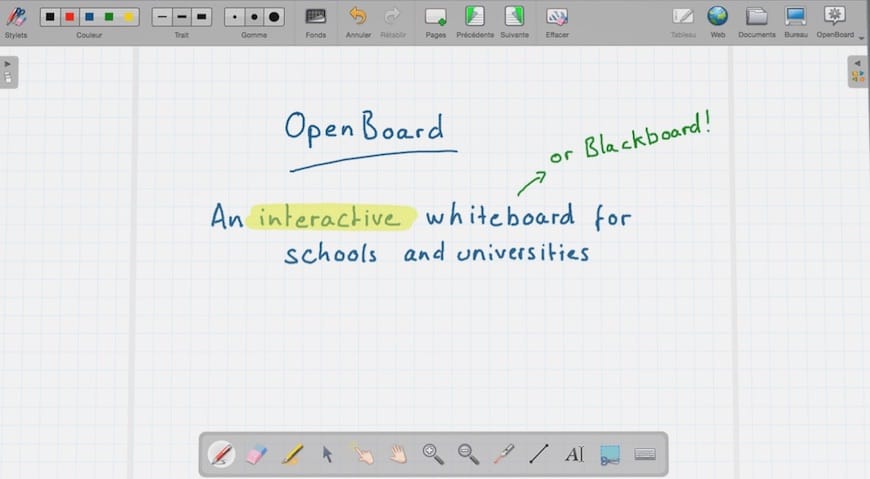
Congratulations! You have successfully installed OpenBoard. Thanks for using this tutorial for installing the OpenBoard on Ubuntu 20.04 LTS Focal Fossa system. For additional help or useful information, we recommend you check the official OpenBoard website.