How To Install OpenLiteSpeed on Rocky Linux 9
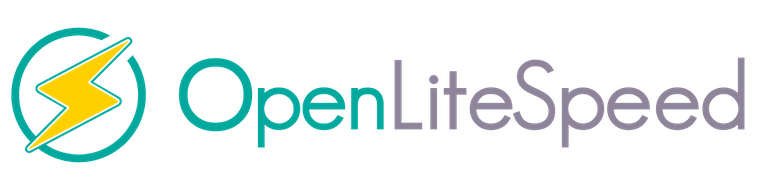
In this tutorial, we will show you how to install OpenLiteSpeed on Rocky Linux 9. For those of you who didn’t know, OpenLiteSpeed is an open-source, high-performance web server designed to handle large volumes of traffic efficiently. It was developed by LiteSpeed Technologies, which also offers a commercial version of the server software with additional features. Compared to Apache and Nginx, OpenLiteSpeed is known for its speed and performance. Furthermore, it also provides a web-based interface to easily manage virtual hosts, modules, and websites.
This article assumes you have at least basic knowledge of Linux, know how to use the shell, and most importantly, you host your site on your own VPS. The installation is quite simple and assumes you are running in the root account, if not you may need to add ‘sudo‘ to the commands to get root privileges. I will show you the step-by-step installation of the OpenLiteSpeed web server on Rocky Linux. 9.
Prerequisites
- A server running one of the following operating systems: Rocky Linux 9.
- It’s recommended that you use a fresh OS install to prevent any potential issues.
- SSH access to the server (or just open Terminal if you’re on a desktop).
- An active internet connection. You’ll need an internet connection to download the necessary packages and dependencies for OpenLiteSpeed.
- A
non-root sudo useror access to theroot user. We recommend acting as anon-root sudo user, however, as you can harm your system if you’re not careful when acting as the root.
Install OpenLiteSpeed on Rocky Linux 9
Step 1. The first step is to update your system to the latest version of the package list. To do so, run the following commands:
sudo dnf check-update sudo dnf install epel-release sudo dnf install http://rpms.remirepo.net/enterprise/remi-release-9.rpm
Step 2. Installing OpenLiteSpeed on Rocky Linux 9.
By default, OpenLiteSpeed is not available on the default Rocky Linux 9 AppStream repository. Now we add the OpenLiteSpeed repository to your system:
sudo rpm -ivh https://rpms.litespeedtech.com/centos/9/update/x86_64/RPMS/openlitespeed-1.7.16-3.el9.x86_64.rpm
Then, install OpenLiteSpeed and the required dependencies:
sudo dnf install openlitespeed
After installing, start the OpenLiteSpeed service and enable it to start at boot using the following command below:
sudo systemctl start lsws sudo systemctl enable lsws
You can check the status of OpenLiteSpeed with the following command:
sudo systemctl status lsws
Step 3. Setup OpenLiteSpeed Admin Password.
Now set the admin password to be used to log in to the OpenLiteSpeed admin UI:
/usr/local/lsws/admin/misc/admpass.sh
Provide a username and a strong password when prompted. Remember this information, as you will need it to log in to the admin panel later:
Please specify the user name of administrator. This is the user name required to login the administration Web interface. User name [admin]: admin Please specify the administrator's password. This is the password required to login the administration Web interface. Password: Retype password: Administrator's username/password is updated successfully!
Step 4. Configure Firewall.
To make your pages available to the public, you will have to edit your firewall rules to allow 7080 and 8088 requests on your web server by using the following commands:
sudo firewall-cmd --zone=public --permanent --add-port=8088/tcp sudo firewall-cmd --zone=public --permanent --add-port=7080/tcp sudo firewall-cmd --reload
Step 8. Accessing OpenLiteSpeed Web Interface.
Once successfully installed, open your web browser and access OpenLiteSpeed using the URL https://your-IP-address:7080. You should see the OpenLiteSpeed login page. Enter the username “admin” and the password you set during the installation process.
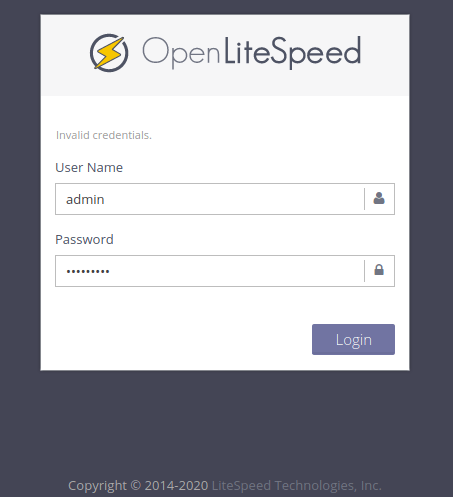
Once the login process is complete, you will be redirected to the OpenLiteSpeed admin web interface, as shown below:
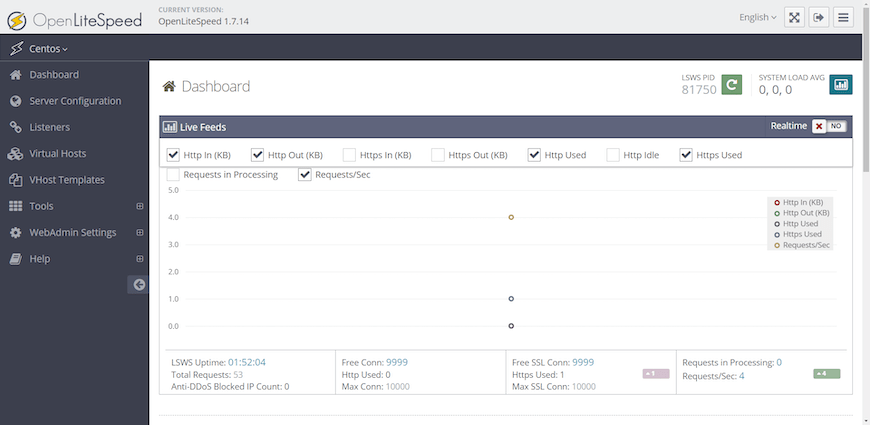
Congratulations! You have successfully installed OpenLiteSpeed. Thanks for using this tutorial for installing the OpenLiteSpeed web server on your Rocky Linux 9 system. For additional help or useful information, we recommend you check the official OpenLiteSpeed website.