How To Install OpenLiteSpeed on Ubuntu 22.04 LTS
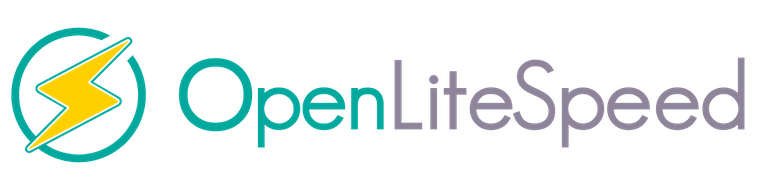
In this tutorial, we will show you how to install OpenLiteSpeed on Ubuntu 22.04 LTS. For those of you who didn’t know, OpenLiteSpeed is a free open-source lightweight HTTP server developed by LiteSpeed Technologies. It is a powerful, modular HTTP server and can handle hundreds of thousands of simultaneous connections with low resource usage. It provides a web-based control panel that allows you to configure and manage the web server via a web browser. OpenLiteSpeed is available on Linux, UNIX, BSD and Windows.
This article assumes you have at least basic knowledge of Linux, know how to use the shell, and most importantly, you host your site on your own VPS. The installation is quite simple and assumes you are running in the root account, if not you may need to add ‘sudo‘ to the commands to get root privileges. I will show you the step-by-step installation of the OpenLiteSpeed on Ubuntu 22.04 (Jammy Jellyfish). You can follow the same instructions for Ubuntu 22.04 and any other Debian-based distribution like Linux Mint, Elementary OS, Pop!_OS, and more as well.
Prerequisites
- A server running one of the following operating systems: Ubuntu 22.04, 20.04, and any other Debian-based distribution like Linux Mint.
- It’s recommended that you use a fresh OS install to prevent any potential issues.
- SSH access to the server (or just open Terminal if you’re on a desktop).
- A
non-root sudo useror access to theroot user. We recommend acting as anon-root sudo user, however, as you can harm your system if you’re not careful when acting as the root.
Install OpenLiteSpeed on Ubuntu 22.04 LTS Jammy Jellyfish
Step 1. First, make sure that all your system packages are up-to-date by running the following apt commands in the terminal.
sudo apt update sudo apt upgrade sudo apt install build-essential libexpat1-dev libgeoip-dev libpcre3-dev libudns-dev zlib1g-dev libssl-dev libxml2 libxml2-dev rcs libpng-dev libpng-dev openssl autoconf g++ make openssl libssl-dev libcurl4-openssl-dev libcurl4-openssl-dev pkg-config libsasl2-dev libzip-dev libxml2-dev sqlite3 libsqlite3-dev libonig-dev
Step 2. Installing OpenLiteSpeed web server on Ubuntu 22.04.
By default, OpenLiteSpeed is not available on Ubuntu 22.04 base repository. Now run the following command below to download the latest version of OpenLiteSpeed to your Ubuntu system:
wget https://openlitespeed.org/packages/openlitespeed-1.7.16.tgz
Next, extract the downloaded file:
tar -xvzf openlitespeed-1.7.16.tgz
After the file is extracted, now change the directory to the OpenLiteSpeed directory and install OpenLiteSpeed with the following command:
cd openlitespeed sh install.sh
Output:
-e Installation finished, Enjoy! -e Your webAdmin password is m3il4n4, written to file /usr/local/lsws/adminpasswd.
Step 3. Setup OpenLiteSpeed Admin Password.
Now we set up the administrative password to access the OpenLiteSpeed web interface. You can do it with the following command below:
/usr/local/lsws/admin/misc/admpass.sh
Output:
Please specify the user name of administrator. This is the user name required to login the administration Web interface. User name [admin]: admin Please specify the administrator's password. This is the password required to login the administration Web interface. Password: Retype password: Administrator's username/password is updated successfully!
After successfully set up, restart the OpenLiteSpeed service using the commands below:
sudo systemctl start openlitespeed sudo systemctl status openlitespeed
Step 4. Configuring Your Firewall.
Run the following command to open the ports that OpenLiteSpeed listens on:
sudo ufw allow 7080/tcp sudo ufw allow 8088/tcp sudo ufw reload
Step 5. Access OpenLiteSpeed Admin Console.
Once successfully installed, OpenLiteSpeed will be available on HTTP port 7080 by default. Open your favorite browser and navigate to http://your-server-ip-address:7080 and provide your admin username and password and click on the “Login” button.
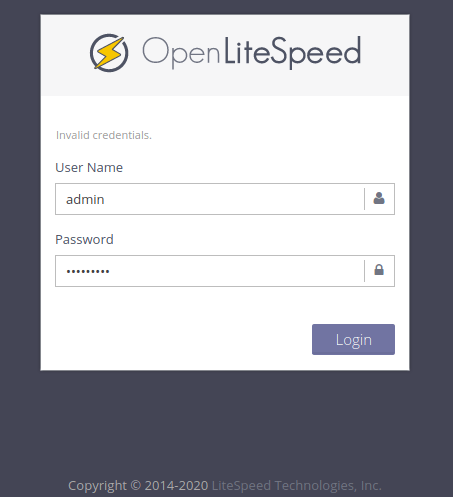
Congratulations! You have successfully installed OpenLiteSpeed. Thanks for using this tutorial for installing the OpenLiteSpeed web server on Ubuntu 22.04 LTS Jammy Jellyfish system. For additional help or useful information, we recommend you check the official OpenLiteSpeed website.